- DarkLight
Anchored volume profile
- DarkLight
Anchored volume profile is a part of Volume by price system that helps to reveal the amount of volume (displayed from right to left) for a particular price range on the chart. The range for the volume is defined from the starting point to the last candle of the chart and is based on the highest and lowest prices of the entire period.
The Volume by price drawings can be used to identify current support and resistance levels and to estimate future support and resistance levels.
The Anchored volume profile is drawn by placing one point. To add an Anchored volume profile to the chart, click its name or the icon![]() on the Drawings Panel and specify a point on a candle or any place on the chart.
on the Drawings Panel and specify a point on a candle or any place on the chart.
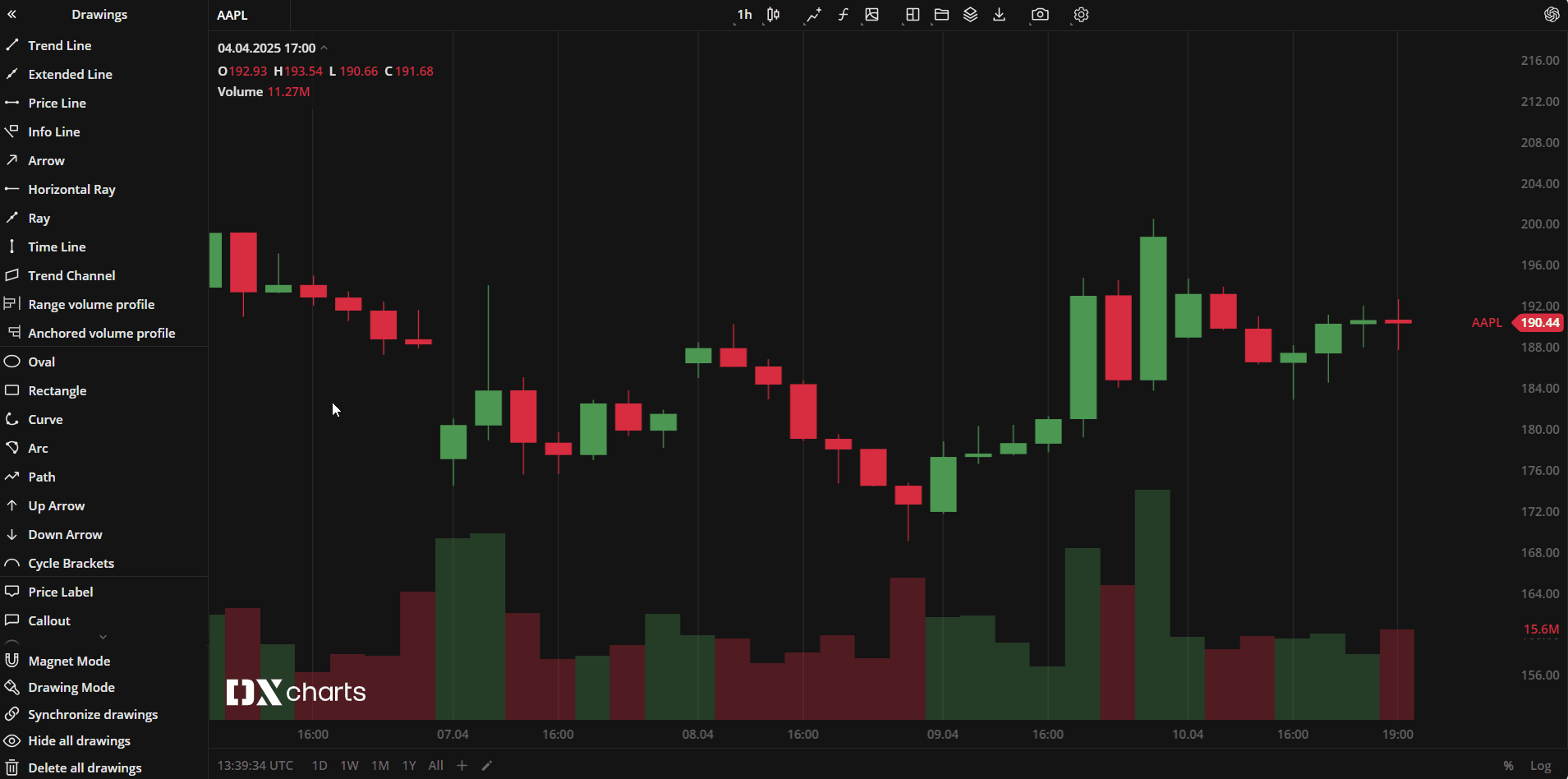 Anchored volume profile
Anchored volume profile
Actions with the Anchored volume profile
- To edit the Anchored volume profile, drag it by the point.
Anchored volume profile Toolbar
.png)
| Colors. In the Colors section, you can change the color of elements for the Anchored volume profile. The slider at the bottom is intended to set transparency of the color. To create a custom color:
The custom-created colors are added to your palette. To remove a custom color, drag it out of the palette. |
| Settings. A set of parameters that are described in Anchored volume profile Settings. |
| Lock. Locks the drawing position. The figure cannot be moved or edited on the chart. |
| Delete. Removes the Anchored volume profile from the chart. |
Anchored volume profile Settings
- Coordinates. The coordinates of the starting point defining the range that you can specify manually by filling out the values for the date and time.
- Bars
- Rows. Specifies on how many rows to split the volume into.
- Value area (in percents). Specifies what percentage of the volume columns should be highlighted and displayed as the value area.
- Style. In this section, you can set the colors for the elements of the volume, turn on/off the displaying of them, and set the thickness of the line.
Click Close to apply the settings.


