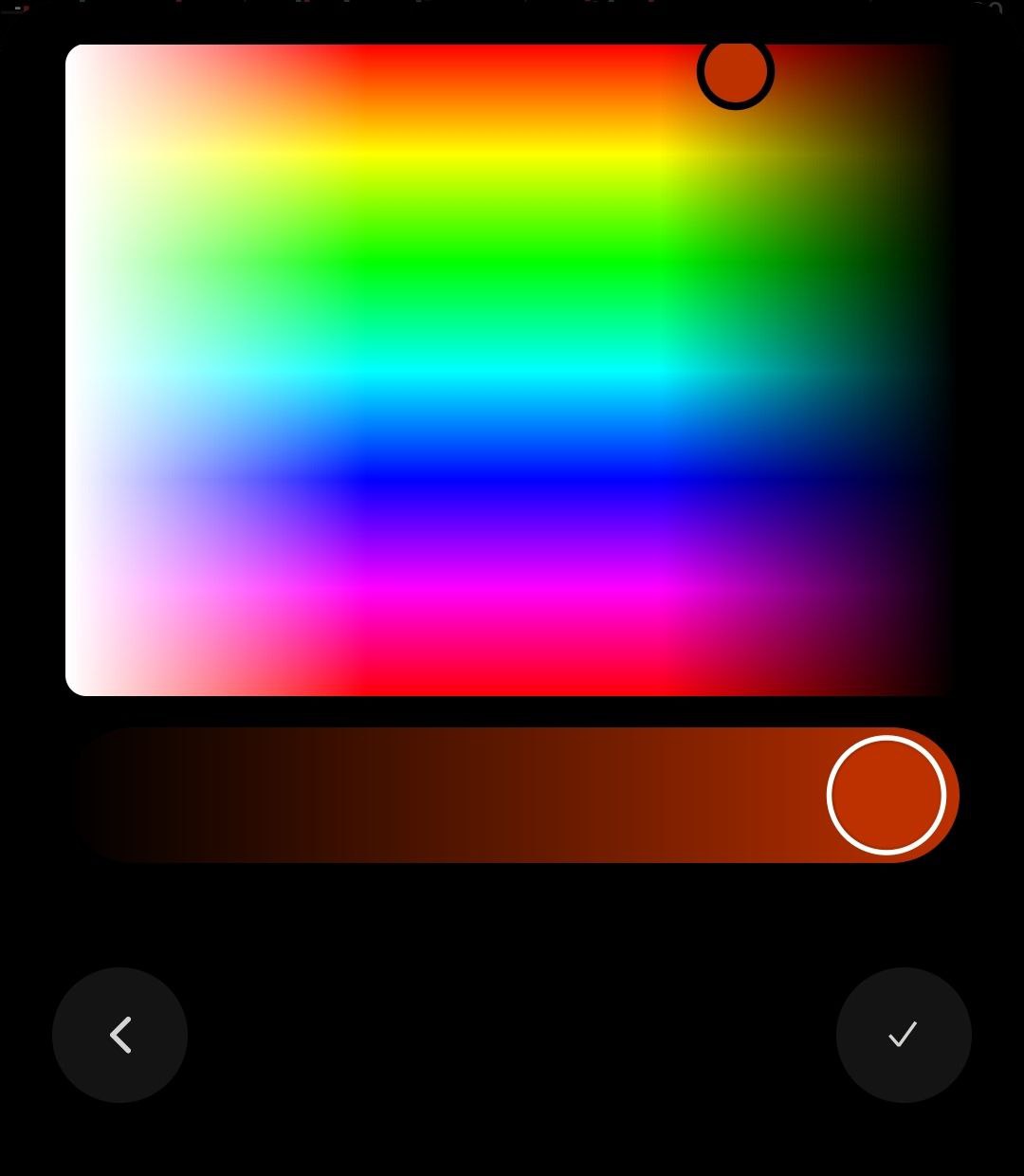- DarkLight
Average Directional Movement Index (ADX)
- DarkLight
Average Directional Movement Index (ADX) is an indicator that measures the overall strength of a trend. Being a component of the Directional Movement System, ADX combines and smooths (by Moving Average) the result of two other indicators: the positive directional indicator (DMI+) and negative directional indicator (DMI-). The indicator line fluctuates in the range from 0 to +100, whereby the readings below 20 indicate trend's weakness, and readings above 40 indicate trend's strength.
ADX = MAi x [ |DMI(+) - DMI(-)| / (DMI(+) + DMI(-)] x 100
where:
MAi – the Moving Average value calculated for the period
DMI(+) – the positive Direction Movement Index value calculated for the period
DMI(+) – the negative Direction Movement Index value calculated for the period
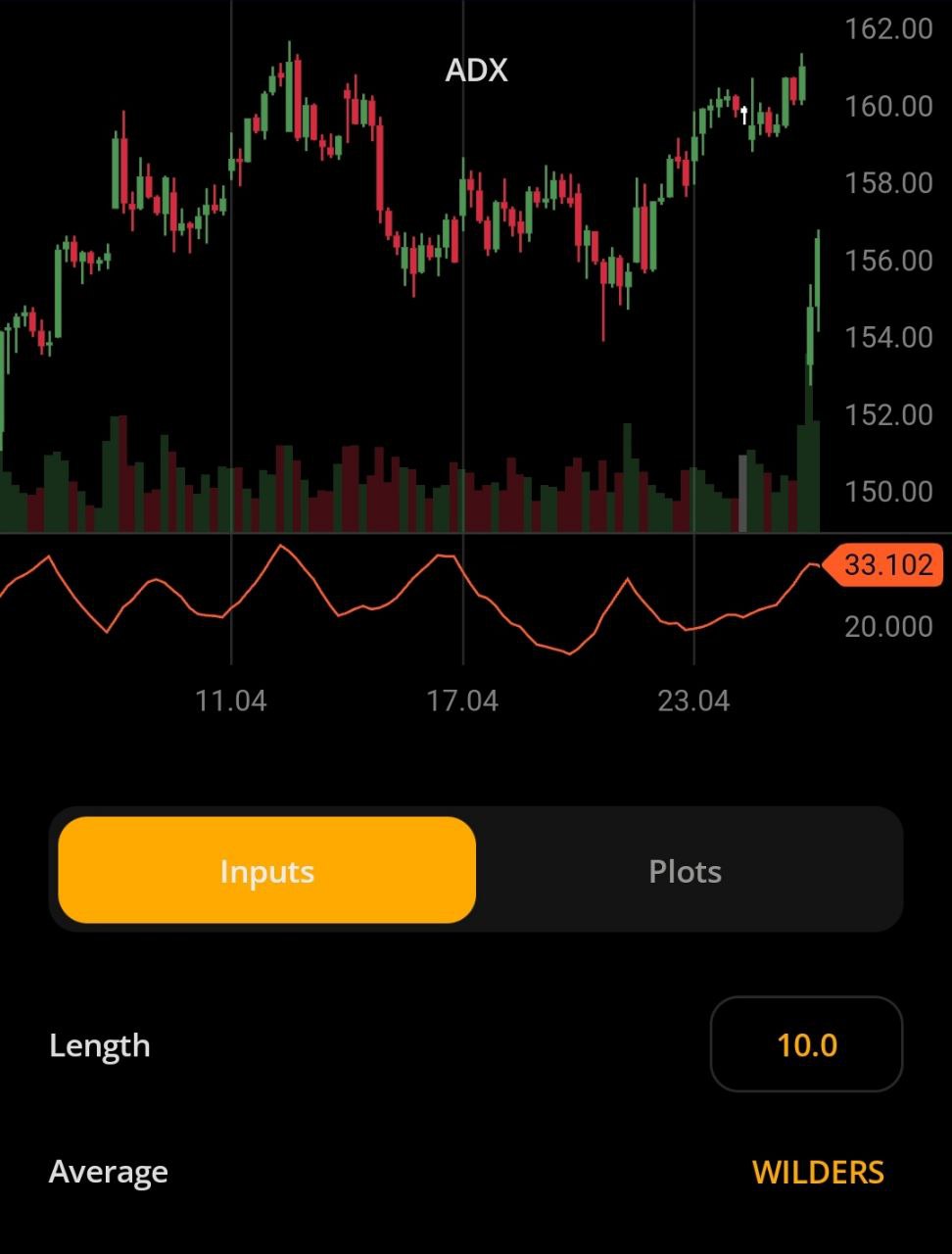 Average Directional Movement Index
Average Directional Movement IndexINPUTS
| Input | Description |
|---|---|
| Length | The number of periods the indicator uses to calculate the ADX plot |
To change the input do the following:
- Tap on the numbers to display the slider bar.
- Use the slider to change the value and tap on the numbers again to apply.
- Swipe left or right or tap the back
.png) icon to return to the previous screen.
icon to return to the previous screen.
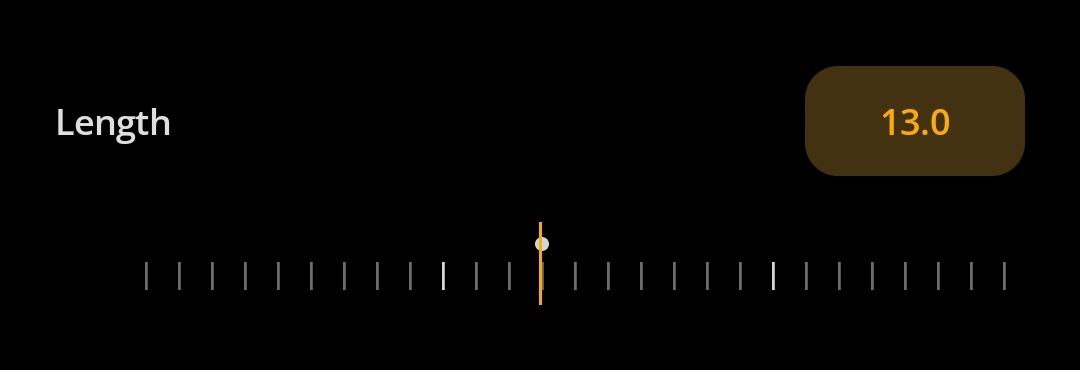 Adjusting the input
Adjusting the input| Average |
|---|
The following Moving Average types are available for calculations:
|
PLOTS
The plot renders the data you are working with on the chart. Each plot has two basic parameters that you can change: color and type.
| Plot | Description |
|---|---|
| ADX | The Average Directional Movement Index plot |
| Color |
|---|
Tap the icon 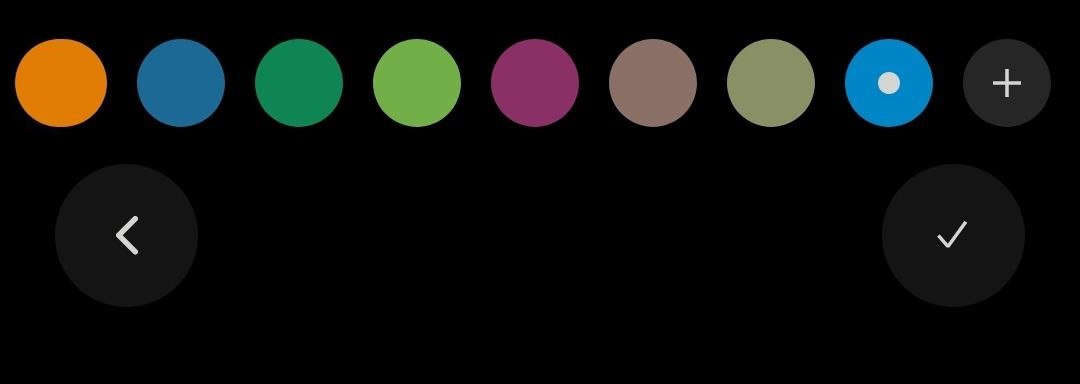 Color picker Color pickerTo create a custom color:
Note: To remove a color, tap and hold the color circle in the Color picker, then select Delete. The currently selected color can't be deleted. |
| Type |
The following plot types are available:
|



 to open the palette.
to open the palette..png) to apply and save the color or tap
to apply and save the color or tap to return to parameters.
to return to parameters.