- DarkLight
Average True Range (ATR)
- DarkLight
Average True Range (ATR) is an indicator that measures volatility of the market prices (including gaps in price movements) and plots it on the chart as a moving average of the true ranges over a period. True range is taken as the largest value of the following differences:
- the difference between the current high and the current low
- the difference between the current high and the previous close
- the difference between the previous close and the current low
ATR = [ATRi-1 x (n - 1) + TRi ] / n
TRi = max [(Highi - Lowi ), |Highi - Closei-1|, (Lowi - Closei-1)]
where:
ATRi – the Average of TRi for the period
ATRi-1 – the Average True Range value preceding the ATRi value
TRi – the True Range value calculated for the period
n – the number of periods
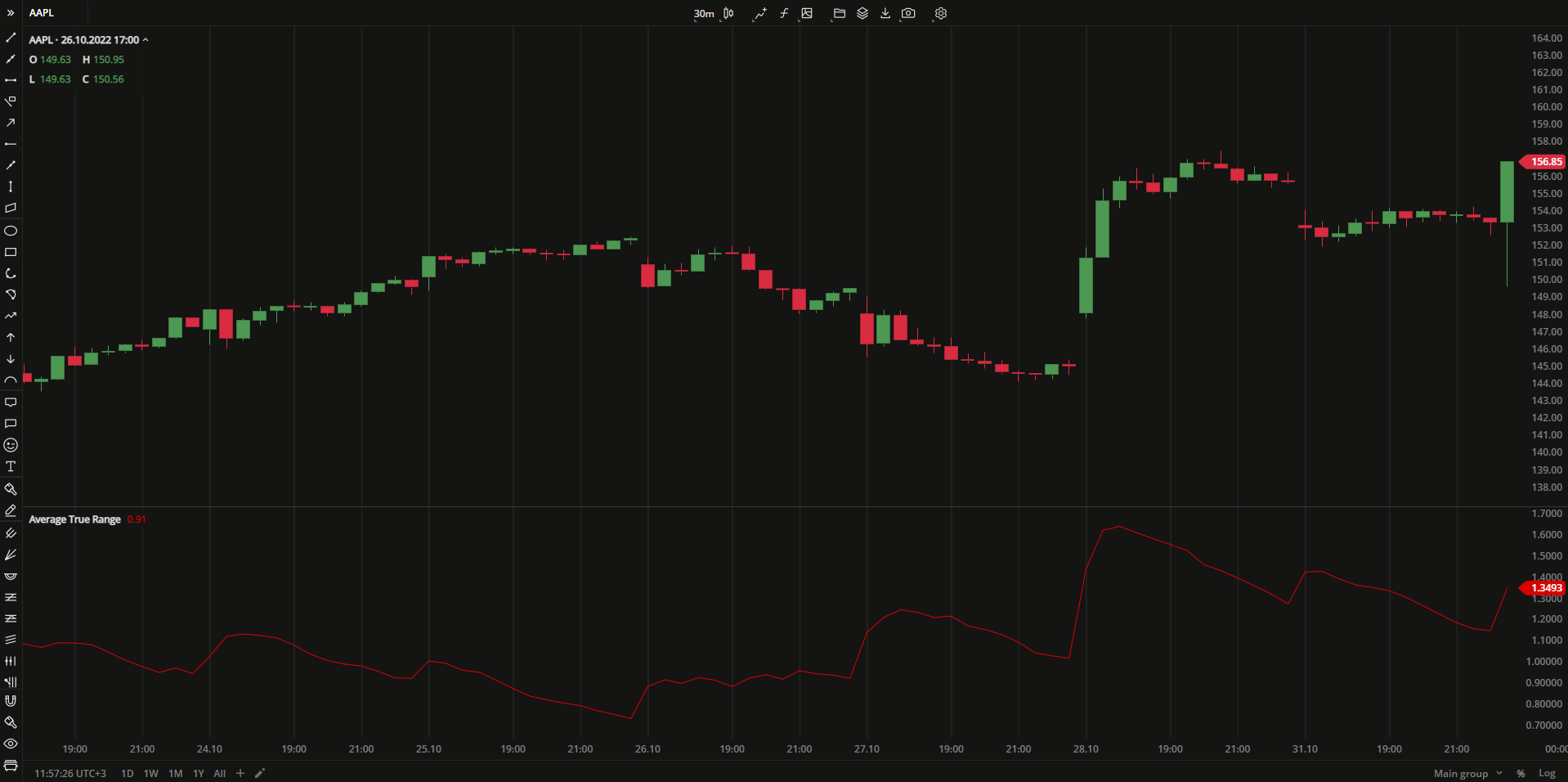 Average True Range
Average True RangeINPUTS
| Input | Description |
|---|---|
| Length | The number of periods the indicator uses to calculate the ATR plot |
| Average |
|---|
The following Moving Average types are available for calculations:
|
PLOTS
The plot renders the data you are working with on the chart. You can show/hide a plot by clicking the corresponding item in the settings. Every plot has a set of basic settings that you can change: color, weight, and type.
| Plot | Description |
|---|---|
| ATR | The Average True Range plot |
| Color |
|---|
Click the color rectangle under the plot's name to open the palette. Use the slider at the bottom to set the opacity of the color.  Palette PaletteTo create a custom color:
The custom-created colors are added to your palette. To remove a custom color, drag it out of the palette. |
| Weight |
| Change the value (in px) to adjust the thickness of the plot. |
| Type |
The following plot types are available:
|
OVERLAYING
Check Overlaying to display the indicator on the chart. Otherwise, the indicator is shown in a study pane down below.


