- DarkLight
Awesome Oscillator (AO)
- DarkLight
Awesome Oscillator (AO) is a histogram-type indicator that measures the market momentum and represents it as histogram bars above or below the zero line. The longer the bars, the greater the market momentum, and vice versa. The AO values are calculated as the difference between 34-period and 5-period Simple Moving Averages (SMA).
AO = Fast MA - Slow MA
where:
Fast MA – the 5-period moving average
Slow – the 34-period moving average
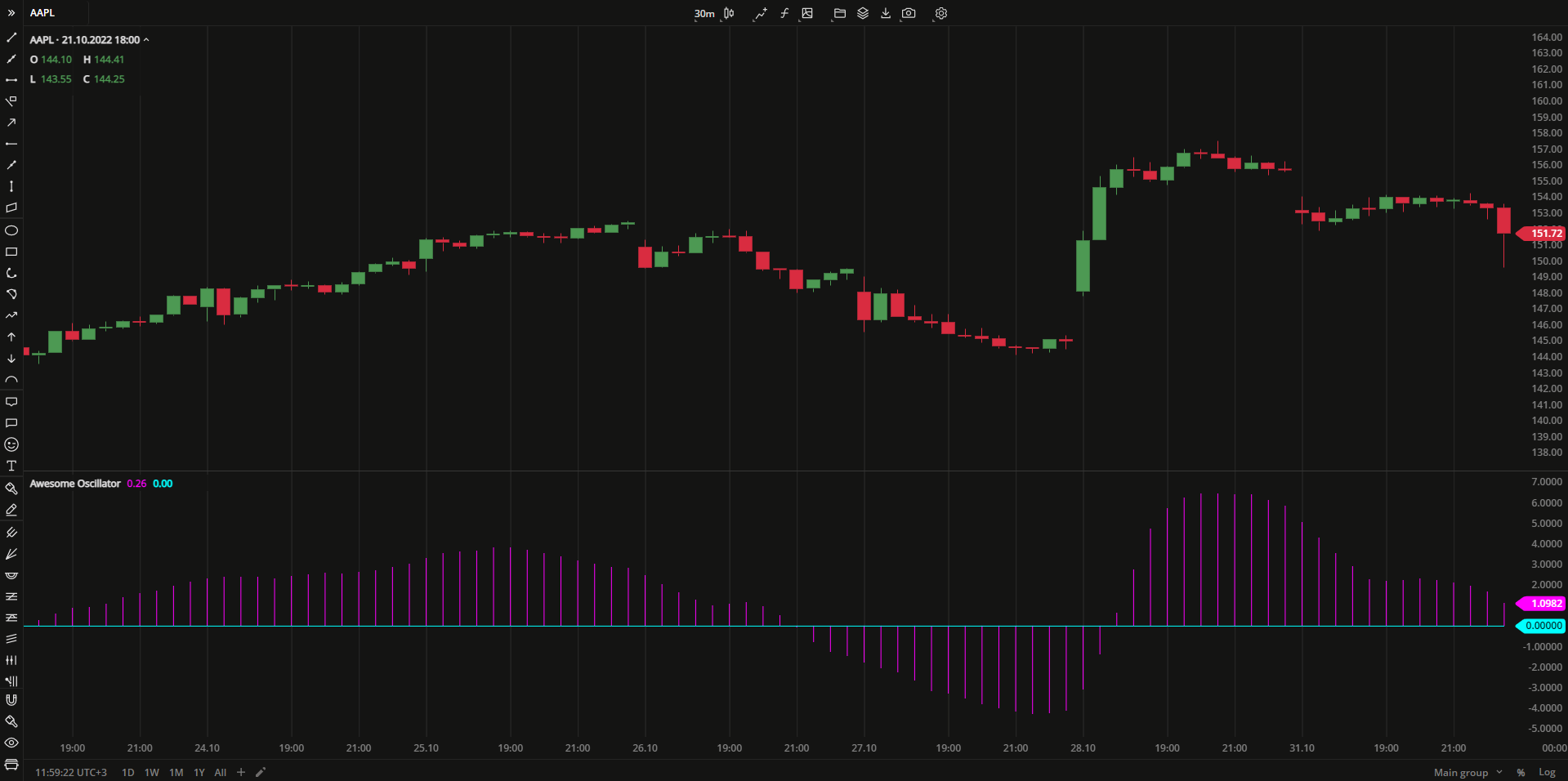 Awesome Oscillator
Awesome OscillatorPLOTS
The plot renders the data you are working with on the chart. You can show/hide a plot by clicking the corresponding item in the settings. Every plot has a set of basic settings that you can change: color, weight, and type.
| Plot | Description |
|---|---|
| AwesomeOsc | The Awesome Oscillator plot |
| Color |
|---|
Click the color rectangle under the plot's name to open the palette. Use the slider at the bottom to set the opacity of the color.  Palette PaletteTo create a custom color:
The custom-created colors are added to your palette. To remove a custom color, drag it out of the palette. |
| Weight |
| Change the value (in px) to adjust the thickness of the plot. |
| Type |
The following plot types are available:
|
OVERLAYING
Check Overlaying to display the indicator on the chart. Otherwise, the indicator is shown in a study pane down below.


