- DarkLight
Bollinger Bands (BB)
- DarkLight
Bollinger Bands (BB) is a technical analysis tool that helps monitor price volatility. BB plots a Simple Moving Average (SMA) and two standard deviations above and below the SMA as overbought and oversold levels. The greater the price deviation from the moving average, the higher the volatility.
MidLine = SMAn (TP)
LowerBand = MidLine - (σTPn x m)
UpperBand = MidLine + (σTPn x m)
where:
SMA – Simple Moving Average for the period
TP – Typical Price
σTPn – Standard Deviation over last n periods of TP
m – the multiplier
n – the number of periods
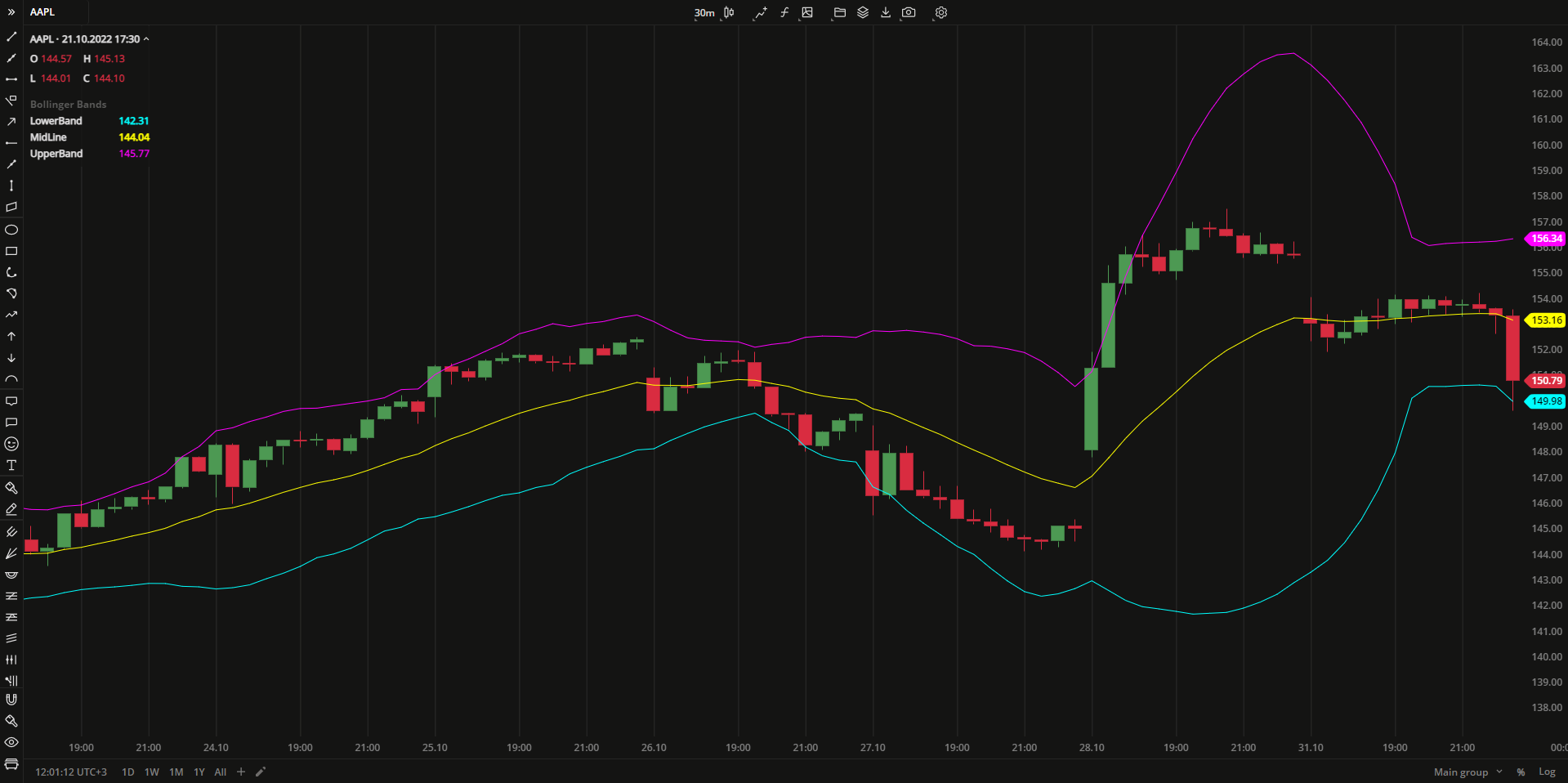 Bollinger Bands
Bollinger BandsINPUTS
| Input | Description |
|---|---|
| Length | The number of periods the indicator uses to calculate the MidLine |
| Displace | The number of bars the indicator to be shifted to |
| NumDevDown | The standard deviation value (in points) to plot the LowerBand |
| NumDevUp | The standard deviation value (in points) to plot the UpperBand |
| Price |
|---|
The following data sources are available for calculation of MidLine:
|
| Average |
|---|
The following Moving Average types are available for calculations:
|
PLOTS
The plot renders the data you are working with on the chart. You can show/hide a plot by clicking the corresponding item in the settings. Every plot has a set of basic settings that you can change: color, weight, and type.
| Plot | Description |
|---|---|
| LowerBand | The lower deviation from the MidLine |
| MidLine | The middle line |
| UpperBand | The upper deviation from the MidLine |
| Color |
|---|
Click the color rectangle under the plot's name to open the palette. Use the slider at the bottom to set the opacity of the color.  Palette PaletteTo create a custom color:
The custom-created colors are added to your palette. To remove a custom color, drag it out of the palette. |
| Weight |
| Change the value (in px) to adjust the thickness of the plot. |
| Type |
The following plot types are available:
|
OVERLAYING
Check Overlaying to display the indicator on the chart. Otherwise, the indicator is shown in a study pane down below.


