Brush
- DarkLight
Brush
- DarkLight
Article summary
Did you find this summary helpful?
Thank you for your feedback!
Brush is used to draw freely on the chart.
To use Brush, click its name or the icon![]() on the Drawings Panel. Draw a line, make annotations or mark important elements on the chart. Turn on Drawing mode to draw continuously.
on the Drawings Panel. Draw a line, make annotations or mark important elements on the chart. Turn on Drawing mode to draw continuously.
Note: To cancel drawing, press ESC
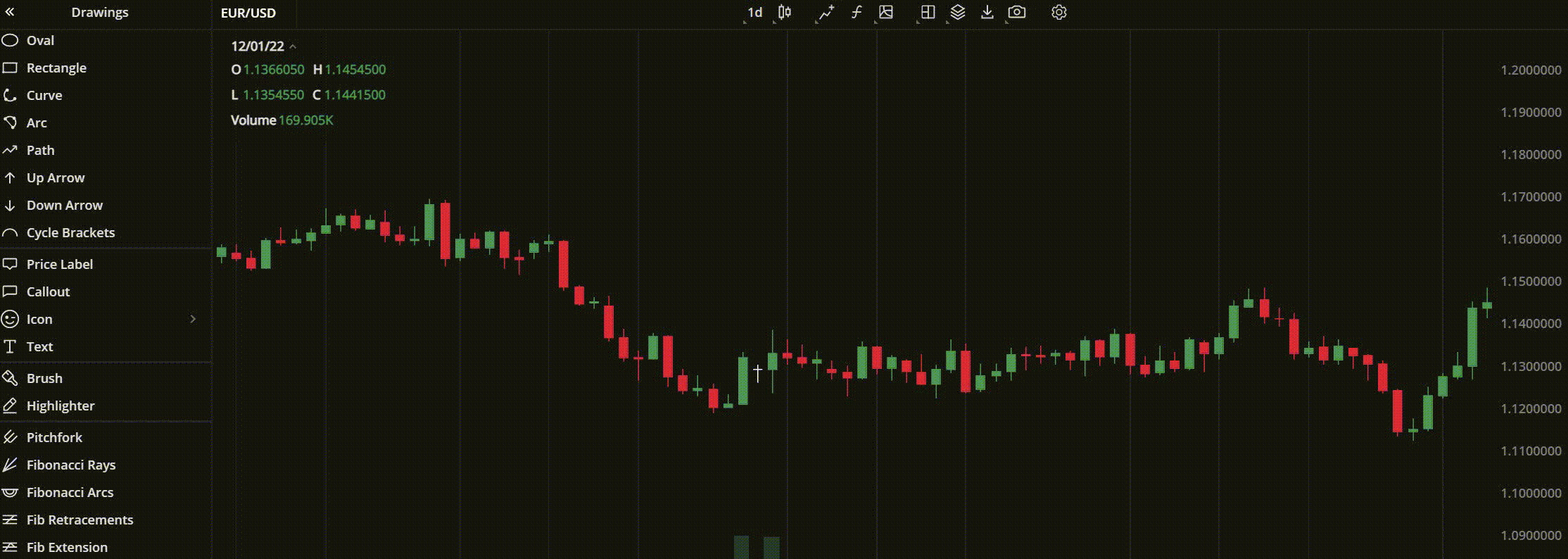 Brush
Brush
Actions with the Brush line
- To move the line, simply drag it to where you want it on the chart.
Note: To open the settings window, double-click the line on the chart
Brush Toolbar.png)
| Color. In the Color section, you can change the color of the line. The slider at the bottom is intended to set transparency of the color. To create a custom color:
The custom-created colors are added to your palette. To remove a custom color, drag it out of the palette. |
| Weight. In the Weight section, you can set the thickness and style for the line (currently, only dashed style is available). |
| Settings. A set of parameters that are described in Brush Settings. |
| Lock. Locks the drawing position. The figure cannot be moved or edited on the chart. |
| Delete. Removes the line from the chart. |
Note: To delete a line, you can also press the Delete or Backspace button on your keyboard
Brush Settings
- Style. In this section, you can set color, style or background color of the line.
- Show arrow. Here, you can choose whether to show an arrow at the start or end points of the line or not.
Click Close to apply the settings.
Note: At the bottom-left corner of the window, click Restore Defaults to reset the settings
Was this article helpful?


