- DarkLight
Directional Movement Index
- DarkLight
Directional Movement Index (DX) is an indicator that measures both the overall strength and direction of a trend. As a component of the Directional Movement System, DX comprises an Average Directional Movement Index (ADX) which is a smoothed version of DX, and two standard indicators: positive directional indicator (DI+) and negative directional indicator (DI-). The larger the spread between DI+ and DX-, the stronger the price trend is. The spread is represented by DX line fluctuating on the 0 to +100 scale, whereby the readings above 25 indicate trend's strength.
DI+ = (Smoothed (DM+) / ATR) x 100
DI- = (Smoothed (DM-) / ATR) x 100
DX = ( |(DI+) - (DI-)| / |(DI+) + (DI-)| ) x 100
where:
DM+ (Directional Movement) = Current High - Previous High
DM- (Directional Movement) = Previous Low - Current Low
Smoothed (DM+/-) = Σt=1..14 (DM) - Σt=1..14 (DM)/14 + CDM
t – number of periods (length)
CDM – Current DM
ATR – Average True Range
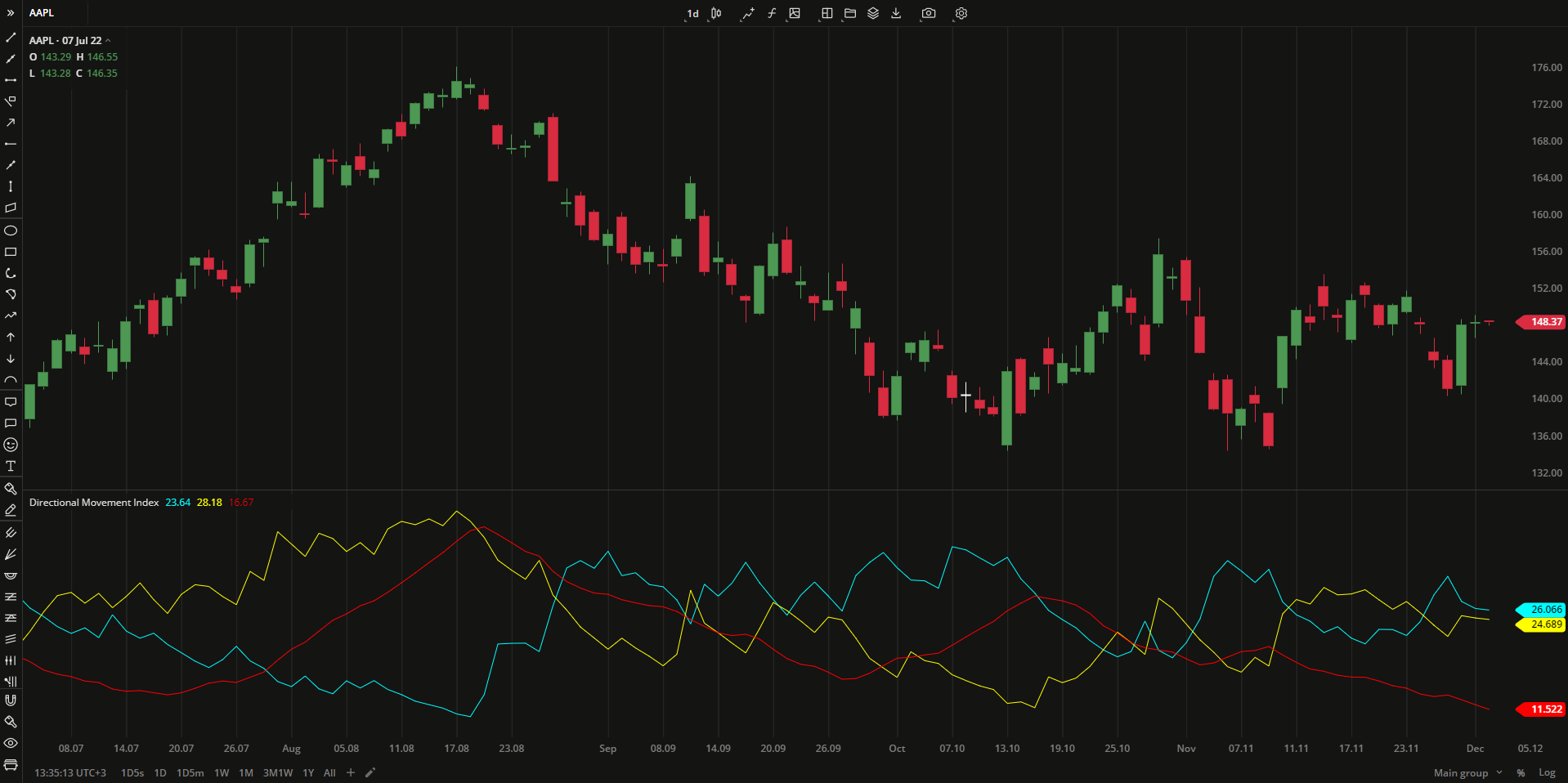 Directional Movement Index
Directional Movement Index
INPUTS
| Input | Description |
|---|---|
| Length | The number of periods the indicator uses to calculate the DX |
| Average |
|---|
The following Moving Average types are available for calculations:
|
PLOTS
The plot renders the data you are working with on the chart. You can show/hide a plot by clicking the corresponding item in the settings. Every plot has a set of basic settings that you can change: color, weight, and type.
| Plot | Description |
|---|---|
| DI- | The plot of the negative directional indicator |
| DI+ | The plot of the positive directional indicator |
| ADX | The Average Directional Movement Index plot |
| Color |
|---|
Click the color rectangle under the plot's name to open the palette. Use the slider at the bottom to set the opacity of the color.  Palette To create a custom color: Palette To create a custom color:
The custom-created colors are added to your palette. To remove a custom color, drag it out of the palette. |
| Weight |
| Change the value (in px) to adjust the thickness of the plot. |
| Type |
The following plot types are available:
|
OVERLAYING
Check Overlaying to display the indicator on the chart. Otherwise, the indicator is shown in a study pane down below.


