Indicators templates
- DarkLight
Indicators templates
- DarkLight
Article summary
Did you find this summary helpful?
Thank you for your feedback!
Indicators templates is a menu that allows you to save the indicators applied to the chart as a single template. The template, then, can be applied to any chart in one click.
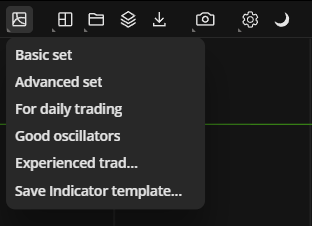 Indicators templates
Indicators templatesHow to create an indicator template
- Select any chart window you need to create a template from.
- Click on Indicators templates
 icon on the Toolbar.
icon on the Toolbar. - Click on Save Indicator template.
- Type in a name of the template.
- Click
.png) or press ENTER.
or press ENTER.
Note: Any custom indicator can be saved as a template
How to apply an indicator template
- Select any chart window you need to apply the template to.
- Click on Indicators templates
 icon on the Toolbar.
icon on the Toolbar. - Choose any template that you created before.
How to edit the name of an indicator template
- Click on Indicators templates
 icon on the Toolbar.
icon on the Toolbar. - Point to any template's name.
- Click
 to edit the name.
to edit the name. - Type in a new name and click
 or press ENTER.
or press ENTER.
How to remove an indicator template
- Click on Indicators templates
 icon on the Toolbar.
icon on the Toolbar. - Point to any template's name.
- Click
 to remove the template.
to remove the template.
Was this article helpful?


(30).webp)