- DarkLight
Inertia
- DarkLight
Inertia is an indicator that helps determine the prevailing price trend. The indicator uses the linear regression algorithm to plot a curve based on Relative Volatility Index (RVI). The curve's values are utilized on the scale from 0 to +100, where 50 is a neutral level. When the readings are greater than 50, the market is considered uptrend, and when the readings are lower than 50, it is considered downtrend.
Inertia = LinearRegressionn (RVIn )
where:
RVI – Relative Volatility Index
N – number of bars
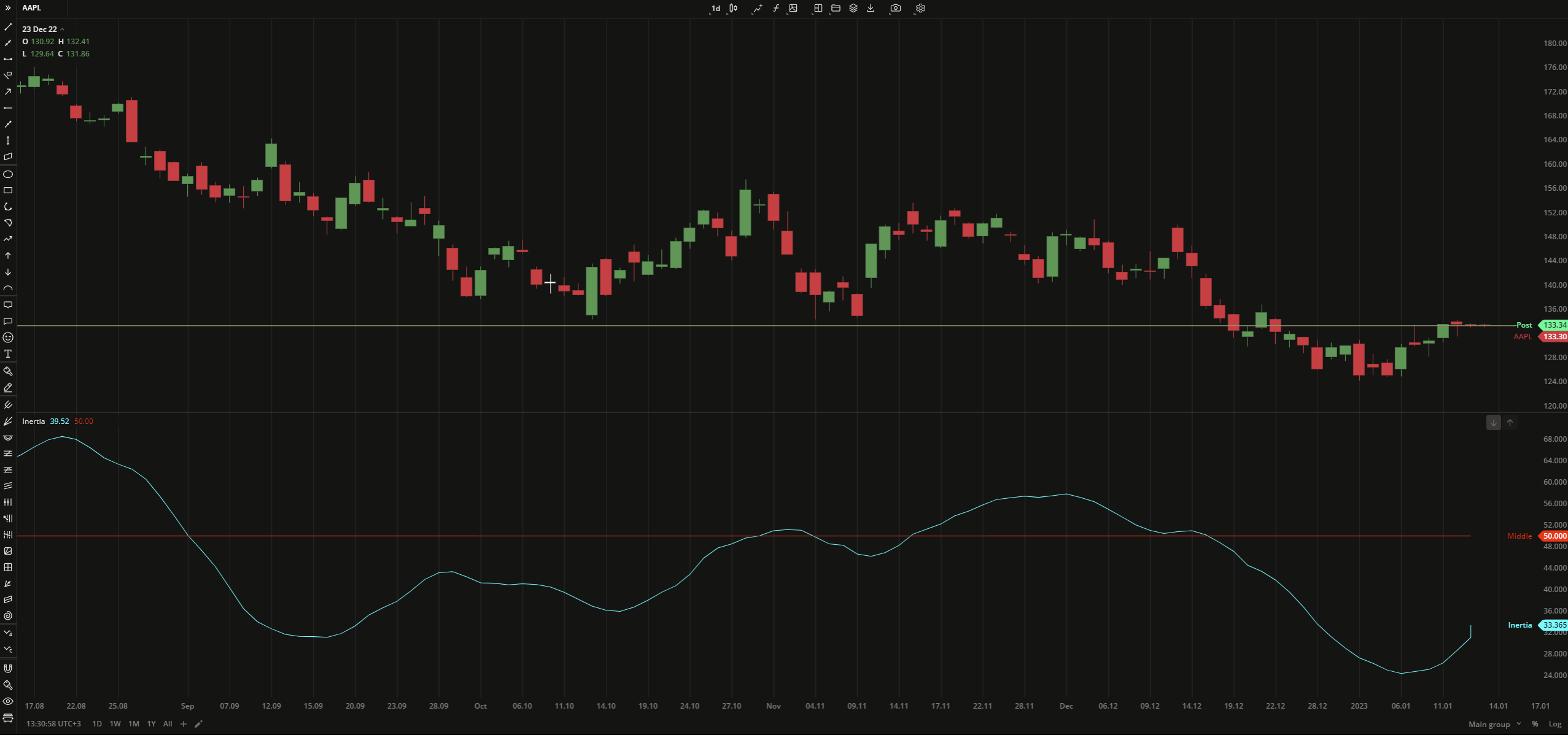 Inertia
Inertia
INPUTS
| Input | Description |
|---|---|
| RviLength | The number of bars used to calculate the Relative Volatility Index |
| RegressionLength | The number of bars used to calculate the linear regression curve |
PLOTS
The plot renders the data you are working with on the chart. You can show/hide a plot by clicking the corresponding item in the settings. Every plot has a set of basic settings that you can change: color, weight, and type.
| Plot | Description |
|---|---|
| Inertia | The Inertia plot |
| Middle | The neutral volatility level |
| Color |
|---|
Click the color rectangle under the plot's name to open the palette. Use the slider at the bottom to set the opacity of the color.  Palette PaletteTo create a custom color:
The custom-created colors are added to your palette. To remove a custom color, drag it out of the palette. |
| Weight |
| Change the value (in px) to adjust the thickness of the plot. |
| Type |
The following plot types are available:
|
OVERLAYING
Check Overlaying to display the indicator on the chart. Otherwise, the indicator is shown in a study pane down below.


