- DarkLight
Multichart
- DarkLight
Overview
Multichart is a tool that allows you to use predefined layouts. The layouts divide a workspace to fit several charts on one screen at the same time. Each chart can display data for a specific instrument, aggregation period, chart type; can have a unique customized appearance, and so on.
The chart elements and data for each chart in a multichart can be synchronized across all the charts in the layout. This means that changes made to any chart in a multichart mode are applied to all charts. You can choose exactly which elements and data to synchronize across all charts by selecting the appropriate items in the Multichart > Synchronize column.
(1).png)
To use Multichart mode, click the![]() icon on the Toolbar at the top center of the charts. Then, click on one of the available layouts.
icon on the Toolbar at the top center of the charts. Then, click on one of the available layouts.
There are currently 7 chart layouts available:
- single chart (default)
- 4-charts layout
- horizontal 2-charts layout
- vertical 2-charts layout
- horizontal 3-charts layout
- vertical 3-charts layout
- 8-chart layout
How to customize a single chart in a multichart layout
- Make sure that no items are selected in the Multichart > Synchronize column.
- Click on one of the charts in the layout.
- Make any changes through Chart settings or change an instrument/aggregation period for the chart.
- The changes will apply only to the selected chart.
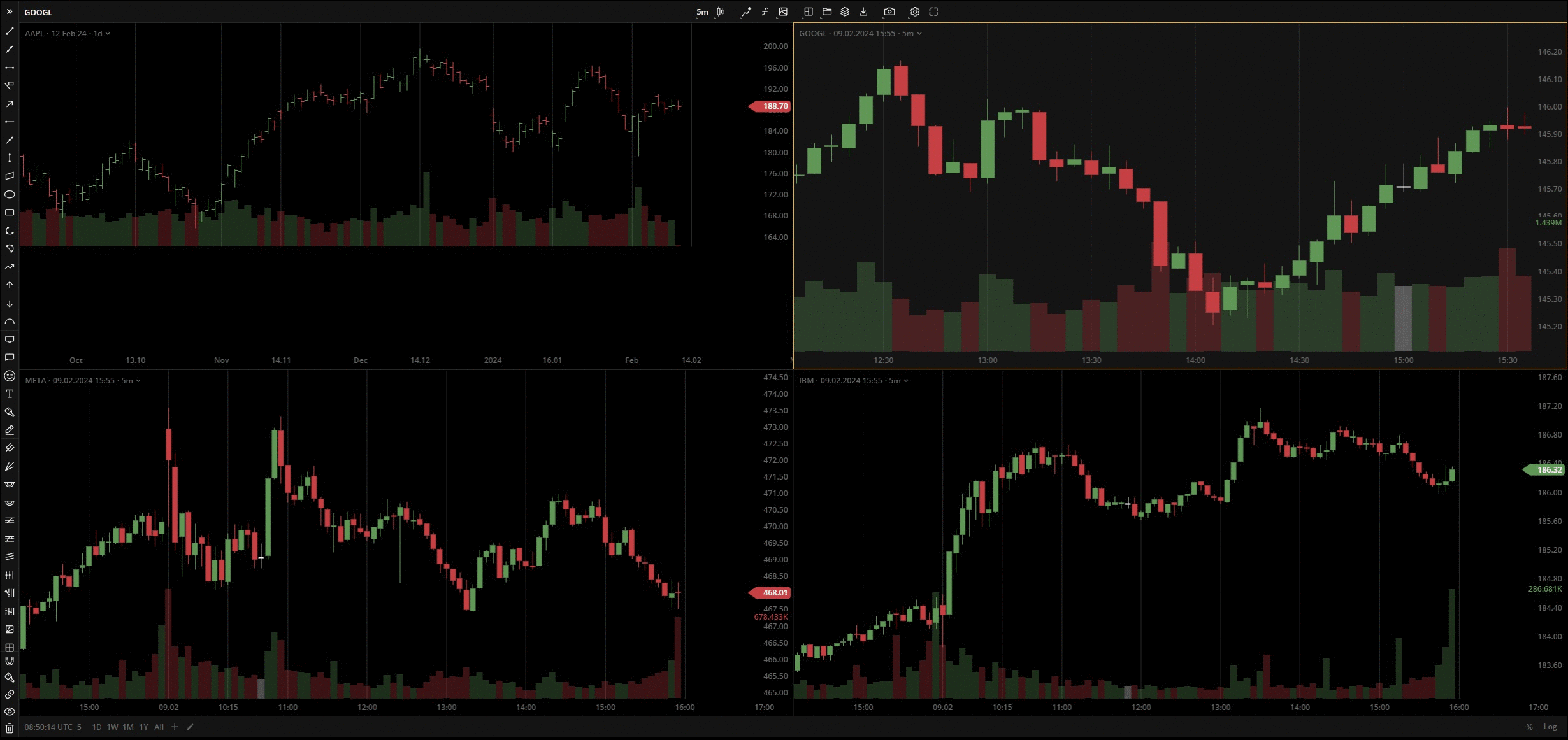 Maximize/Minimize
Maximize/Minimize
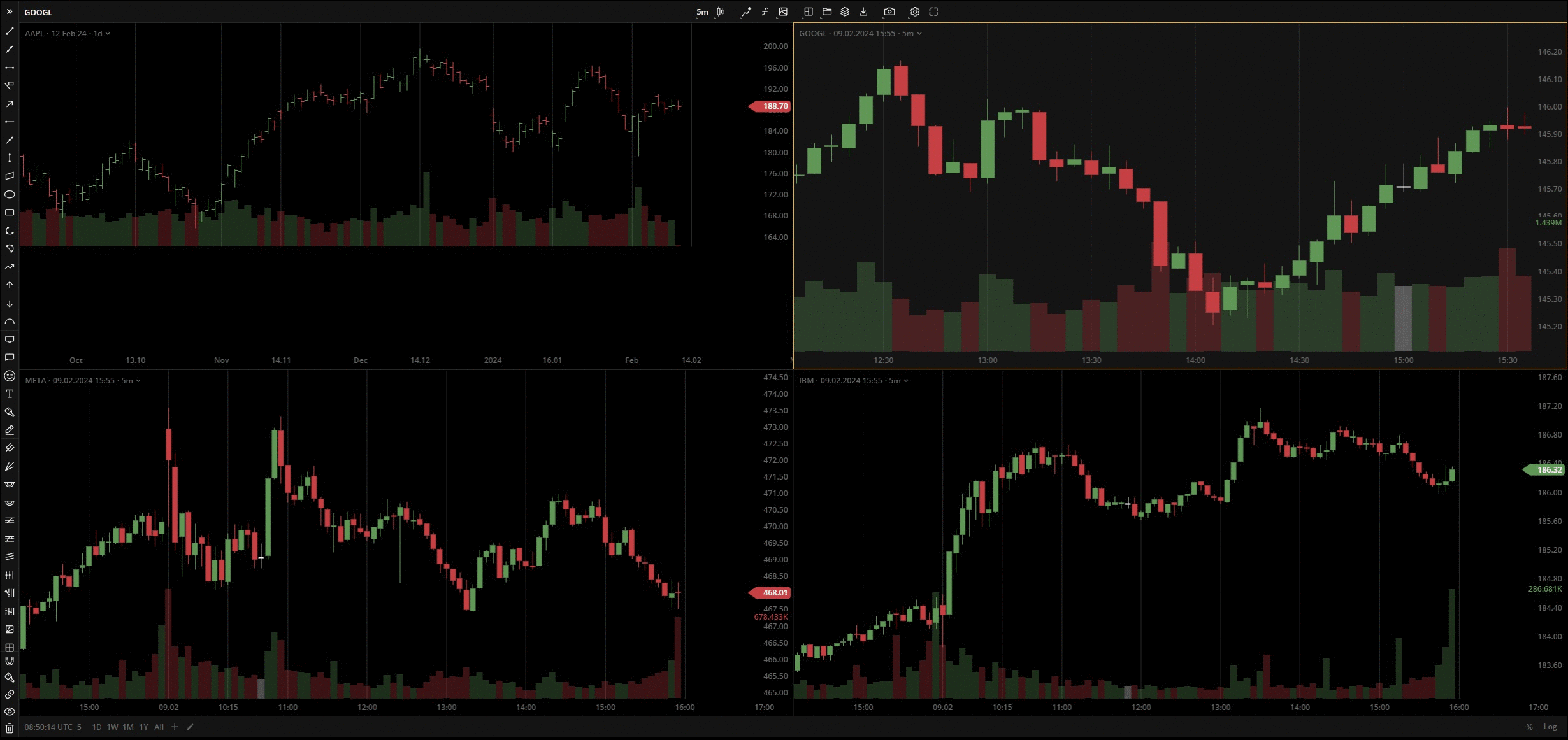 Maximize/Minimize
Maximize/Minimize
How to synchronize charts in a multichart layout
- Click on one of the charts on the layout.
- Go to Multichart > Synchronize and select the items to synchronize:
- Instrument - the data of the selected instrument will be synchronized across all charts.
- Chart type - the selected chart type will be synchronized across all charts.
- Timeframe, range - the selected aggregation period or range will be synchronized across all charts.
- Appearance - the colors, grid, legend, and other chart elements set in the Chart settings are synchronized across all charts.
- Indicators - any indicator applied to a chart in the layout will be applied to all other charts.
- Crosshair - the crosshair is synchronized across all charts.
- Depending on the selected options in the Synchronize column, any changes made to the selected chart will be applied to all other charts in the layout.


