- DarkLight
Negative Volume Index (NVI)
- DarkLight
Negative Volume Index (NVI) is a cumulative indicator that determines what "smart money" is doing. Smart money is the capital controlled by major investors firms (central banks, funds, market mavens, and so on). The indicator assumes that when volume decreases, the "smart money" is active, and vice versa. The index is calculated by adding the percentage change of the closing price to the previous value of NVI. The initial value is equal to 100.
If today's volume is less than yesterday's volume then:
NVI = Previous NVI + (Close - Previous Close / Previous Close x Previous NVI)
If today's volume is greater than or equal to yesterday's volume then:
NVI = Previous NVI
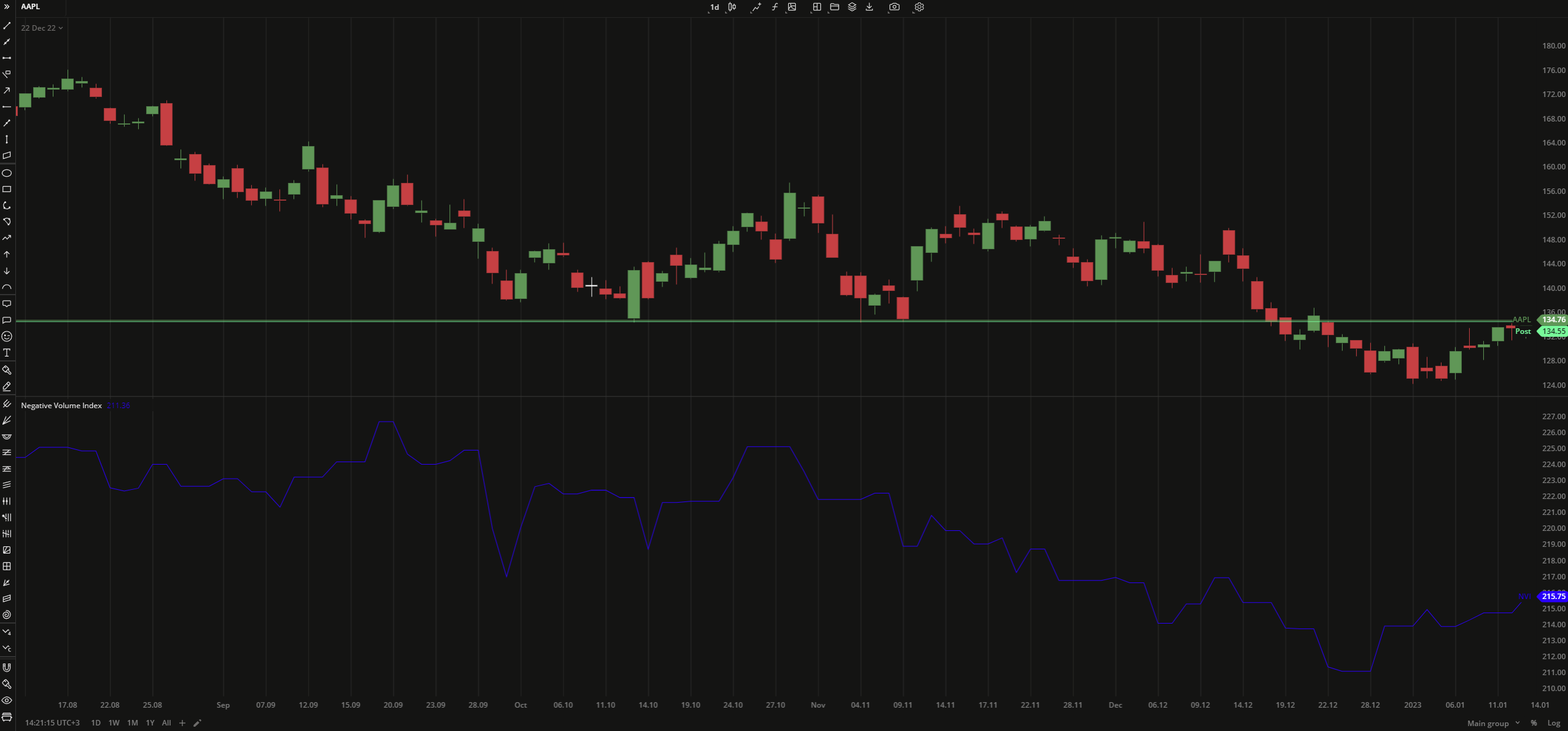 Negative Volume Index
Negative Volume IndexPLOTS
The plot renders the data you are working with on the chart. You can show/hide a plot by clicking the corresponding item in the settings. Every plot has a set of basic settings that you can change: color, weight, and type.
| Plot | Description |
|---|---|
| NVI | The Negative Volume Index plot |
| Color |
|---|
Click the color rectangle under the plot's name to open the palette. Use the slider at the bottom to set the opacity of the color.  Palette PaletteTo create a custom color:
The custom-created colors are added to your palette. To remove a custom color, drag it out of the palette. |
| Weight |
| Change the value (in px) to adjust the thickness of the plot. |
| Type |
The following plot types are available:
|
OVERLAYING
Check Overlaying to display the indicator on the chart. Otherwise, the indicator is shown in a study pane down below.


