- DarkLight
Price and Volume Trend (PVT)
- DarkLight
The Price and Volume Trend (PVT) indicator helps determine the strength and direction of a security's price change. PVT is calculated as a cumulative sum of percentage change of Close prices multiplied by daily volumes. If the price moves before PVT, it's a "non-confirmed" move which is tend to occur at bull market tops or at bear market bottoms. A series of rising peaks, or failing troughs in the PVT indicates a strong trend. If PVT is flat, then the market is not trending.
PVT = Volume x (Today's Closing Price - Previous Closing Price) / Previous Closing Price
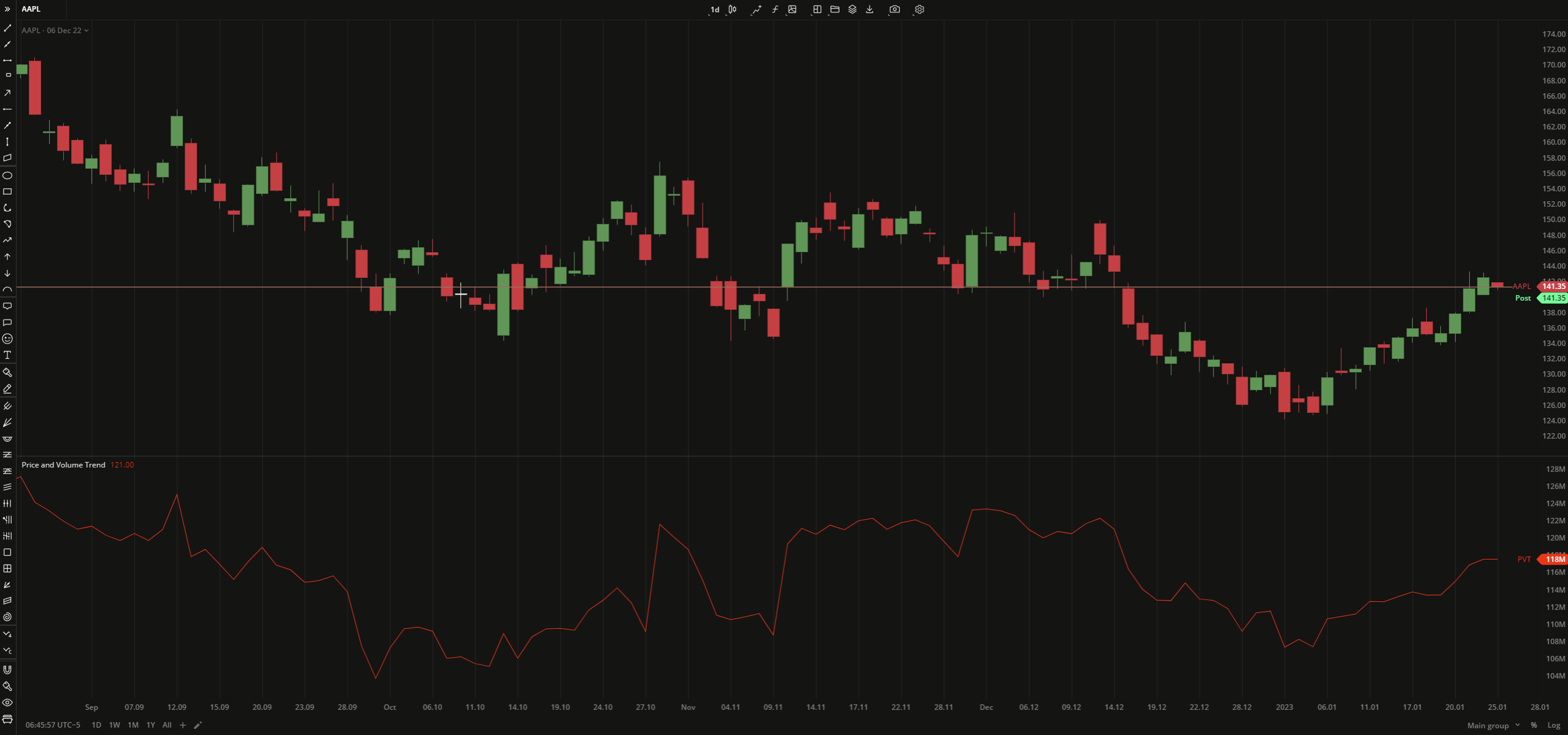 Price and Volnume Trend
Price and Volnume Trend PLOTS
The plot renders the data you are working with on the chart. You can show/hide a plot by clicking the corresponding item in the settings. Every plot has a set of basic settings that you can change: color, weight, and type.
| Plot | Description |
|---|---|
| PVT | The Price and Volume Trend plot |
| Color |
|---|
Click the color rectangle under the plot's name to open the palette. Use the slider at the bottom to set the opacity of the color.  Palette PaletteTo create a custom color:
The custom-created colors are added to your palette. To remove a custom color, drag it out of the palette. |
| Weight |
| Change the value (in px) to adjust the thickness of the plot. |
| Type |
The following plot types are available:
|
OVERLAYING
Check Overlaying to display the indicator on the chart. Otherwise, the indicator is shown in a study pane down below.


