- DarkLight
Relative Vigor Index (RVI)
- DarkLight
Relative Vigor Index (RVI) is a momentum oscillator based on the concept that prices are tend to close higher than they open in uptrends and close lower than they open in downtrends. RVI values are calculated as the difference between the Close price and its trading range. The oscillator helps reveal divergence which can be considered as a near-term change in the trend.
RVI = (Close - Open) / (High - Low)
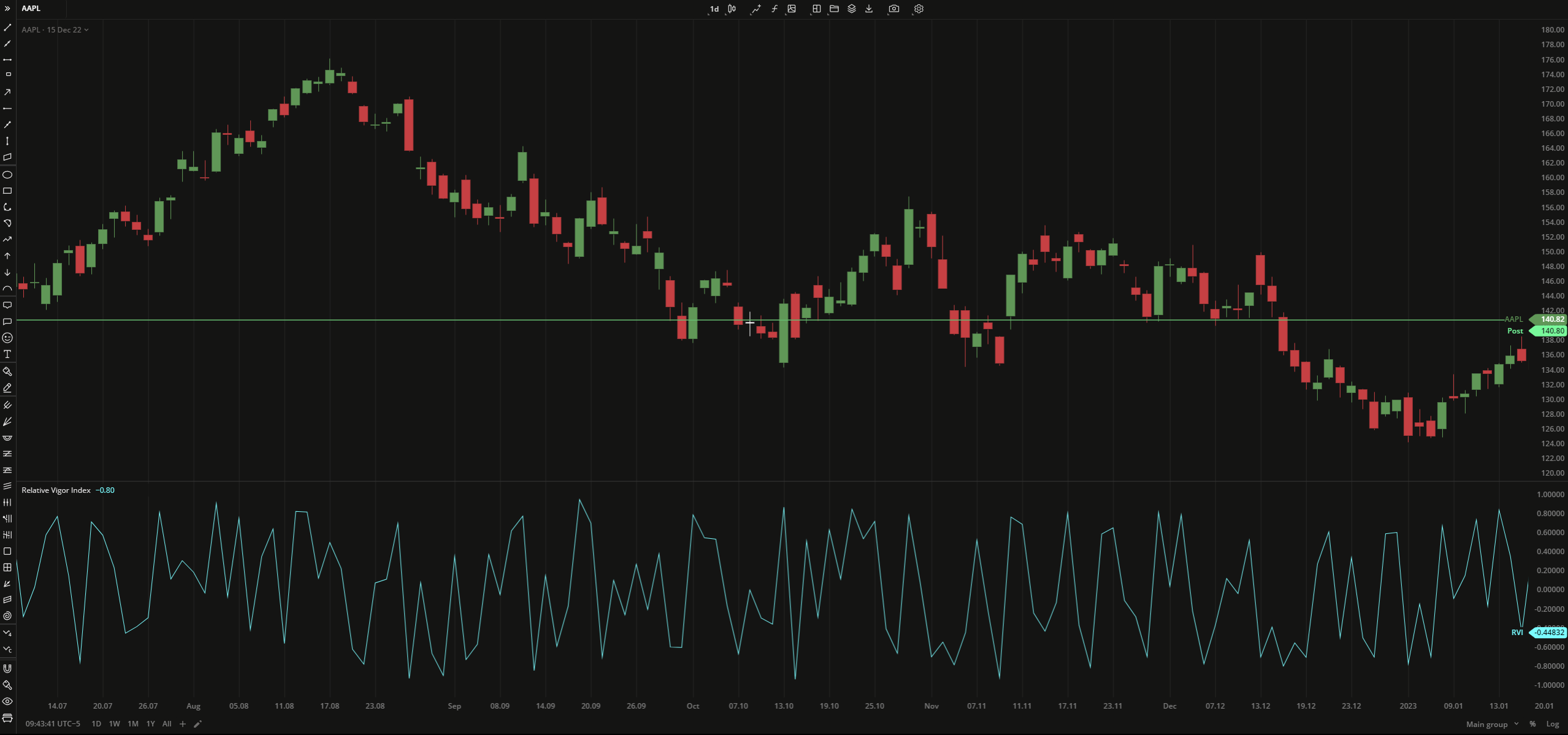 Relative Vigor Index
Relative Vigor Index PLOTS
The plot renders the data you are working with on the chart. You can show/hide a plot by clicking the corresponding item in the settings. Every plot has a set of basic settings that you can change: color, weight, and type.
| Plot | Description |
|---|---|
| RVI | The Relative Vigor Index plot |
| Color |
|---|
Click the color rectangle under the plot's name to open the palette. Use the slider at the bottom to set the opacity of the color.  Palette PaletteTo create a custom color:
The custom-created colors are added to your palette. To remove a custom color, drag it out of the palette. |
| Weight |
| Change the value (in px) to adjust the thickness of the plot. |
| Type |
The following plot types are available:
|
OVERLAYING
Check Overlaying to display the indicator on the chart. Otherwise, the indicator is shown in a study pane down below.


