- DarkLight
Standard Deviation Channel (SDC)
- DarkLight
Standard Deviation Channel (SDC) is a channel that consists of a linear regression line in the middle and support/resistance levels, which are standard deviations placed equidistantly above and below the middle line.
The middle line is calculated as the linear regression for each bar:
y = a + bx
b = (nΣxy - ΣxΣy) / ( nΣx2 - (Σx)2 ))
a = (Σy - bΣx) / n
where:
y – the data price source
x – the number of bars
a – the constant (the value when x equals zero)
b – the slope of the line
n – the number of data points selected
The standard deviation is calculated as follows:
StdDev = SQRT [SUM (Closen-1 - SMAn)^2)/N]
where:
SMA – n-period Simple Moving Average for current bar
Close – close price for each of the past n periods
N – calculation period
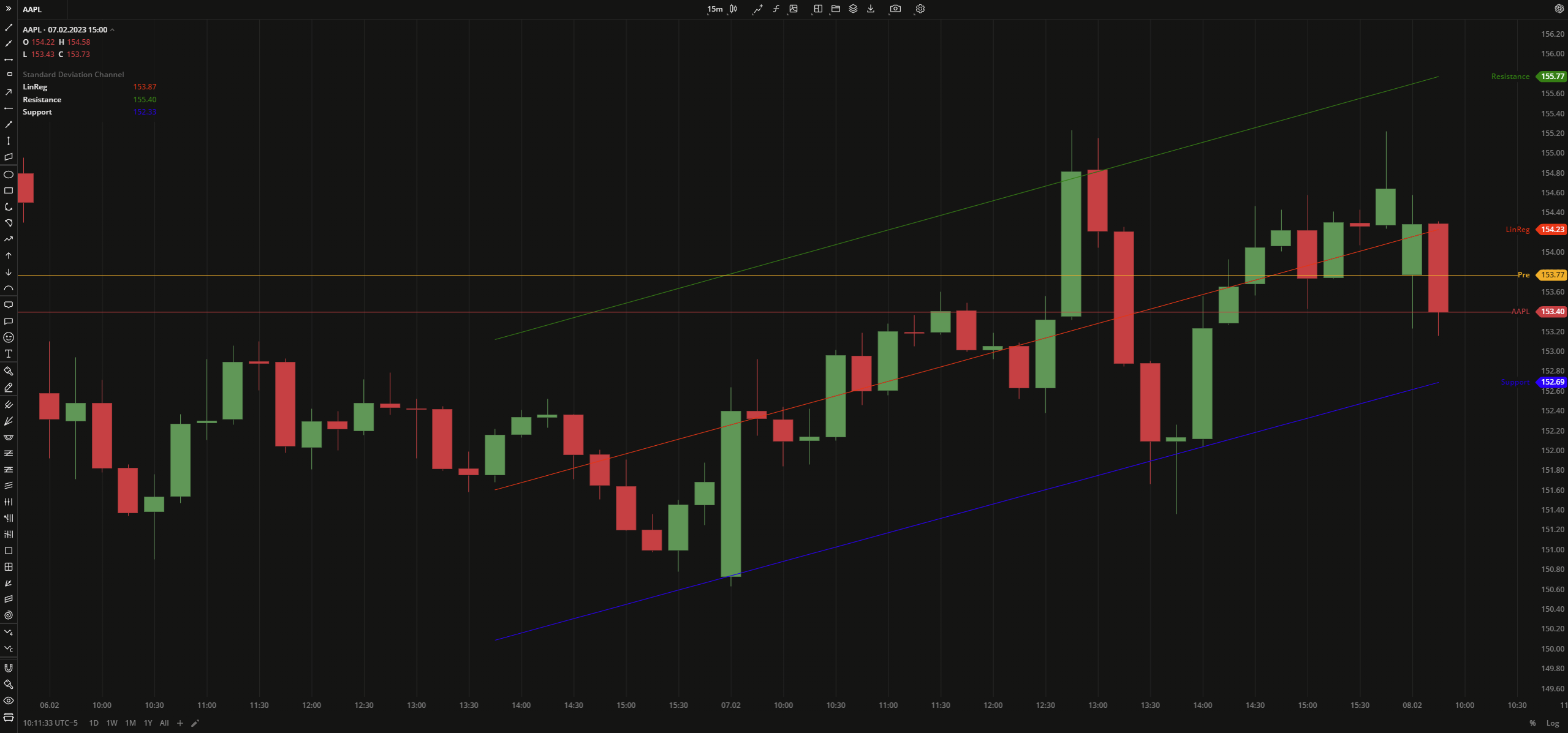 Standard Deviation Channel
Standard Deviation ChannelINPUTS
| Input | Description |
|---|---|
| Length | The number of bars used to calculate the Standard Deviation Channel |
| Price |
|---|
The following data sources are available for the price:
|
| Input | Description |
|---|---|
| Deviations | The number of standard deviations between the Linear Regression Trendline and support/resistance lines |
PLOTS
The plot renders the data you are working with on the chart. You can show/hide a plot by clicking the corresponding item in the settings. Every plot has a set of basic settings that you can change: color, weight, and type.
| Plot | Description |
|---|---|
| LinReg | The Linear Regression Trendline plot |
| Resistance | The upper border of the Standard Deviation Channel |
| Support | The lower border of the Standard Deviation Channel |
| Color |
|---|
Click the color rectangle under the plot's name to open the palette. Use the slider at the bottom to set the opacity of the color.  Palette PaletteTo create a custom color:
The custom-created colors are added to your palette. To remove a custom color, drag it out of the palette. |
| Weight |
| Change the value (in px) to adjust the thickness of the plot. |
| Type |
The following plot types are available:
|
OVERLAYING
Check Overlaying to display the indicator on the chart. Otherwise, the indicator is shown in a study pane down below.


