- DarkLight
Stochastic RSI
- DarkLight
Stochastic Relative Strength Index, Stochastic RSI or StochRSI is a momentum oscillator that applies the stochastic formula to Relative Strength Index (RSI) values instead of price. It enhances sensitivity to short-term moves and ranges from 0 to 1, with values above 0.8 typically marking overbought conditions and below 0.2 marking oversold levels. Often used to anticipate momentum shifts, reversals, and divergences, it appears in a separate panel with two lines: %K (main value) and %D (smoothed signal). This value is calculated by positioning the RSI within its range over a user-defined period, typically 14.
where:
Lowest RSI – the lowest RSI over the selected period
Max RSI – the highest RSI over the selected period
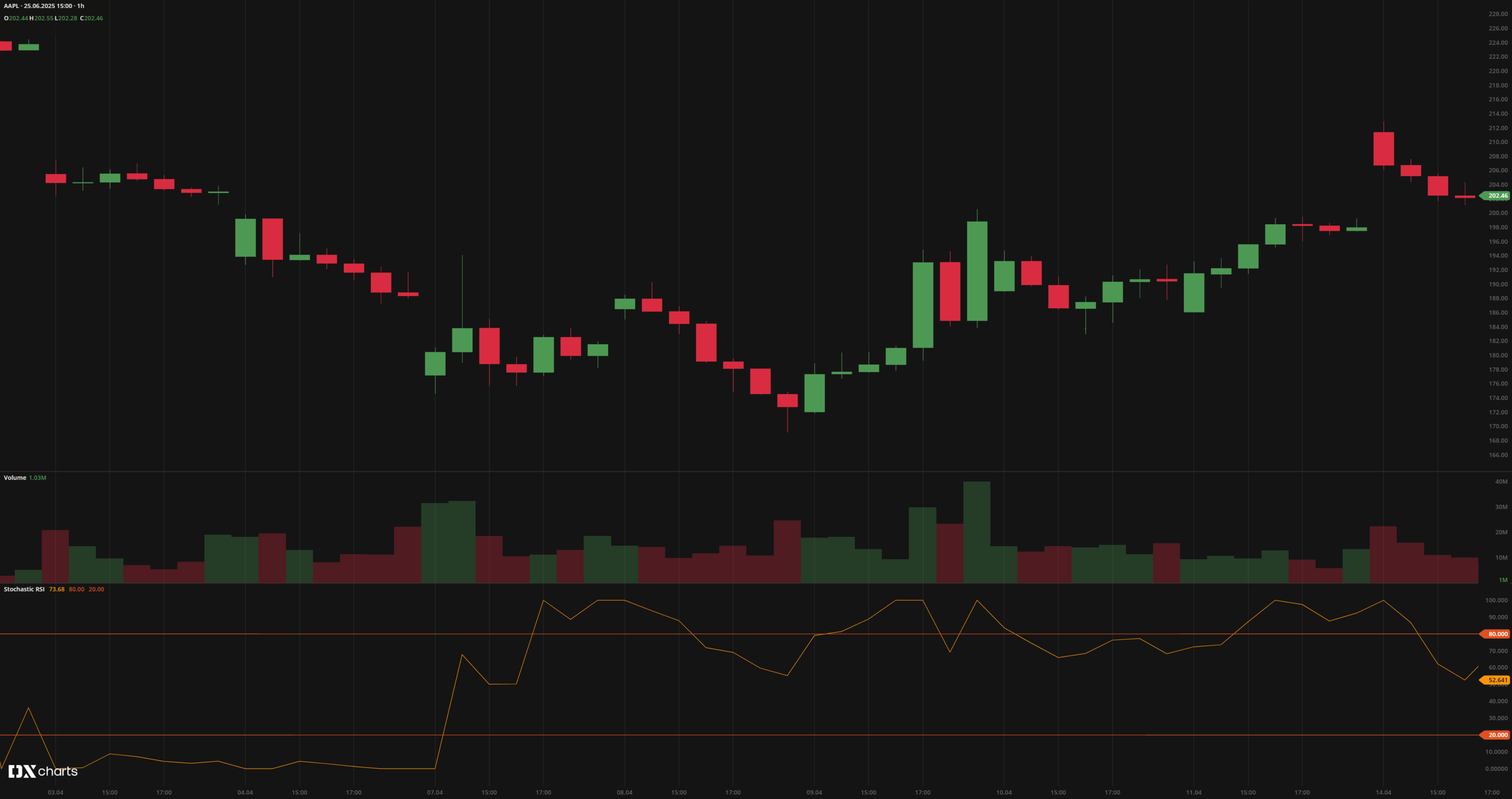 Stochastic RSI
Stochastic RSIINPUTS
| Input | Description |
|---|---|
| RSI Length | The number of bars used to calculate RSI |
| Stochastic Length | The number of RSI values used to calculate StochRSI |
| %K | The smoothing factor for the %K line |
| %D | The smoothing factor for the %D signal line |
| Overbought | The upper reference level for overbought conditions |
| Oversold | The lower reference level for oversold conditions |
| Source | Price input used to calculate RSI |
| Price |
|---|
The following data sources are available for the price:
|
PLOTS
The plot renders the data you are working with on the chart. You can show/hide a plot by clicking the corresponding item in the settings. Every plot has a set of basic settings that you can change: color, weight, and type.
| Plot | Description |
|---|---|
| %K | The main line showing the StochRSI value |
| %D | The smoothed signal line based on %K |
| Overbought | The overbought level |
| Oversold | The oversold level |
| Color |
|---|
Click the color rectangle under the plot's name to open the palette. Use the slider at the bottom to set the opacity of the color.  Palette PaletteTo create a custom color:
The custom-created colors are added to your palette. To remove a custom color, drag it out of the palette. |
| Weight |
| Change the value (in px) to adjust the thickness of the plot. |
| Type |
The following plot types are available:
|
OVERLAYING
Check Overlaying to display the indicator on the chart. Otherwise, the indicator is shown in a study pane down below.


