- DarkLight
Trading from chart
- DarkLight
Overview
DXcharts supports placing orders directly from the chart. To start trading from the chart, make sure the corresponding setting is activated in Chart settings ![]() > Trading > Trading from chart.
> Trading > Trading from chart.
There are three types of orders available - Buy/Sell limit, Buy/Sell stop, and Buy/Sell market:
- A limit order is an instruction to buy an asset at a price at or below a specified level, or to sell an asset at a price at or above a specified level.
- A stop order is an instruction to buy or sell an asset when its price reaches a specified level.
- A market order is an instruction to buy or sell an asset at the best price currently available on the market.
The orders can be placed from the Order menu, from the Legend or from the shortcut menu by right-clicking on the chart.
Placing a limit/stop order from the Order menu
To place a limit/stop order, do the following:
- Adjust the order price by moving the pointer along the price scale on the chart.
- Then, click
 to expand the order menu.
to expand the order menu..png) Order menu
Order menu - Specify the amount of asset by clicking "-" or "+" or by entering the required number. You can also adjust the amount of asset on the legend in the top-left corner of the chart.
- Place the order by clicking Sell limit/Buy stop or Sell stop/Buy limit. The sell/buy depends on whether the adjusted price (current position of pointer on the chart) is higher or lower than the current bars.
- If the order hasn't been executed yet, you can drag the Open position plate across the chart to correct the initial price value.
(1).png) Order position plate
Order position plate
Placing a market order from the Legend
You can place only market orders from the Legend. To place a market order from the Legend, do the following:
- On the legend, in the upper-left corner of the chart, specify the amount of asset by clicking "+" or "-".
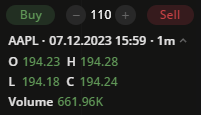 Legend
Legend - Then, click
 or
or to place a Buy market or Sell market order at the best price currently available on the market.
to place a Buy market or Sell market order at the best price currently available on the market.
Placing an order of any type from the shortcut menu
To place a limit/stop or a market order from the shortcut menu, do the following:
- Adjust the order price by moving the pointer along the price scale on the chart (except for market orders).
- Then, right-click to expand the shortcut menu.
- Place an order by selecting one of the available order types:
- Buy market
- Sell market
- Limit:
- Buy limit
- Sell limit
- Stop:
- Sell stop
- Buy stopNote: The sell/buy depends on whether the adjusted price (current position of pointer on the chart) is higher or lower than the current bars
- If the order hasn't been executed yet, you can drag the Open position plate across the chart to correct the initial price value.
When the order is executed, the plate turns green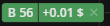 or red
or red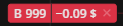 depending on the profit or loss of the position.
depending on the profit or loss of the position.
If you have placed a few orders, you can stack them into one plate on the chart.
.gif) Stack and move the plates across the chart
Stack and move the plates across the chartTo see the indication of executed orders on the chart elements, the Bubbles or Labels should be activated in Chart settings > Trading > Executions.
Bubbles. The label pops up when you move the pointer over the execution marker.png) (1).png) on the chart. on the chart. | .png) Bubbles Bubbles |
Labels. The label itself is displayed right next to the execution marker.png) (1).png) . . | (3).png) Labels Labels |
Adding Stop Loss/Take Profit
To manage the risks, there are also Stop Loss and Take Profit orders available for the Limit, Stop, and Market orders placed.
- A Stop Loss (SL) order is an instruction to close an open position once it reaches a specified price level.
- A Take Profit (TP) order is an instruction to close an open position once it reaches a specified profit level.
To add Stop Loss/Take Profit orders for the current position, do the following:
- Click the Open position plate to expand additional options.
- Then, click Add Take Profit or Add Stop Loss.
- Adjust the order price by moving the pointer along the price scale.
- Click on the chart to set the price value.
.png) SL/TP orders creation
SL/TP orders creation - After placing the order, you can drag the Stop Loss/Take Profit plate across the chart to correct the initial price value.


