Trading from Chart
- DarkLight
Trading from Chart
- DarkLight
Article summary
Did you find this summary helpful?
Thank you for your feedback!
As of December 2024, the DXcharts Android app supports trading from the chart. Note that the actual order creation isn’t done on the charts side, but the library allows for integration with order management systems.
To trade from the chart:
- Enable the trading widget first. To do so, navigate to chart setting and activate the Trading from chart control.
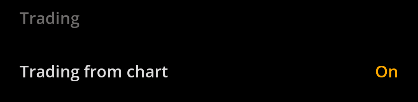
- The trading widget allows you to send a command to place orders for buying and selling stock:
- The Buy button sends an order with the Ask price of the selected trading instrument.
- The Sell button sends an order with the Bid price of the selected trading instrument.
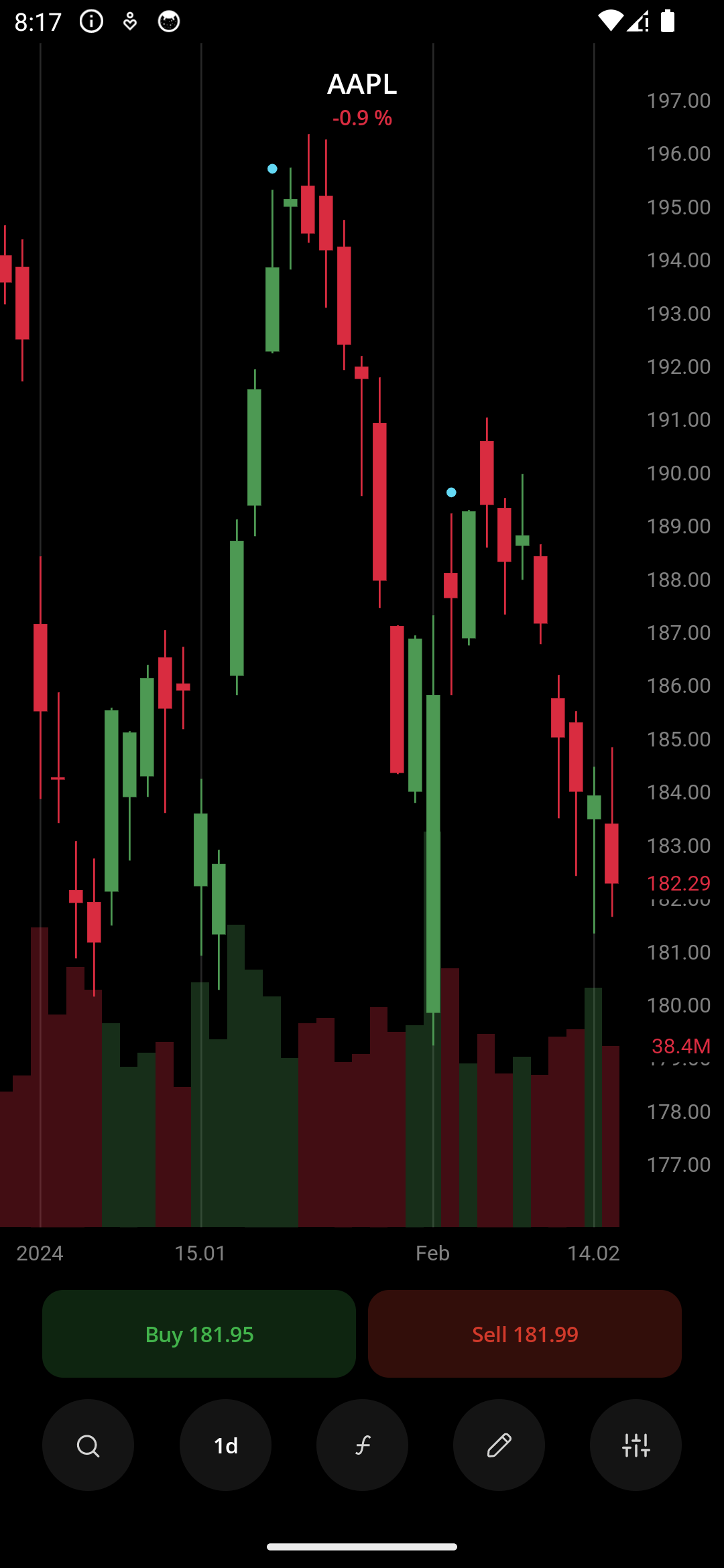
- When the widget is active, the crosshair tool displays a plus (+) icon next to the price bubble on the Y-scale. Clicking on the icon will bring up an order entry pill.
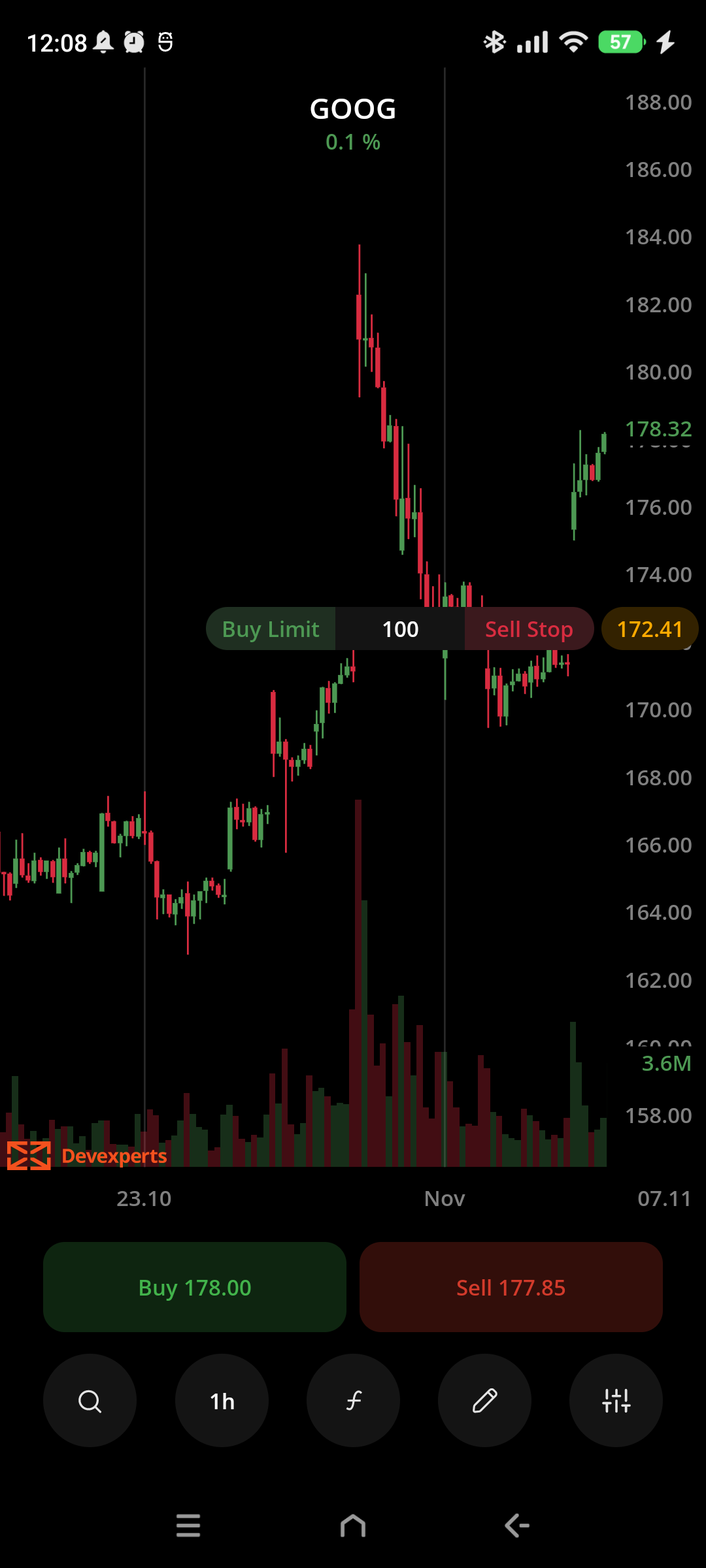
- In the order entry pill, you can specify the number of shares in the order, set by default to 100. Clicking on that number will bring up a numerical keyboard so that this number can be adjusted.
- The order price is defined by the value on the Y-scale. To adjust it, drag and drop the pill to the desired price level.
- Create the order by either clicking Buy or Sell, depending on the trade side you’re willing to enter:
- If you’re entering an order below the market price, you’ll be prompted to choose between a Buy Limit and a Sell Stop.
- If you’re entering an order above the market price, you’ll be prompted to choose between a Sell Limit and Buy Stop.
- To display your working orders on the chart, go back to Chart Settings and turn Show active orders on. Now you can click on any order pill to select it and bring up a menu where you can cancel the order or add protection to it.
- To add protection to the order, you can create a contingent order by clicking Add Take Profit or Add Stop Loss. The contingent order will be shown on the chart when the parent order pill is selected. Note that you can change the price of the contingent order or cancel it using the same method as for the original order.
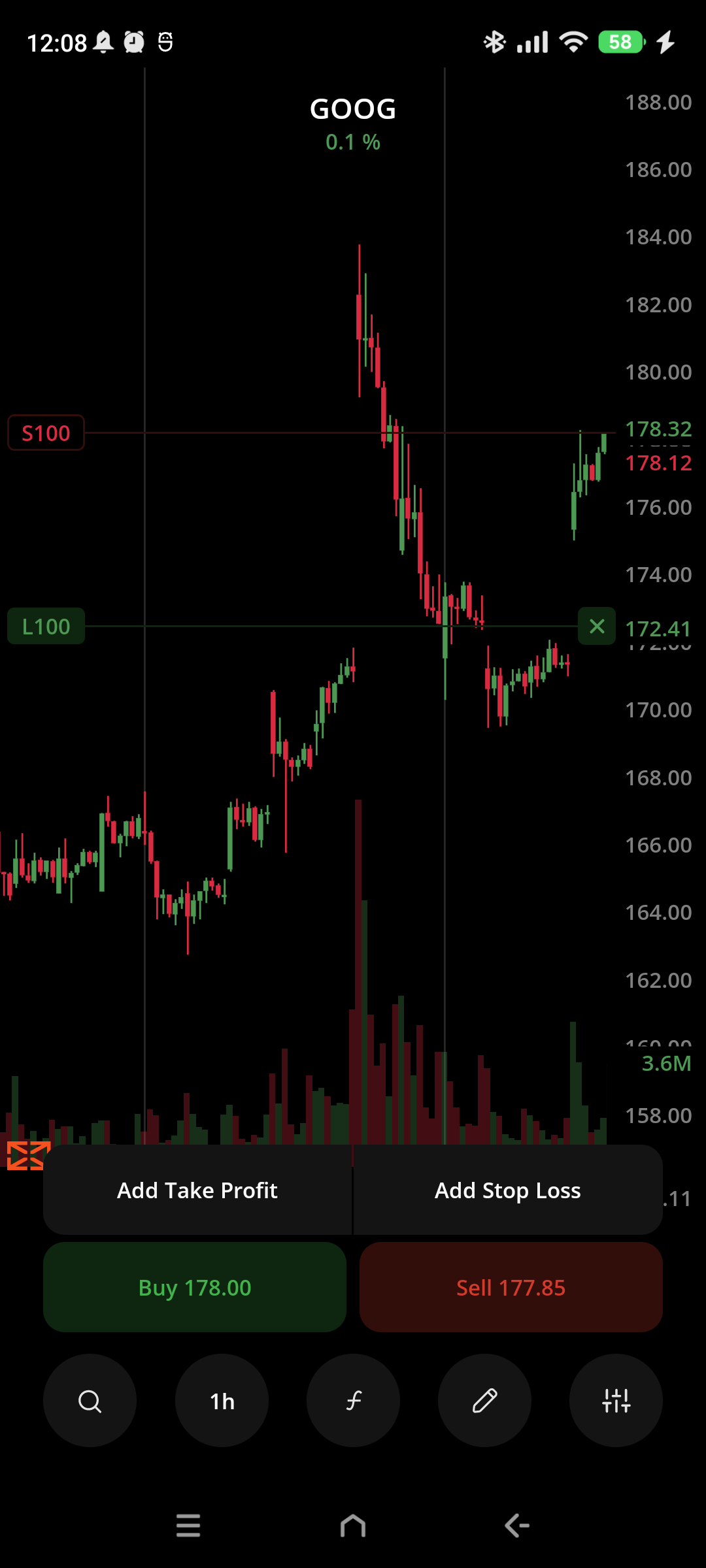
- To cancel the order, click on the X. Note that canceling a parent order will cancel all of the contingent orders associated with it. Canceling a contingent order will not affect the parent order.
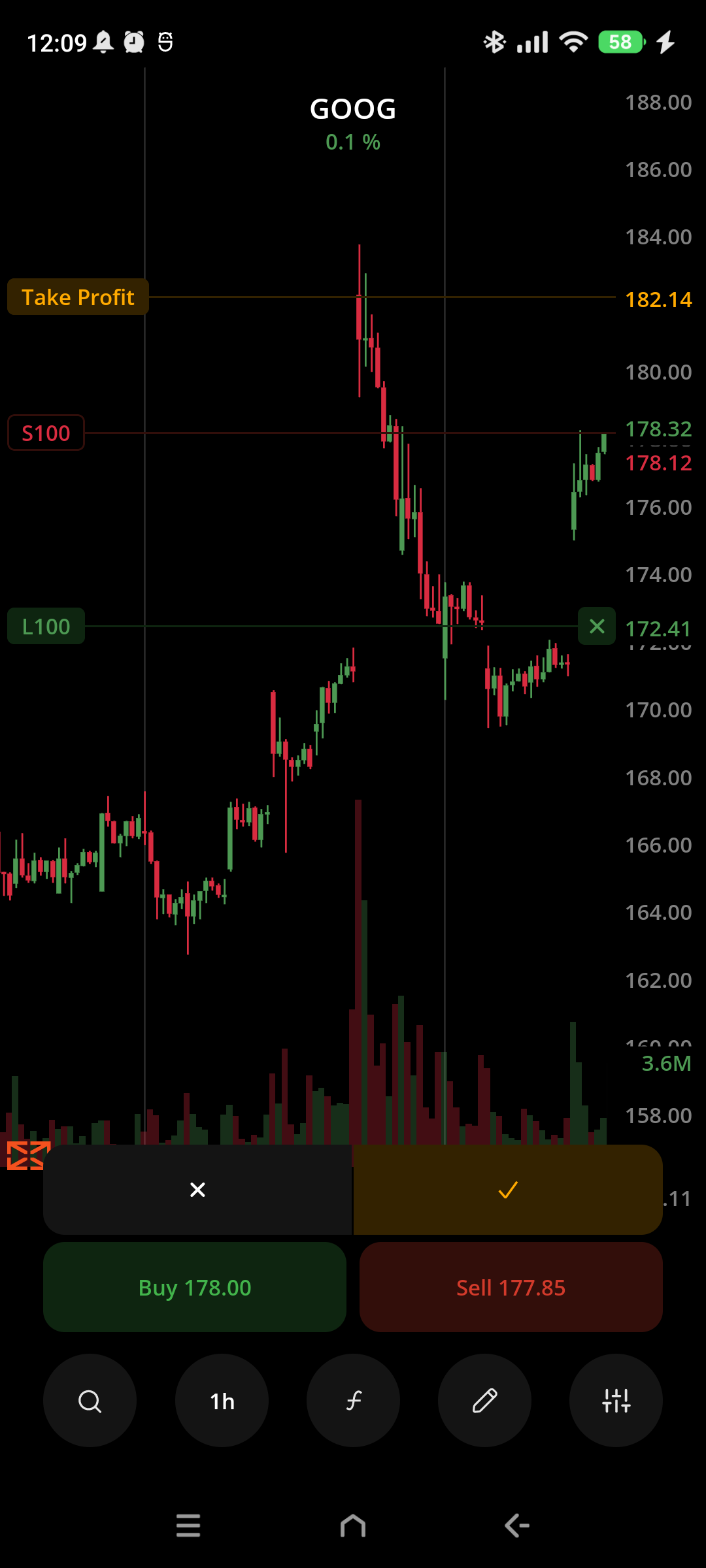
Was this article helpful?


