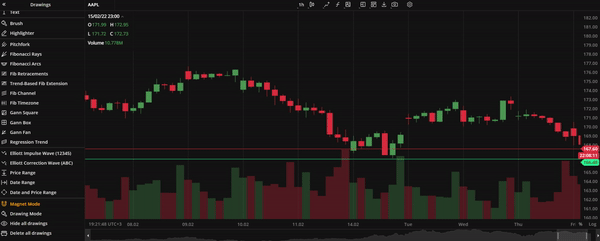- DarkLight
Version 4.4.0
- DarkLight
Release date: Feb 25, 2022
Basic drawings
We introduce 15 new additions to our drawing lineup:
- Brush. The Brush tool allows users to draw any shape and make annotations on the chart with ease.
- Horizontal Ray. The Horizontal Ray tool draws a line that extends horizontally from the starting point indefinitely to the right.
- Arrow. An arrow-shaped tool that can be used to highlight features on the chart, such as price movements.
- Ray. This tool is similar to Horizontal Ray but it can be extended in any direction.
- Curve. A tool for drawing curved lines.
- Icon. The Icon tool allows users to place icons from a built-in library onto the chart.
- Path. This tool is a chain of arrow-shaped segments that can be used to highlight a sequence of trends or a wave on the chart.
- Extended Line. The Extended Line is a tool that can draw a line that extends indefinitely in any direction.
- Highlighter. Highlighter is a free-form drawing tool that eanbles you to highlight specific details or areas on the chart.
- Info Line. The Info Line tool draws a line that displays the number of bars through which the line spans, the time covered, the distance in pixels, and other relevant information.
- Price Label. Price Label is a tool for labeling specific prices on a chart.
- Callout. Callout is a text drawing tool that allows users to type inside a callout.
- Price Range. This tool displays the price range between two selected prices on the chart vertically.
- Date Range. This tool displays the range between two selected dates on the chart horizontally.
- Date and Price Range. This tool draws a coordinate grid that combines X axis and Y axis using user-selected date points and price points.
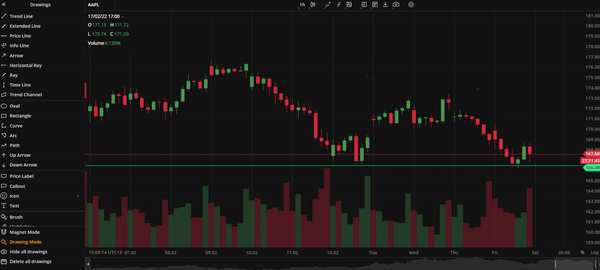 Brush callout
Brush callout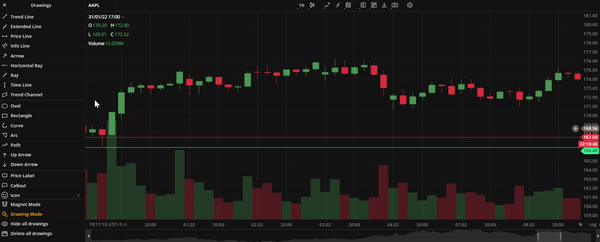 Extended Line
Extended Line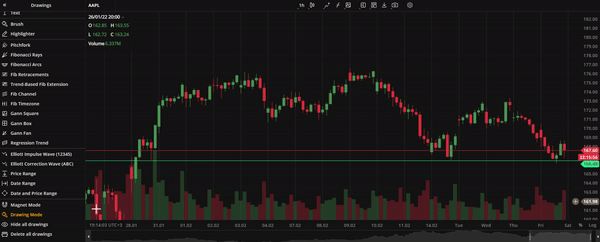 Price date range
Price date range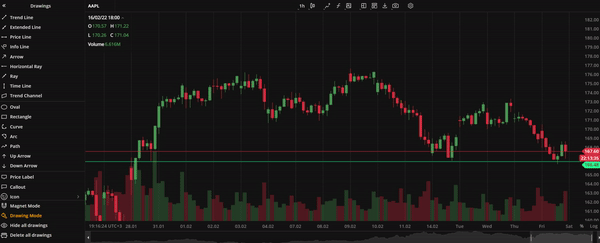 Path
Path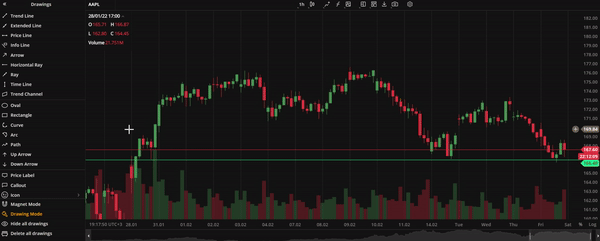 Info line
Info line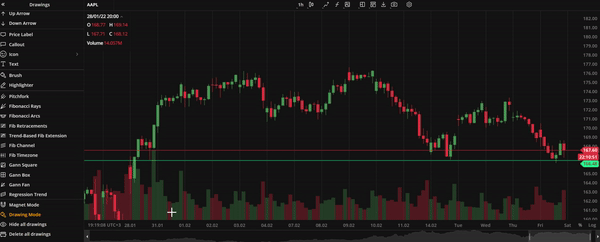 Price label
Price label
Drawings sidebar
All drawings are now conveniently located in the left sidebar. The sidebar can be expanded to access individual drawings or collapsed to save space for charts. Additionally, the sidebar includes buttons for managing multiple drawings, such as Magnet Mode, Drawing Mode, Hide All Drawings, and Delete All Drawings.
Magnet mode and Drawing mode
When Magnet mode is enabled, user drawings will snap to the nearest Open, High, Low, or Close price making it easier to visualize trends. In Drawing mode, users can draw multiple instances of the same drawing without having to click the drawing selection button. When these modes are enabled, the respectiev icons in the drawings sidebar are highlighted.