- DarkLight
Vertical Horizontal Filter (VHF)
- DarkLight
The Vertical Horizontal Filter (VHF) indicator determines whether prices are trending (VHF rises) or are stabilizing around a specific range (VHF falls). VHF values are calculated as the difference between the highest close and the lowest close for a specified period. The difference is then divided by the sum of an absolute value of daily close changes over the same period.
VHF = (HCPn - LCPn) / (Sum of absolute values for n periods)
where:
HCP – highest closing price
LCP – lowest closing price
n – number of periods
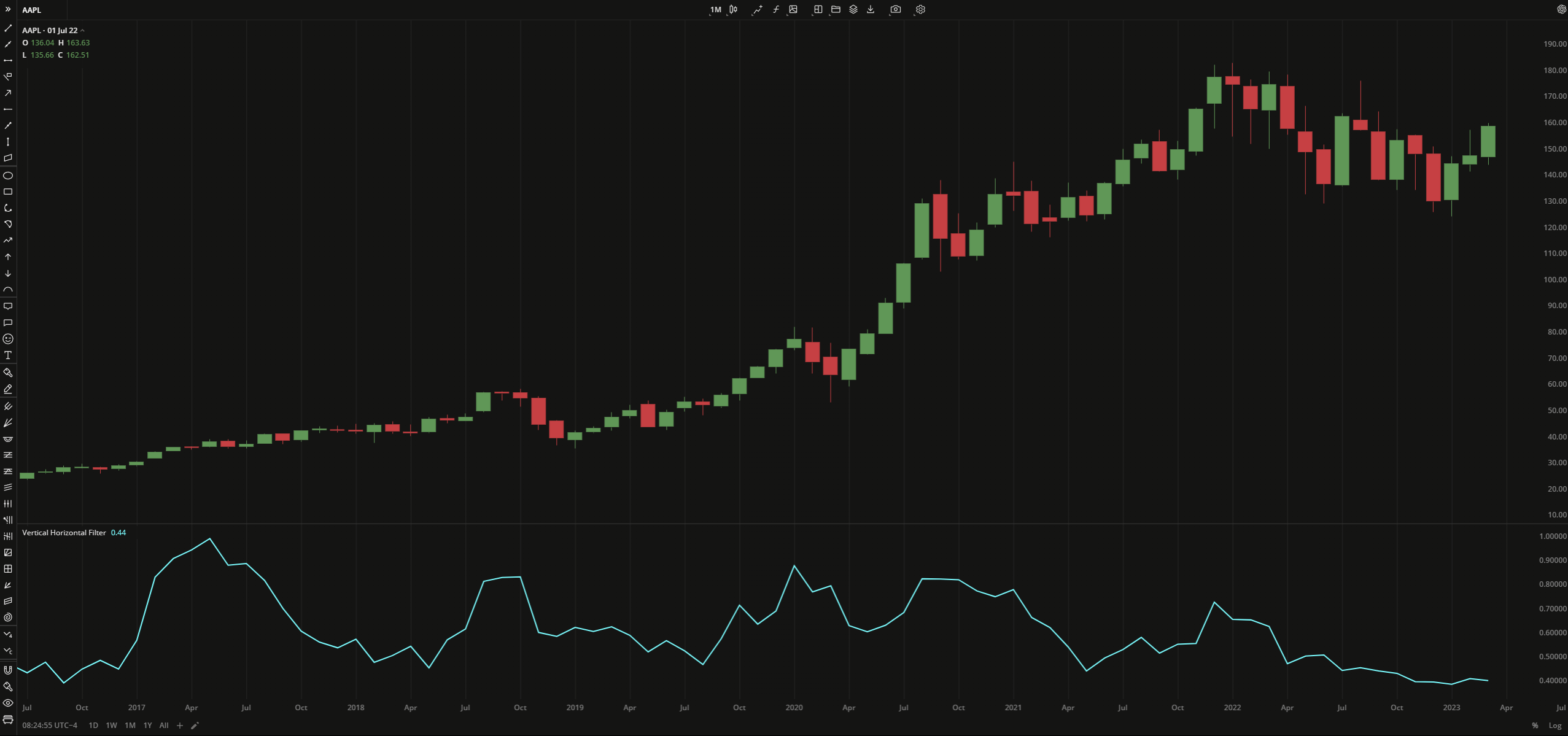 Vertical Horizontal Filter
Vertical Horizontal FilterINPUTS
| Input | Description |
|---|---|
| Length | The number of bars used to calculate VHF |
PLOTS
The plot renders the data you are working with on the chart. You can show/hide a plot by clicking the corresponding item in the settings. Every plot has a set of basic settings that you can change: color, weight, and type.
| Plot | Description |
|---|---|
| VHF | The Vertical Horizontal Filter plot |
| Color |
|---|
Click the color rectangle under the plot's name to open the palette. Use the slider at the bottom to set the opacity of the color.  Palette PaletteTo create a custom color:
The custom-created colors are added to your palette. To remove a custom color, drag it out of the palette. |
| Weight |
| Change the value (in px) to adjust the thickness of the plot. |
| Type |
The following plot types are available:
|
OVERLAYING
Check Overlaying to display the indicator on the chart. Otherwise, the indicator is shown in a study pane down below.


