- DarkLight
Wilders Smoothing
- DarkLight
The Wilders Smoothing indicator is similar to Exponential Moving Average (EMA) with the only difference that it responds to price changes with more lag. The indicator uses a smoothing factor that reduces the time period of standard EMA during calculation so that, for example, the Wilder's Smoothing of 10-period length becomes equivalent to a 19-period EMA.
Wilders Smoothing = EMA (2 * n - 1)
where:
EMA – Exponential Moving Average
n – the time period
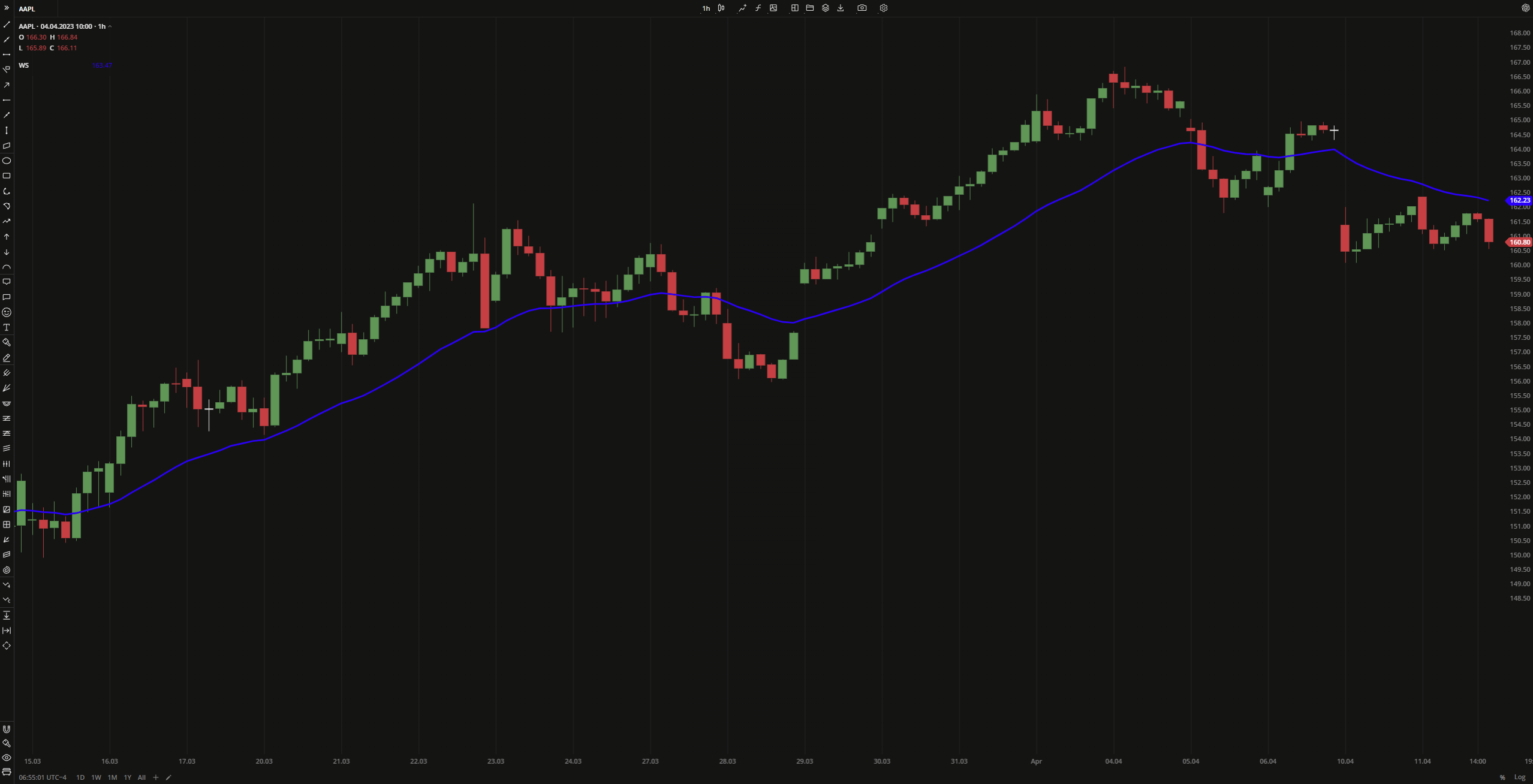 Wilders Smoothing
Wilders SmoothingINPUTS
| Input | Description |
|---|---|
| Length | The number of bars used to calculate the exponential moving average |
| Displace | The number of bars the indicator to be shifted to |
| Price |
|---|
The following data sources are available for calculation of the Wilders Smoothing:
|
PLOTS
The plot renders the data you are working with on the chart. You can show/hide a plot by clicking the corresponding item in the settings. Every plot has a set of basic settings that you can change: color, weight, and type.
| Plot | Description |
|---|---|
| WS | The Wilders Smoothing plot |
| Color |
|---|
Click the color rectangle under the plot's name to open the palette. Use the slider at the bottom to set the opacity of the color.  Palette PaletteTo create a custom color:
The custom-created colors are added to your palette. To remove a custom color, drag it out of the palette. |
| Weight |
| Change the value (in px) to adjust the thickness of the plot. |
| Type |
The following plot types are available:
|
OVERLAYING
Check Overlaying to display the indicator on the chart. Otherwise, the indicator is shown in a study pane down below.


