-
DarkLight
Fibonacci Circles
-
DarkLight
Fibonacci Circles is another indicator based on the Fibonacci sequence, where each circle is placed at a level according to the key Fibonacci ratios. Similar to Fibonacci Arcs. It is similar to Fibonacci Arcs except that it draws full circles rather than half circles based on date and time, and price coordinate values. The circles can indicate potential zones for price reversals or trend continuation.
Fibonacci Circles are drawn by two extreme points that make up a trendline. To add Fibonacci Circles to the chart, click its name or the icon.png) on the Drawings Panel. Specify an initial point on the chart (high/low) to start drawing a trendline, then specify the second point to place the circles.
on the Drawings Panel. Specify an initial point on the chart (high/low) to start drawing a trendline, then specify the second point to place the circles.
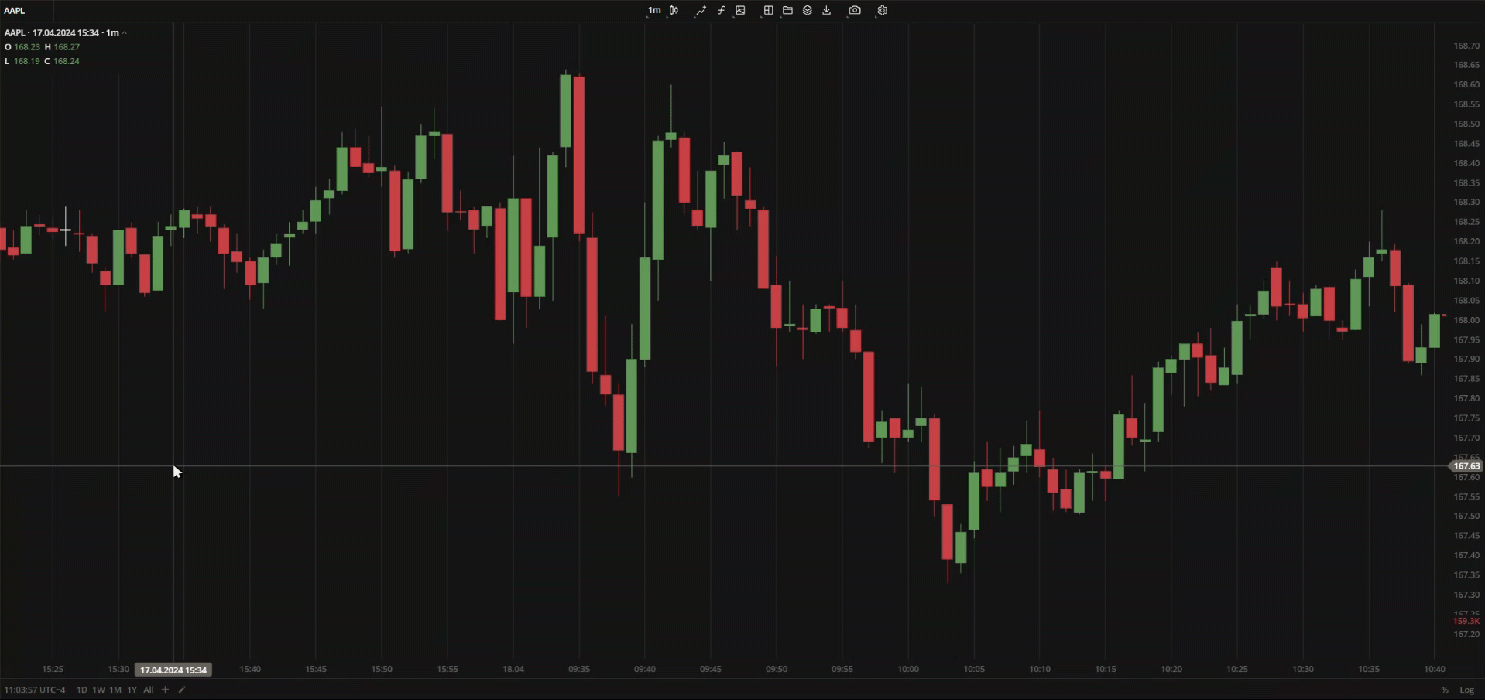 Fibonacci Circles
Fibonacci Circles
Actions with the Fibonacci Circles
- To edit the Fibonacci Circles (the trendline direction, high/low), drag it by one of the points.
- To move the Fibonacci Circles, drag it by the trendline to where you want it on the chart.
Fibonacci Circles Toolbar.png)
| Color. In the Color section, you can change the color of the Fibonacci Circles entirely. The slider at the bottom is intended to set transparency of the color. To create a custom color:
The custom-created colors are added to your palette. To remove a custom color, drag it out of the palette. |
| Weight. In the Weight section, you can set the thickness and style of the Fibonacci Circles entirely (currently, only dashed style is available). |
| Settings. A set of parameters that are described in Fibonacci Circles Settings. |
| Lock. Locks the drawing position. The figure cannot be moved or edited on the chart. |
| Delete. Removes the Fibonacci Circles from the chart. |
Fibonacci Circles Settings
- Coordinates. The coordinates of two points of the trendline that you can specify manually by filling out the values for the prices, dates and time.
- Labels. In the Labels section, you can choose whether to show Fibonacci coefficients on the circles or not.
- Style. In this section, you can set a color or style for the trendline of the Fibonacci Circles. And separately for every circle, you can set a color, style or offset from the trendline. Turn on/off displaying of a circle by clicking to the left of every setting. At the bottom of the Fibonacci Circles Settings window, you can set background transparency and turn on/off displaying of the background if needed. Note: To apply the color and style of the trendline to the entire Fibonacci Circles, click Apply to all
Click Close to apply the settings.


