DXcharts Tools: Trading from Chart Functionality
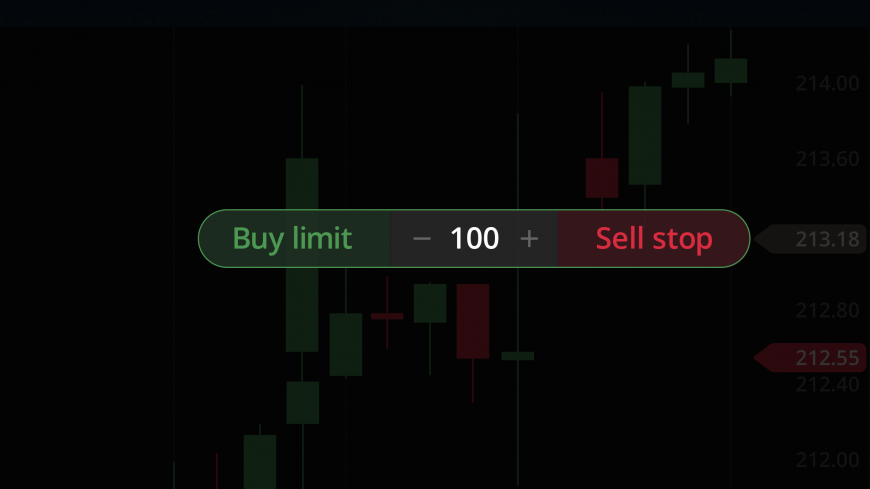
See all our DXcharts guides here.
Welcome to the fifth article in our series of guides for DXcharts – the definitive financial charting library designed for stocks, forex, and crypto enthusiasts.
Today, we will explore another pivotal feature of our multifunctional library: integrated trading functionality.
In this article, we will guide you through the process of placing different types of orders directly from the charting area. So, fasten your seatbelts, and let’s get started!
How to enable Trading from chart?
To enable trading from the chart, ensure that the appropriate setting is activated in Chart settings > Trading > Trading from chart.
Once enabled, you can explore the three types of orders available: Buy/Sell limit, Buy/Sell stop, and Buy/Sell market. Additionally, there are Stop Loss (SL) and Take Profit (TP) orders available to manage risks after placing the main orders.
Before we start, let’s review all the types of orders you can place:
- Limit Order: An order that allows you to buy an asset at a price at or below a specified level, or sell an asset at a price at or above a specified level.
- Stop Order: An order that allows you to buy or sell an asset when its price reaches a specified level.
- Market Order: An order that enables you to buy or sell an asset at the current best available price on the market.
We offer three ways to place orders from the chart: from the Order Menu, from the Legend, or from the shortcut menu. Let’s consider each of them separately.
Placing a Limit/Stop order from the Order menu
Order menu is the panel that appears after you click + on the price scale. To place a Limit/Stop order from the Order menu do the following:
- Adjust the order price by moving the pointer along the price scale on the chart. Then, click + to expand the order menu.
- Specify the amount of the asset and place the order by clicking Sell limit/Buy stop or Sell stop/Buy limit from the order menu.
- The sell/buy depends on whether the adjusted price (current position of pointer on the chart) is higher or lower than the current bars.
- If the order hasn’t been executed yet, you can drag the Open Position plate across the chart to correct the initial price value.
Placing a Market order from the Legend
You can find the Legend panel in the upper-left corner of the chart. Please note that the Legend allows you to place Market orders only.
To place a Market order from the Legend, do the following:
- Specify the amount of an asset by clicking + or – on the Legend.
- Click “Buy” or “Sell” to place a Buy market or Sell market order at the best price currently available on the market.
Placing an order of any type from the shortcut menu
The shortcut menu appears after right-clicking on the chart area. To place an order from the shortcut menu, do the following:
- Adjust the order price by moving the pointer along the price scale on the chart (except for market orders).
- Then, right-click to expand the shortcut menu.
- Place an order by selecting one of the available order types:
- Buy market
- Sell market
- Limit (Buy limit and Sell limit)
- Stop (Sell stop and Buy stop)
- The sell/buy depends on whether the adjusted price (current position of the pointer on the chart) is higher or lower than the current bars.
- When the order is executed, the plate turns green or red depending on the profit or loss of the position. If you have placed multiple orders, you can stack them into a single plate on the chart. Each plate can be moved horizontally along the chart area using the scroll bar above the plate.
Adding Stop Loss/Take Profit
To manage the risks, there are also Stop Loss and Take Profit orders available for the Limit, Stop, and Market orders placed.
- A Stop Loss (SL) order is an instruction to close an open position once it reaches a specified price level.
- A Take Profit (TP) order is an instruction to close an open position once it reaches a specified profit level.
To add Stop Loss/Take Profit orders for the current position, do the following:
- Click the Open Position plate to expand additional options.
- Then, click Add Take Profit or Add Stop Loss.
- Adjust the order price by moving the pointer along the price scale.
- Click on the chart to set the price value.
- After placing the order, you can drag the Stop Loss/Take Profit plate across the chart to correct the initial price value.
That’s it for this article. Be sure to explore our Knowledge Base for a glimpse of the many other features waiting to be discovered and don’t forget to try out our demo.