-
DarkLight
Release notes
-
DarkLight
Version 5.16.7
Release date: Dec 23, 2025
Fixes
Fixed an issue where new candles were not created after switching to another symbol and returning to the previous symbol.
Fixed an issue with the Plus button freezing and crosshair disappearing when adding protection orders.
Fixed an issue where orders were shifted when clicking on them.
Fixed an issue where crosshair was not visible on the layout when drawings were added or moved.
Version 5.16.6
Release date: Dec 18, 2025
Improvements
New color theme Cloud Dancer added to the list of themes.
More information added to the methods for Position Provider.
Fixes
Fixed an issue where active buttons were not highlighted with an appropriate color for Oud, Solar, and Still color themes.
Version 5.16.5
Release date: Dec 9, 2025
Fixes
Fixed an issue with VWAP indicator where sometimes there was no data available.
Fixed an issue where drawings disappeared for some Futures symbols.
Fixed an issue where indicators disappeared after entering a negative value in Settings and refreshing the page.
Fixed an issue with order groups where orders were sometimes dragged out of the group after a series of quick clicks.
Fixed an issue with layouts not working properly with synchronized drawings added.
Fixed an issue with adaptive mode: the Plus button moving to the top of the chart after tapping on the chart, and the Multicharts popup displaying incorrectly.
Fixed an issue with migrating the old version of the layout.
Fixed an issue with Price scale where the Countdown label sometimes displayed incorrect time before the next candle.
Version 5.16.4
Release date: Nov 28, 2025
Impovements
Added an API option for changing the selectedLayoutId field to enable easy switching between created layouts.
Added date-fns to the list of dependencies for the mock providers workspace.
Fixes
Fixed an issue where price label display for crosshair and for order were not synchronized.
Fixed issues with Compare chart: the focus moving outside the chart area when more than 4 charts were added for comparison, and some menu items missing in the legend.
Fixed an issue with indicators where pane size reset after page reload.
Fixed an issue with Price scale where the High/Low label line overlapped the chart area.
Fixed an issue where an order group sometimes failed to close when clicking anywhere beyond the group.
Fixed an issue where the Scatterplot chart type displayed incorrectly for the Classic Light theme.
Fixed an issue where the observeOrders caused memory leaks.
Version 5.16.3
Release date: Nov 20, 2025
Impovements
Added a localization tree to the developer documentation.
Updated DXcharts Lite version.
Fixes
Fixed an issue where drawing coordinates changed for indicators in separate mode after switching to another instrument.
Fixed an issue with incorrect crosshair positioning in a fixed-size chart window with a scroll bar.
Fixed an issue where range dots sometimes disappeared from the corners of the Range Volume Profile drawing.
Fixed an issue with adaptive mode where it was impossible to edit text inside a drawing if the text was initially created on mobile.
Fixed a tooltip description for Super Trend indicator.
Version 5.16.2
Release date: Oct 31, 2025
Bug fixes and improvements
Improved the updatecallback function in the API.
Fixed an issue where negative values were sometimes displayed with a hyphen instead of a minus sign.
Fixed an issue with the chart twitching on the screen during lazy loading.
Fixed an issue where the size of the Settings menu didn't adapt to desktop size after switching from full size.
Fixed issues with documentation: removed outdated code and fixed some display issues.
Updated DXcharts Lite version.
Version 5.16.1
Release date: Oct 20, 2025
Bug fixes and improvements
Updated the default values for dragging the order/position label up and down along the Y axis: now the price change increment is based on the instrument precision.
Updated the library trial expiry screen: now users are no longer redirected to the website but are shown the message informing them that the trial period expired.
Fixed an issue where aggregation period was displayed incorrectly after switching to another layout.
Fixed an issue with the price scale where countdown labels sometimes displayed incorrect time before the next candle.
Fixed an issue with the Timeline drawing when the text became unreadable if multiple Timeline drawings overlapped.
Fixed an issue with incorrect focusing on the Compare dropdown list.
Fixed an issue with Multichart where one of the charts sometimes stopped updating in an 8-chart configuration.
Fixed an issue with color themes where some of the components in a theme had a wrong color.
Fixed an issue with several missing indicator descriptions.
Version 5.16.0
Release date: Oct 13, 2025
Bug fixes and improvements
Added 6 new indicators: Hull Moving Average, Implied Volatility, Chaikin Money Flow, Volume Average, Bollinger Percent B (% Bollinger Band), and TTM Squeeze.
Added 3 new color themes (Still, Oud, and Solar) for the chart.
Added a "Return to Now" button, allowing users to quickly return to the current or the most recent "live" moment on the chart.
Added copy & paste drawings functionality.
Added the ability to expand the right-click menu with custom functions.
Added the ability to set up the increment size for order price changes per instrument when dragging an order label along the Y axis.
Added improvements for indicators: multiple color support for a single line in line-type drawer, a new plot type for Hull Moving Average.
Added Drawings to the Synchronize menu and enabled Synchronize drawings by default.
Added the second version of the cursor (cross cursor) that will automatically appear when Crosshair mode is enabled.
Added a Color variable for the Button component.
Improved chart animation when zooming in and out and added an ability to define the animation time in milliseconds.
Improved crosshair snapping: now crosshair always snaps to the horizontal center of a candle.
Fixed issues with indicators: chart crashing after adding an indicators, Implied Volatility indicator not displayed for Forex symbols, chart collapsing to a line after adding Linear Regression Channel for some symbols.
Fixed issues with multiple scales: disappearing Pin to scale options in Overlaying, auto-scaling issues with some indicators and Overlaying, horizontal grid not working properly with multiple scales.
Fixed issues with copy & paste drawings functionality: copying & pasting not working properly under some conditions, and copying & pasting affecting other inputs on chart.
Fixed an issue where chart with Lock Scale enabled disappeared after page refresh or switching to Multichart.
Fixed an issue with candle movement delay in Safari.
Fixed an issue where candle wicks were not visible in the Crosshair mode.
Fixed some indicator descriptions in the documentation.
Updated DXcharts Lite version.
Version 5.15.4
Release date: Sep 2, 2025
Bug fixes and improvements
Fixed an issue with Price Scale where Labels and Lines settings reset after widget change or page refreshing.
Fixed an issue where the order price was stored in the decimal format for treasury instead of the chart display value.
Fixed an issue with dxLink adapter where there were duplicates related to calling the ‘connect’ function while being already connected.
Fixed an issue with Chart React API where onPositionDblClick was not triggered by double-clicking.
Updated DXcharts Lite version.
Version 5.15.3
Release date: Aug 16, 2025
Bug fixes and improvements
Fixed an issue where the Close/Cancel Order button was unresponsive in adaptive mode.
Fixed an issue with the Price Scale where labels sometimes not aligned with indicator lines.
Fixed an issue with the TFC panel usability.
Fixed an issue where the chart froze when Intraday Momentum Index, MACD, and RSI indicators were added to the chart.
Fixed an issue with some aggregation periods displaying incorrectly.
Fixed an issue where the chart sometimes stopped updating in multichart mode.
Fixed an issue with groups orders able to be dragged while X was being clicked.
Fixed an issue with aggregation names localization for some language packs.
Performance improvements: fixed performance issues in Safari.
Documentation improvements: fixed an issue where trading from chart didn't work on the React documentation page, fixed widget lagging on the documentation page, updated the page about market data provider integration with crypto instruments, link to the video tutorial added.
Version 5.15.2
Release date: Aug 6, 2025
Bug fixes and improvements
Fixed issues with databox indicator display: incorrect indicator names, incorrect button positioning, values displaying with a shift during transfer; indicator disappearing after multiple aggregation changes, indicator name and values displayed in a brighter font color in the databox in the Light mode.
Fixed issues with adaptive mode: inability to remove aggregations and the price bubble detaching from the crosshair label.
Fixed an issue where crypto symbols could not be fetched for some market data feeds.
UI improvements: matched toolbar and sidebar appearance with the design and corrected minor typos.
Maintenance updates: removed deprecated dependencies, patched security vulnerabilities, and fixed attribute issues in autotests.
Documentation updates: added an llms.txt file to make the developer documentation parseable by LLMs, updated DXcharts Lite documentation, and updated the guide for Angular apps.
Version 5.15.1
Release date: Jul 15, 2025
Bug fixes and improvements
Fixed an issue where orders failed to group after scale changes.
Fixed an issue where numbers with high precision converted to scientific notation in order entry increment/decrement.
Fixed an issue where the "+" button was difficult to move in adaptive mode on mobile devices.
Fixed an issue where switching between Complex and Lite modes caused JavaScript errors.
Fixed an issue where timezone changes required page reload and equivolume charts displayed incorrect x-axis labels.
Fixed an issue where excessive memory usage occurred with zero minCandlesOffset configuration.
Fixed issues with drawing tools: drawings disappearing for indicators in separate mode after page reload, and decimal part of prices being truncated with non-period decimal separators.
Fixed issues with chart display: TD Sequential study icons overlapping candles when scale was inverted, incorrect future dates on Heikin-Ashi charts during navigation, and volume Y-axis remaining visible when overlay was toggled off.
Updated DXcharts Lite version.
Version 5.15.0
Release date: Jul 8, 2025
New features
Updated DXstudies and added new default indicators: Acceleration Bands, Donchian Channels, Elder Force Index, EMA Clouds, Historical Volatility, Stochastic RSI, and Super Trend.
Added an API to show or hide chart menus based on chart focus.
Added a callback to track price changes during order adjustments.
Upgraded DXcharts to support React 19.
Bug fixes and improvements
Fixed an issue with session breaks and extended hours displaying candles outside their defined range.
Fixed an issue with aggregation changes affecting the number of visible candles.
Fixed an issue with live data messages not appearing for certain aggregation types.
Fixed an issue with the default aggregation list missing common timeframes.
Fixed issues with technical indicators: Pivot Points not appearing for some aggregation periods, Ichimoku not updating on new candles, Stochastic indicators returning incorrect values, and VWAP displaying unclear input label and calculation requirements.
Fixed issues with drawing tools: missing visual feedback on hover, and custom number formats not working in drawings, inputs, legends, and exports.
Fixed an issue with the calendar not opening in Drawings settings.
Fixed issues with Multichart mode: crosshair synchronization with different aggregation periods, and misalignment of the Maximize button in the toolbar.
Fixed an issue with Multiple scales where adding many indicators caused scale names to disappear.
Fixed an issue with area charts where lines could not be highlighted when comparing symbols.
Fixed an issue with order price updates being canceled after chart redraw.
Fixed issues with mobile web view: desktop shortcut hints appearing, and chart freezing when tapping Labels or Bubbles.
Fixed issues with accessibility: missing chart labels, and unreachable scroll buttons.
Fixed issues with adaptive mode and UI styling: missing color icons in several popups, lack of highlight on the drawing sidebar, absent market state icon on some iOS versions, low-contrast box shadows in light theme, and misaligned toolbar elements and tooltips.
Improved chart configurability: added support for US Treasury price formatting, independent control of position price precision, and customizable viewport behavior on symbol change.
Improved indicator legend: added visibility toggle, and a right-click context menu.
Maintenance updates: updated dxFeed integration and the public widget, removed deprecated dependencies, resolved a demo security issue, excluded demo credentials from production builds, and cleaned up Firebase package scripts.
Documentation updates: added integration guide for Angular apps, and clarified React version support and setup.
Version 5.14.8
Release date: Jun 03, 2025
Bug fixes and improvements
Fixed an issue where chart pane reordering did not persist after page reload.
Fixed an issue where the Scales tab was missing from chart settings after introducing Multiple scales.
Fixed an issue where the chart viewport changed unexpectedly after switching aggregation.
Updated DXcharts Lite version.
Version 5.14.7
Release date: May 21, 2025
Bug fixes and improvements
Fixed an issue with the TD Sequential indicator where countdown values overlapped candles in some scale settings.
Fixed an issue in the Demo where the snapshot tool didn't generate chart images.
Fixed an issue in Multichart mode where synched drawings stayed hidden after using the Unhide all drawings action.
Version 5.14.6
Release date: Apr 24, 2025
Bug fixes and improvements
Fixed issues with drawings: hidden drawings duplicated after hide/unhide actions, and some drawings disappearing when switching charts in Multichart mode.
Version 5.14.5
Release date: Apr 24, 2025
Bug fixes and improvements
Fixed an issue with documentation where the widget was broken on the "Widget as script" page.
Fixed an issue with drawings where the "Hide all drawings" option remained visible after page reload when all drawings were hidden.
Fixed an issue with the price scale where auto-scale did not work for scripts and indicators when data was not updated.
Fixed an issue with indicators where the Overlaying setting could not be disabled for scripts.
Improved documentation by adding a case for shifting the logo to prevent overlapping with chart elements.
Version 5.14.4
Release date: Apr 16, 2025
Bug fixes and improvements
Fixed an issue with incorrect color of the Price label in the price scale for the light theme.
Fixed an issue with the Aggregation period showing a "Wrong timeframe" message when the custom field was empty.
Fixed an issue with the adaptive web version where tapping "X" did not close the Layer pop-up.
Fixed an issue with price type configuration being ignored.
Fixed an issue with lazy loading not working when changing aggregation periods.
Fixed issues with Multichart mode: studies synchronization did not work as expected when changing layouts; percentage and logarithmic modes reset and were not saved after switching layouts.
Improved position updated to avoid redrawing the chart when price changes.
Improved indicator dropdown in Multichart mode by renaming and reorganizing scale options for clarity.
Updated DXcharts Lite version.
Version 5.14.3
Release date: Apr 02, 2025
Bug fixes and improvements
Fixed an issue with the VWAP indicator not being displayed when data was insufficient.
Fixed an issue with missing localization for custom timeframe presets.
Fixed issues with drawings and layers in Multichart mode: inconsistent behavior when adding or removing drawings across charts.
Fixed issues with Multiple scales: timestamps displayed under scales and snapshots not working.
Updated DXcharts Lite version.
Version 5.14.2
Release date: Mar 26, 2025
Bug fixes and improvements
Fixed an issue where the chart layout was not updated after deleting a drawing with the Delete key.
Fixed an issue with chart settings where session breaks and extended hours were displayed with a delay during non-trading hours.
Fixed issues with drawings: removing a drawing via API reset the user's current selection, repeated default values in Fibonacci Rays and Fibonacci Retracements settings, and extra space in the path drawing settings popup.
Fixed issues with Multiple scales: incorrect indicator positioning in Multichart mode, undo/redo not working for some scale actions, delayed sync of indicator positions and scales, inconsistent logo alignment, visual glitches in pane borders, label layering, and checkbox styling.
Added an API method to generate the chart layout structure.
Improved trading customization: added support for setting price precision for orders and open positions, and configuring a default trading value.
Updated DXcharts Lite version.
Version 5.14.1
Release date: Mar 21, 2025
Bug fixes and improvements
Fixed an issue with adaptive mode where drawings could not be completed using tap interactions on mobile.
Fixed an issue with tooltips showing incorrect text on indicator hover.
Fixed an issue with crosshair where labels remained on scales after turning off crosshair sync.
Fixed an issue where label descriptions on the Y-axis were shown despite being disabled in the initial chart configuration.
Fixed an issue with the documentation layout where some pages appeared broken.
Fixed issues with indicators: "Delete all" and "Restore to default" buttons active with no indicators, broken links in descriptions of some indicators, incorrect candle highlighting in TD Sequential, right-click menu not opening for certain indicators on Multiple scales or in Percent mode and Edit Indicators popup closing unexpectedly after changing the Overlaying setting.
Fixed issues with chart settings: session breaks and extended hours not updating automatically, pre-market hours not shown for the latest candles, and pre- and post-market close lines missing until reload.
Fixed issues with API: chart creation callback triggered multiple times when switching layouts and incorrect instrument value passed during historical data requests.
Fixed issues with Multiple scales: background disappearing after moving overlaid indicators to shared scale, misaligned indicators and scales across multiple charts when syncing is enabled and indicators are moved between panes, data formatting changing after moving indicators between panes, incorrect "Pin to…" menu options shown for overlaying and non-overlaying indicators, incorrect scale names displayed when too many indicators are added, and inverted scale settings not applied.
Extended localization support for trading actions, order types, and context menu entries.
Improved color consistency by aligning price scale colors with the selected chart background.
Updated DXcharts Lite version.
Version 5.14.0
Release date: Mar 7, 2025
Multiple scales
We’ve added support for multiple Y-axis scales, so users can manage indicators separately from the main chart. Indicators can now be assigned to individual scales, moved between panes, and adjusted through the right-click menu. Scales settings are saved in templates, synced across multichart layouts, and include new options for overlaying indicators. External API support has been added, so developers can manipulate scales through code.
Right-click menu adjustment
We’ve updated the right-click menu for indicators in separate mode. Now, the Auto-scale price axis option applies only to the selected indicator instead of affecting the main chart.
Bug fixes and improvements
Fixed issues with databox: OHLCV+ values not updating and incorrect time display on hover.
Fixed issues with drawings: 5x1 arc in Gann Square extending beyond the square and “Unhide all drawings” button visible when there are no drawings to unhide.
Fixed issues with events: event time changes when aggregation is changed and hover zone shifting to the right for Conference Call events.
Fixed issues with scaling tool: candles shifting to the far left when one candle is selected.
Fixed issues with viewport: incorrect chart position after page reload.
Fixed issues with crosshair: misalignment after long tap on a candle in the mobile app, unexpected appearance when modifying the baseline in the mobile app, crosshair not appearing on first load for multi chart mode, and appearing after resizing indicator pane with crosshair disabled.
Fixed issues with layout migration: chart layout resetting to default during migration and result ratio errors.
Fixed issues with indicators: incorrect values displayed in the legend when adding multiple indicators, short names displayed in the legend instead of full names, inability to configure studies list through provider, legend not appearing after reload until cursor movement, and TD Sequential displaying numbers instead of arrows.
Fixed general chart glitches: candles jumping during animation, countdown to bar close not updating in Demo environment for custom aggregations, trading session start times not displayed during bank holidays, and updateCallback not working correctly for historical data updates.
UI/UX improvements: improved chart scrolling (aligned touchpad behavior in the web version with the mobile app), resized logo and hidden zoom buttons in adaptive mode, adjusted indicators pane border color and increased hover area for resizer, introduced customization options for news bubbles and event hover styles, added data display on X and Y scales for Pitchfork and Trend Channel drawings, new UI override options to hide/unhide the magnifying glass, chart footer, and top menu items.
Added chart ID to candle requests to specify request origin.
Added High and Low label calculation for the last candle in the viewport.
Added event display support to the DXcharts Demo.
Improved compatibility with the latest React types.
Introduced manual VWAP calculation to reduce dependency on dxFeed.
Timezone selection is now saved in user settings.
Updated dxchart-lite version.
Version 5.13.6
Release date: Jan 27, 2025
Bug fixes and improvements
Fixed issues with RTL layout: misplaced labels, misaligned buttons, missing hints, and incorrect menu positions.
Fixed an issue where the Pivot Points indicator did not work, causing an exception error in the console.
Version 5.13.5
Release date: Dec 27, 2024
Bug fixes and improvements
Fixed an issue where snapshots did not work in Multichart mode, resulting in blank images.
Fixed an issue where the crosshair did not sync properly in multiple charts, causing it to be missing on the first load.
Fixed an issue where switching chart types from the context menu did not work in localizations into languages other than English.
Added additional UI override options for trading labels.
Added support for defining custom behavior when clicking position labels in Trading from chart.
Version 5.13.4
Release date: Dec 23, 2024
Bug fixes and improvements
Fixed an issue where the crosshair state was not retained when switching to Multichart mode.
Fixed an issue where text drawings moved unexpectedly during chart panning when the cursor was enabled.
Fixed an issue where the Enter button on the Aggregation menu had no label.
Updated dxchart-lite version.
Version 5.13.3
Release date: Dec 12, 2024
Bug fixes and improvements
Fixed inconsistent formatting for Simple Moving Average and Exponential Moving Average indicator values in the chart legend and Y-axis.
Fixed an issue where a menu popped up when zooming on the Y-axis in adaptive mode.
Fixed an issue where dropdowns and context menus were blocked in RTL mode.
Fixed an issue where the selected chart in Multichart mode wasn't retained during the session.
Updated dxchart-lite version.
Version 5.13.2
Release date: Nov 19, 2024
Bug fixes and improvements
Released dxchart-lite v 2.6.1.
Fixed an issue where news from the previous instrument could remain on the chart.
Fixed an issue where the error appears in the console when loading the React App.
Version 5.13.1
Release date: Oct 29, 2024
Bug fixes and improvements
Fixed incorrect "Synchronize drawings" behavior when editing drawings on multichart.
Fixed incorrect rounding of indicator values.
Fixed an issue where the chart moves to the left when the "Align data with session start" setting is enabled for some price types.
Fixed an issue where "Unhide all drawings" didn't work properly.
Adaptive web on touch screen devices:
Fixed the drawing behavior so that the drawing position doesn't accidentally change after finishing drawing and tapping somewhere on the canvas.
Fixed the crosshair behavior so that the crosshair is activated by touch and hold, and then remains on the screen when released.
Improved the pinch gesture on the time axis.
Version 5.13.0
Release date: Oct 25, 2024
Google analytics events
Extended analytics API design to make it availbale in the UI layer of our application.
Fixed an issue where custom event parameters weren't accepted by GA.
Bug fixes and improvements
Fixed an issue with Volume displayed incorrectly.
Fixed an issue where the chart would move to the left when the "Align data to session start" setting was enabled.
Fixed an issue where coordinates were not updated for some drawings when the "Align data with session start" setting was enabled.
Fixed an issue where the time displayed in the legend (data box) wasn't aligned with the time of the last candle.
Fixed an issue where "Session breaks" and "Extended hours" were not updated on the chart.
Make it possible for the user to specify an initialTimezone if no providers have been implemented.
Fixed an issue with incorrect calculation of vertical subgraphs default size after adding/deleting indicators.
Fixed an issue where drawings would move during animation.
Fixed an issue where drawings would move after zooming in/out.
Improved the library, so that the watermark behavior can be changed now through API.
Obfuscated URLs in the library code.
Client onboarding
Refactored mock providers to make them easily readable by 3rd-party developers.
Added the possibility to create a "providers" folder in the ZIP file containing the source code of the providers.
Made all providers required by default, so clients can perform explicit integration with the data providers of their choice.
Fixed Teamcity builds for a new project structure.
Miscellaneous
Updated API documentation:
Updated the pages with the behavior of the watermark for the DXcharts library.
Added additional information about time zones.
Added information about how to work with extended hours and session breaks.
Added the description of the navigation map to the API documentation.
Version 5.12.2
Release date: Sep 5, 2024
Google analitics events
Fixed an issue when the Compare_on event returned incorrect parameters.
Fixed an issue when the Multicharts_selected event returned incorrect parameters.
Bug fixes and improvements
Fixed an issue where Stop loss or Take profit orders couldn't be deleted after being placing.
Fixed an issue where the background was displayed incorrectly when the Extend setting was selected in the Fibonacci channel drawing.
Version 5.12.0
Release date: Aug 19, 2024
Google analitics events
Added new events to the library for Google analytics:
First open/visit. Shows the number of new users for the selected period.
First_interation. Triggers when the user first interacts with the chart.
Followup_interaction. Triggers when the user interacts with the chart.
Aggregation_change. Shows the current aggregation period.
Chart_type_selection. Shows the selected chart type.
Compare_on. Triggers when the user clicks the Compare menu.
Instrument_change. Triggers when the user selects an instrument.
Multicharts_selected. Triggers when the user clicks on Multichart.
Custom_logo. Triggers when the client has added their logo to the chart.
Snapshot. Triggers when the user interacts with one of the items in the Snapshot menu.
Order_made. Triggers when the user clicks any button related to trading functionality.
Timeframe_selected. Triggers when the user clicks on any item in the Timeframe menu.
Drawing_add. Shows the name of the drawing.
Drawing_favourite. Triggers when the user adds any drawing to the list of favorite drawings.
Indicator_add. Shows the name of the selected indicator.
Custom_indicator_created. Triggers when the user creates and saves a new indicator.
Bug fixes and improvements
Fixed an issue when the chart library crashes when the color is specified in HEX format.
Added the pqssibility to replace icons one by one via API.
Fixed an issue when the wrong indicator is added to the ADDED INDICATORS field.
Fixed an issue when "Restore to Default" doesn't affect the indicator parameters.
Allow developers to set default timeline for charts via API.
Added API that allows to change the timeframe preset.
Fixed an issue with the ratio result error in the console.
Fixed an issue when InstrumentSuggest override doesn't trigger the instrument change as intended.
Fixed an issue with the Heikin-Ashi chart type.
Added "chartReactAPI.destroy" to public API.
Fixed an issue with incorrect precision for some drawings and symbols.
Fixed an issue when crosshair sync doesn't work properly for different aggregation periods.
Fixed an issue when Theme builder doesn't apply colors on the fly.
Miscellaneous
Updated API documentation:
Added/improved instructions for replacing event icons.
Added X-axis config example.
Updated docs with information on how to hide or interact with the drawing tool panel.
Added description on how to overwrite default indicator settings/list.
Updated CandleDataProvider with fromTime | toTime example.
Added crosstool configuration example to DXcharts config page.
Extended localization docs.
Updated order provider documentation with TP/SL.
Added instructions on how to create drawings via API.
Updated requestHistoryData description in docs.
Added instructions on how to provide different loading states to the chart.
Revised timezone page.
Updated Vanilla JS env documentation.
Added instructions on how to change fonts in canvas and react.
Added description of TP/SL interaction.
Added method for layout provider implementation.
Version 5.11.1
Release date: Jun 26, 2024
Bug fixes and improvements
Released DXcharts Lite 2.5.6 bumped to version 5.11.1
Fixed an issue where crosshair sync doesn't work properly on Multiple charts.
Fixed an issue when "no data available/instrument is not available" for a symbol.
Fixed an issue where the price axis can be scaled with the lock scale enabled when max zoom in/zoom out is reached.
Fixed an issue with not changing theme colors through API.
Now you can add custom SymbolSuggestProvider, NewsDataProvider, and EventsDataProvider to the widget.
Volume by price: Ranged volume profile, Ancored volume profile
Fixed an issue where Volume by price doesn't update when the last candle is ticking.
Fixed an issue where borders of the Volume by price drawings are displayed incorrectly.
Version 5.11.0
Release date: Jun 19, 2024
Volume by price: Range volume profile, Anchored volume profile
We've added two drawing tools to display the amount of volume on the chart. Both are part of Volume by Price system:
The Volume by price drawings show how much volume there is at a certain range on the chart. They can be used to identify the current and to estimate the future support and resistance levels based on the amount of volume.
.png)
Range volume profile
.png) Anchored range profile
Anchored range profileTheme Builder
To experiment with custom colors for your charts, we've created a Theme Builder. Here's a playground where you can apply different colors to the chart elements.
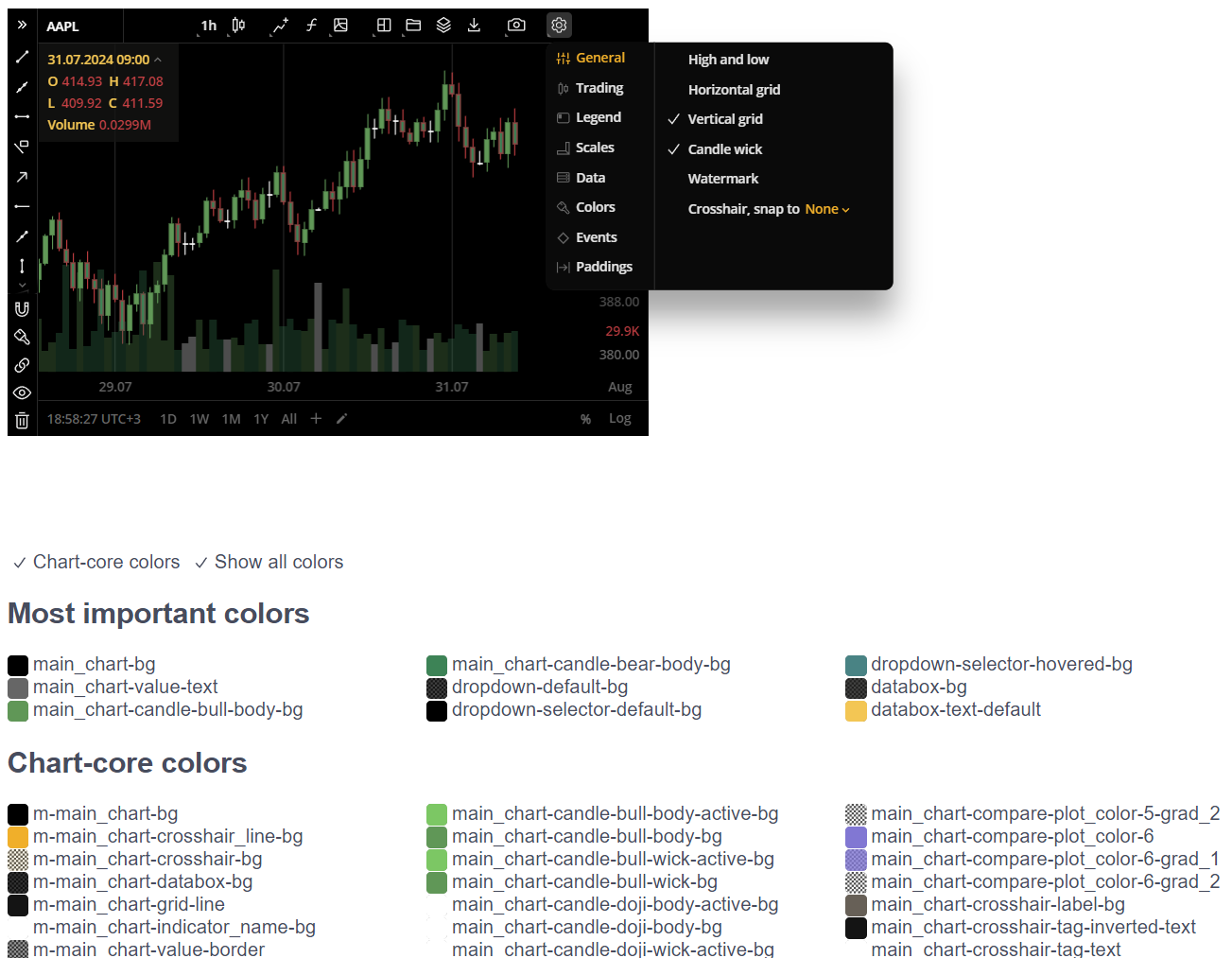
Theme builder
Bug fixes and improvements
Fixed an issue with incorrect display of Market state.
Fixed an issue when Drawing mode is deactivated after selecting Multichart layout.
Fixed an issue with incorrect volume display in Multichart layout.
Fixed an issue with incorrect display of extended hours and session breaks.
Fixed an issue when Magnet mode is activated in Multichart layout without selecting it.
Fixed an issue with incorrect indicator names on a snapshot.
Fixed an issue when countdown label doesn't work properly for some aggregation periods on DXcharts demo.
Fixed an issue with wrong order direction when adding Limit/Stop order.
Fixed an issue when news are not displayed.
Improved Pitchfork drawing tool.
Fixed an issue when protection orders plates can be moved outside the main chart.
Fixed an issue when a Post label is displayed intstead of Pre label during non-trading hours.
Fixed an issue for Firefox and Safari browsers when the logo doesn't appear when sharing a snapshot.
Miscellaneous
The Android library documentation has been updated to v 1.1.0.
Version 5.10.3
Release date: May 17, 2024
Bug fixes and improvements
Fixed an issue with undo/redo in drawing mode.
Fixed an error in the miniOmsPositions provider.
Fixed an issue when resolveColorForEquivolume helper threw an exception.
Fixed an issue with undo/redo in Compare charts for drawings for some instruments.
Fixed an issue with sharing a snapshot without a logo.
Miscellaneous
Updated the localization guide in the API documentation.
Version 5.10.2
Release date: May 15, 2024
Bug fixes and improvements
Fixed an issue with the TD Sequential indicator.
Fixed an issue with a countdown label on the Price axis after changing an instrument.
Fixed an issue when navigation arrows were not displayed in the Drawings sidebar.
Fixed incorrectly displayed bars in a range aggregation period.
Version 5.10.1
Release date: Apr 25, 2024
Bug fixes and improvements
Fixed an issue where navigation arrows were not displayed for expand/collapse sidebar.
Fixed an issue where chart sometimes had incorrect initial viewport.
Added the ability for the data provider to update the full history using a callback, similar to the existing one. Example:
requestHistoryData(symbol, ...etc, callback: (data: CandleData[]) => void): voidNote: Host-application code will be able to call this callback to provide brand new data to the chart at any time it is needed
Version 5.10.0
Release date: Apr 23, 2024
Easy way to put your logo on your charts
We've simplified the process of adding a logo to your charts.
.png)
Custom logo is displayed on charts
Magnet mode on a Multichart layout
Magnet mode, a feature that turns on/off the ability to snap drawings to the candle elements, now also works on a Multichart layout.
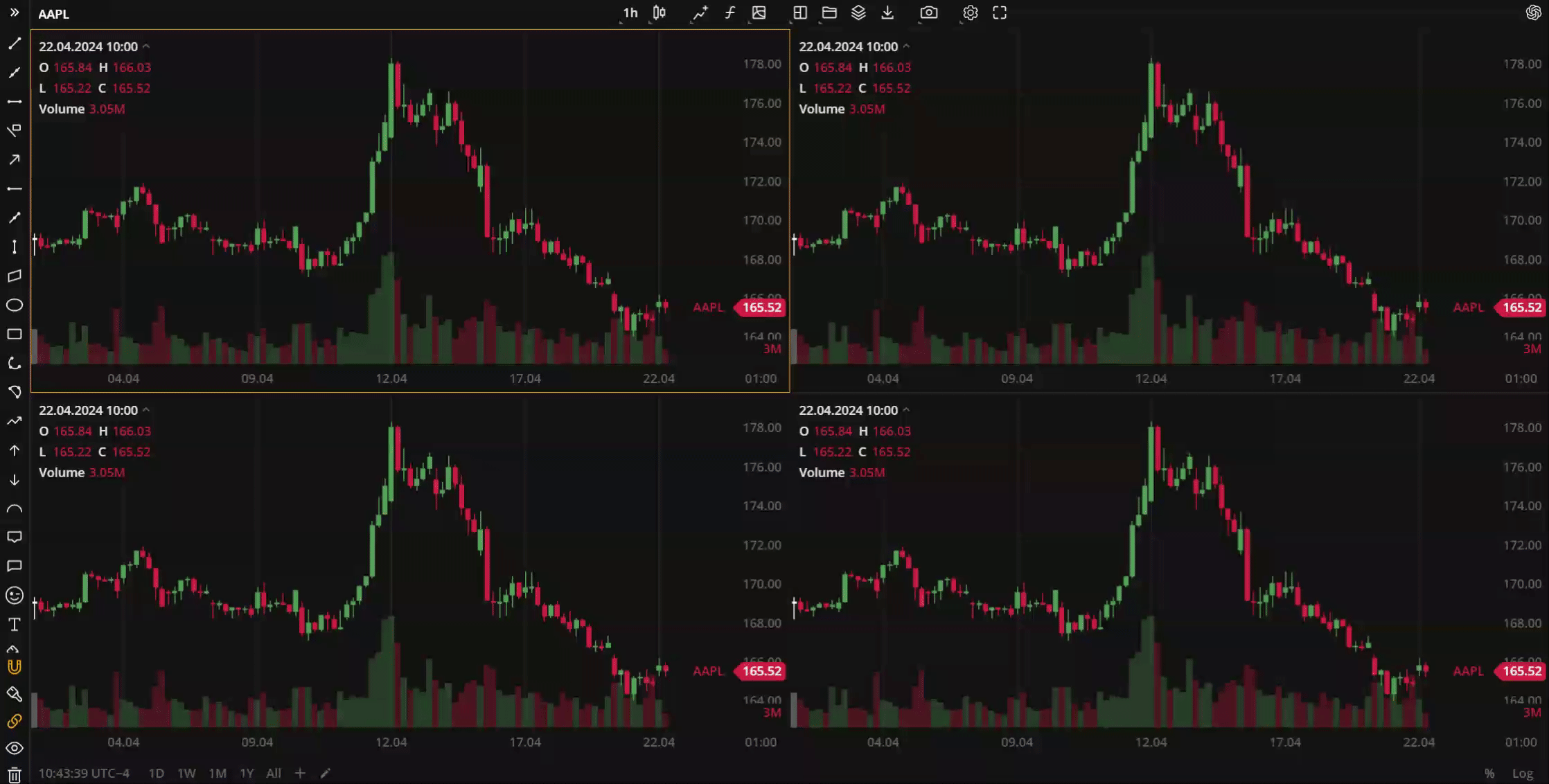
Magnet mode in a multichart layout
New 8-charts layout for Multichart
We've added an additional layout for the Multichart menu. Now, the working area can hold up to 8 different charts without losing the overall performance and stability.
Trading hours and market state for selected instrument
We've added the possibility to view the current market state (open/closed), the exchange working hours, and the time until the exchange opens for the selected instrument. Hover over![]() to see the details on the exchange work for the current instrument.
to see the details on the exchange work for the current instrument.
.png)
The chart shows the loading state during the accumulation of trade data
We've added a loader/load state to the widget and charting library, now the screen flickers when the trade data is still accumulating and loading.
.gif)
Loading the trade data
Google Analytics for the library and widget
Now, you can use Google Analytics for your purposes in the charting library and the widget.
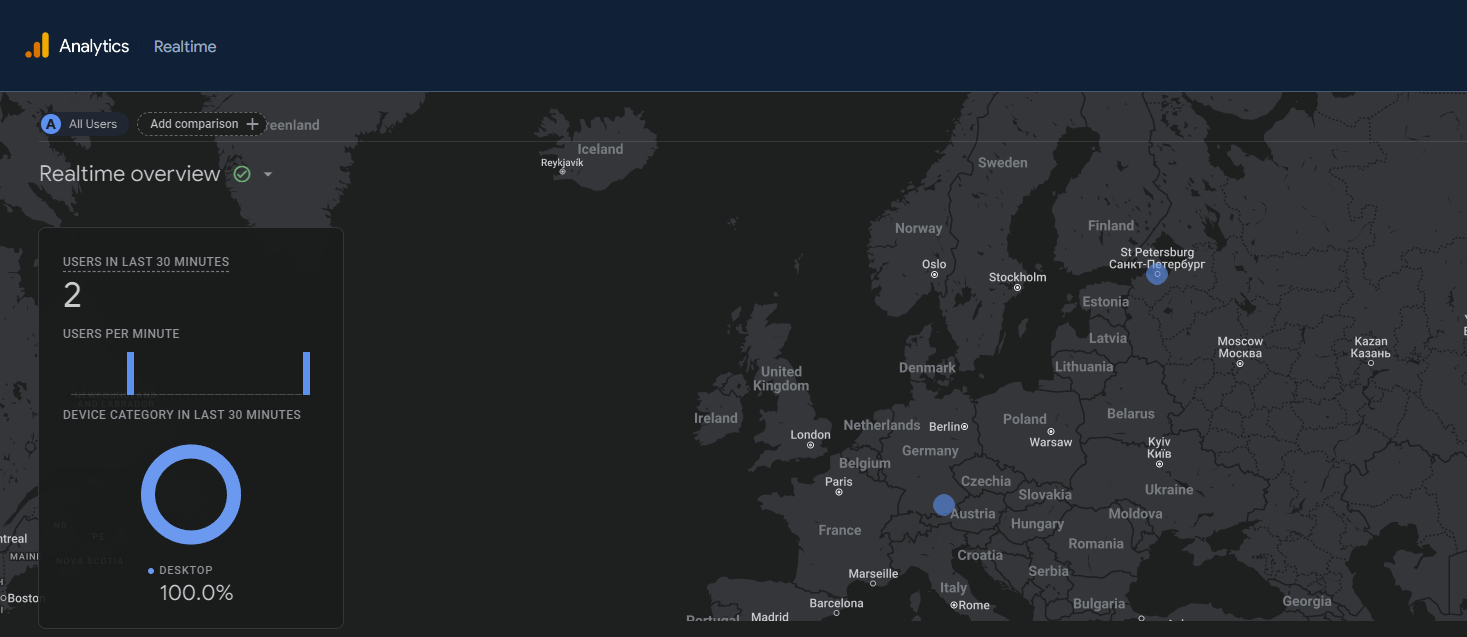
GA in DXcharts
Bug fixes and improvements
Added API method to configure placing of OCO orders from the Order menu.
Chart icon scale is now saved correctly in the layout.
Fixed an issue where multiple charts were sometimes displayed offset from each other.
Corrected export data accuracy for volume on charts.
Fixed incorrect order of column names when exporting chart data.
Fixed an issue with dragging a baseline in the Baseline chart type for Edge browser.
Removed an insecure call used to calculate formatters for time to improve content security policies in Electron.
Fixed an issue where switching themes in the advanced widget did not work properly.
Fixed widget issues specific to Safari browser.
Adjusted the maximum zoom out to prevent the chart diagram from scrolling off-screen.
Fixed an issue where changes made in dxScript were not dispalyed in GUI.
Updated incorrect package.json version published with releases.
Improved effects for default timeframe presets and aggregation behavior on mobile phones.
Updated the text for the trial watermark to improve clarity.
Fixed "Download chart image" error for smoother operation.
Y-axis configuration in the advanced widget now works properly.
Added the possibility to hide the main chart area on mobile phones.
Y-axis bounds are now properly set after chart initialization with visible === false.
Indicators and drawings
Fixed an issue where undo/redo did not work properly when synchronizing drawings across multiple charts.
Fixed crashes in charts after adding a drawing and activating multichart mode.
Fixed incorrect icon for Fibonacci Circles drawing.
Fixed ability to create empty Text/Callout drawings.
Fixed an issue with ignoring labels in the price scale settings for new indicators.
Fixed an issue when drawings with highlighted labels don't show seconds.
"Reset to Default" button now works correctly when changing some drawing settings.
Fixed an issue where the opacity of the indicator did not change.
Fixed dispaly issues with TD Sequential indicator.
Fixed an issue with length parameters of Linear Regression Channel indicator.
Fixed incorrect calculation of bounds for indicators.
Fixed incorrect icon used for removing indicators.
Miscellanious
Released documentation v.1.0.2 for Android library.
Successfully integrated with Vite.
Version 5.9.2
Release date: Mar 13, 2024
Bug fixes and improvements
Fixed an issue with incorrect countdown label on a price scale.
Fixed an issue where multiple taps were required to select objects on the chart.
Fixed an issue with indicators disappearing after changing aggregation periods.
Fixed an issue with scrolling speed on touchpad.
Version 5.9.1
Release date: Mar 7, 2024
Bug fixes and improvements
The selection of chart objects (e.g. news/events/drawings) now works correctly after multiple taps.
Fixed an issue when drawings are not removed from Dynamic objects properly.
Fixed an issue with incorrect applying default values on drawings config.
Fixed an issue with the colors when changing a layout.
Users can now type the ":" symbol into the Text drawing.
Exception errors no longer occur in the log after adding drawings for a new layout.
Price labels on the Price scale now work for all aggregation periods.
Fixed an issue with reseting all changes to default in the Multichart layout.
Trading: execution tooltips are now consistently displayed in bubble mode.
Version 5.9.0
Release date: Feb 19, 2024
Bug fixes and improvements
Fixed an issue with not changing the source for Regression Trend drawing.
Trading from chart > executions > bubbles mode: fixed an issue with wrong aligned tooltips and line.
Fixed an issue with incorrect displaying of the date and time presets.
Fixed an issue when "Move scale to the left" doesn't work for indicators and volume.
Fixed an error when exporting data to CSV.
Fixed an issue with indicators not being displayed in the overlaying mode.
Fixed an issue with wrong timezone saved in CSV report.
Fixed an issue with incorrectly displayed values in Fibonacci Channel drawing on a percent scale.
Negative values for Fibonacci drawings can now be used in the parameters.
Fixed an issue with disapperaing drawings in multichart layouts.
Fixed an issue with dxScript export not working for some scripts.
Fixed an issue with wrong order direction when issuing an order.
Added the Length input to the Linear Regression Channel indicator.
Version 5.8.3
Release date: Jan 22, 2024
Bug fixes and improvements
Fixed an issue with not applying layout changes.
Fixed an issue with reseting theme colors to defaut when choosing a layout.
Fixed an issue with disappearing drawings after selecting synchonization in the Multichart mode.
Version 5.8.0
Release date: Dec 27, 2023
Trading from chart
We have added the Trading from chart feature, which allows you to place orders from the Order menu, Legend or from the shortcut menu by right-clicking on the chart area. For details, see Trading from chart.
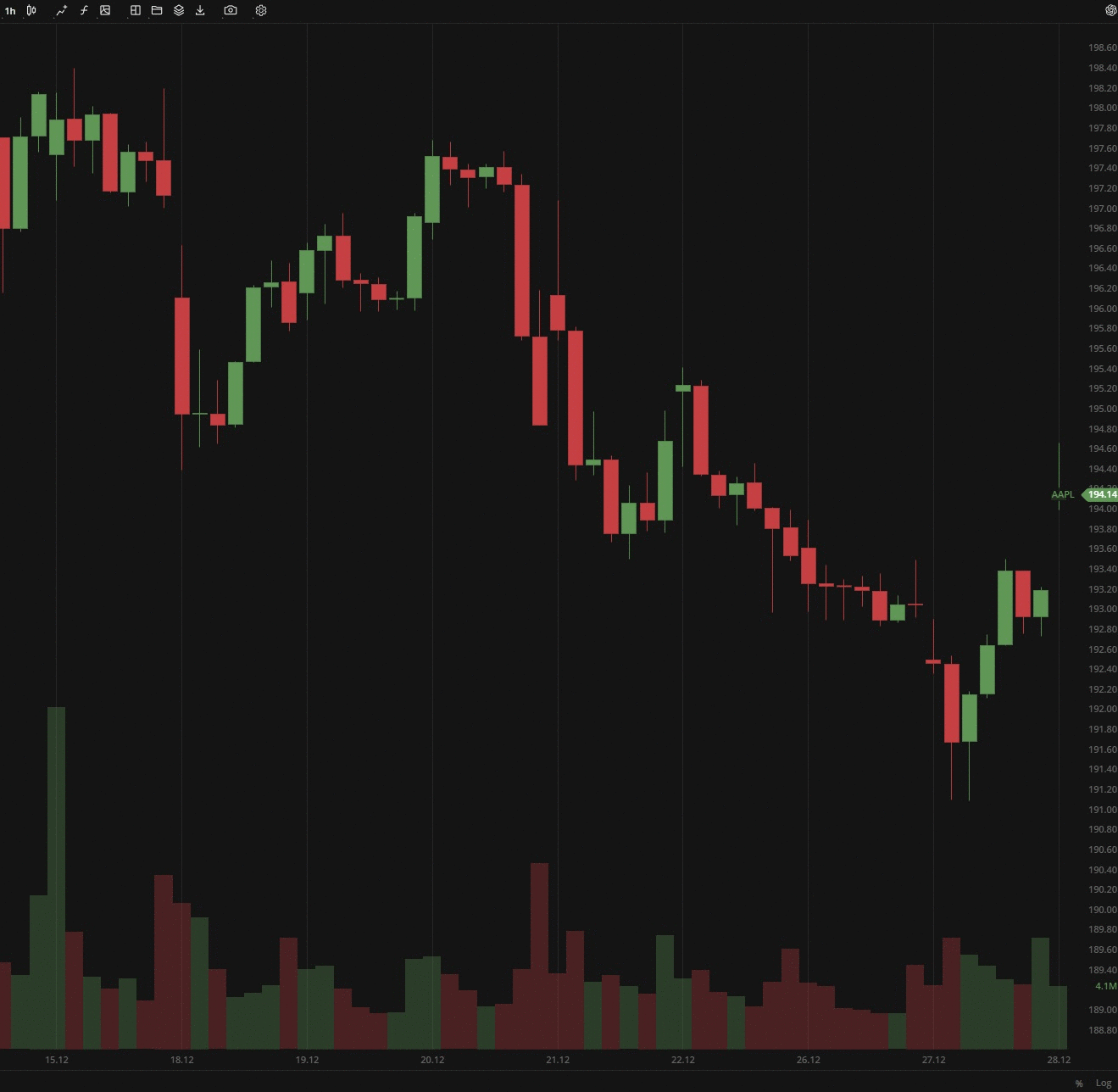
Trading from Order menu
Shortcut menu
The settings and some actions are now also duplicated in the shortcut menu, which is available by right-clicking the chart area.
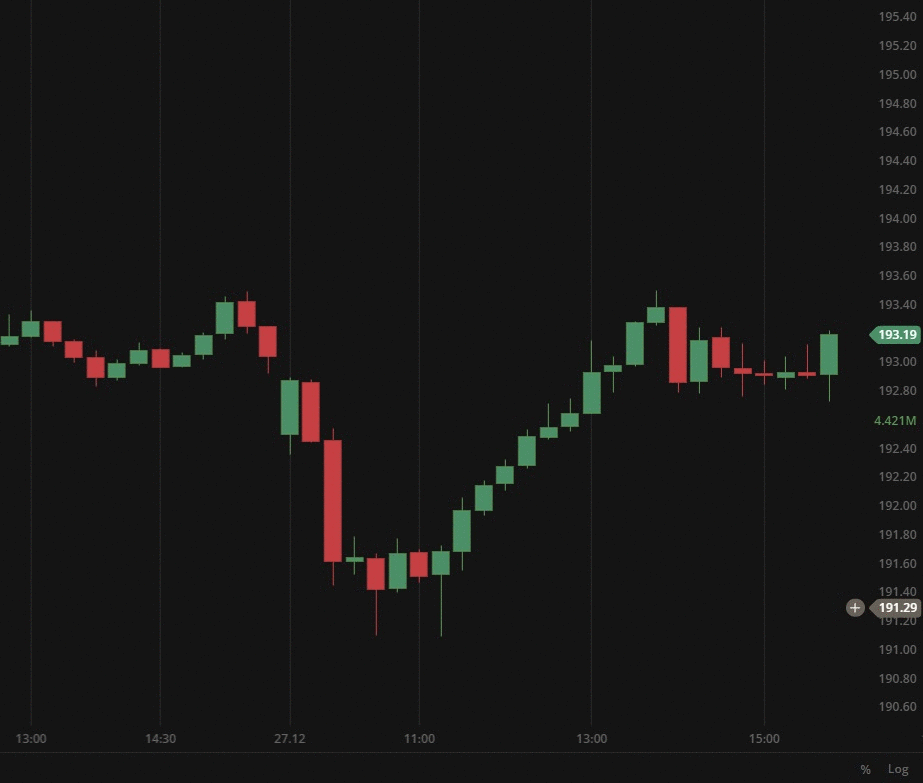
Right-click on the chart
You can perform the following actions from the shortcut menu:
Place Market, Limit or Stop orders (for details, see Trading from chart);
Turn on/off objects and settings of the chart area:
Crosshair;
Session breaks;
Extended hours;
Watermark.
Turn on/off grid lines on the chart:
Horizontal;
Vertical.
Switch themes:
Dark;
Light.
Perform actions with drawings:
Launch the most recently used drawings;
Hide drawings;
Clear drawings.
Settings - quick access to the rest chart settings.
Reset chart - sets the default settings for the entire chart area.
Bug fixes and improvements
Resolved an issue with setLayerItems in the chart-react API.
Fixed an issue in the chart-react API caused by view-models lazy loading refactoring.
Fixed a precision error with executed orders.
Updated DXcharts Lite to a newer version to enhance chart performance.
Fixed the incorrect initial value on rendering in autoscale.
Fixed an issue with disabling auto-scale price axis after left-clicking.
Resolved an issue when autoscaling doesn't work if both scale and instrument are changed.
Fixed an issue with creation of unnecessary hover data.
Fixed an issue with clearing up of studies-related data on the chart.
Ensured that the scale is correctly saved into the layout after initial load.
Fixed the saving of auto-scale price axis setting in a multichart configuration.
Resolved an issue that prevents trading mode from being enabled in a multichart configuration.
Plain labels are now correctly displayed with their designated text color.
Added ability to add colors via config for drawings.\
Version 5.6.8
Release date: Oct 17, 2023
Bug fixes and improvements
Developed an API to modify the appearance of all labels including studies (indicators) and the last label.
Fixed an issue when "Restore to Default" doesn't affect parameters in the edit fields for indicators.
Restructured the ServiceDataProvider interface to use Callback/Promise.
Fixed the order of labels in the Price scale.
Redesigned and fixed bugs in Trading from chart functionality.
Fixed an issue when Drawing active state point is always on top.
Fixed an issue when a pointer can't be moved to the descriptions popover position.
Fixed an issue with displaying Line and label Previous day's close price when aggregation period > 23h.
Fixed an issue with removing dxScript study form the list after closing the edit popup.
Version 5.5.0
Release date: Aug 8, 2023
Bug fixes and improvements
Implemented lazy loading for all chart popups and dropdows.
Updated chart production mode for V1, V2, and V3 environments.
Refactored chart-core to support multiple scales.
Fixed an issue when the settings popup can be dragged outside the window.
Version 5.4.0
Release date: Jun 14, 2023
Bug fixes and improvements
Fixed an issue with chart lagging when zooming in Firefox.
Fixed an issue with a Legend data box for certain chart types.
Fixed an issue with aggregation period glitch in the Multichart mode with enabled sync.
Fixed an issue with active drawing moves when browser window is resized.
Version 5.3.0
Release date: May 23, 2023
Bug fixes and improvements
Fixed an issue in the Multichart mode when an aggregation period and Range synchronization don't work properly.
Fixed an issue with the auto-scale feature in the Advanced widget.
Fixed an issue with the chart positioning after adding a custom aggregation period or opening multiple charts.
Fixed an issue when Doji candles are not displayed when the candle has no price change.
Fixed an issue with slow refreshing of studies (indicators).
Version 5.2.1
Release date: May 5, 2023
Bug fixes and improvements
Fixed an issue with a wrong position of the Label and lines submenu in Chart settings.
Fixed an issue with an incorrect display notification when there is no data available for the instrument.
Fixed an issue with accessibility - the anchor is not focused correctly when the popover is closed.
Fixed an issue with not invoking the "Reset to Default" item in the Chart settings.
Fixed an issue with drawings disappearing when restoring default settings.
Fixed an issue with changing transparency in Chart settings.
Version 5.0.0
Release date: Dec 21 2022
Equivolume chart type
A new chart type, Equivolume, has been added. It is similar to a Candle chart but with some key differences. First, the equivolume bars represent the price ranges of an asset (high/low) prices and do not show the open price. However, the close price can be displayed if needed. To turn it on, go to the Settings > General > Show close price.
The second diffirence is the adjustable width of the bars, which corresponds proportionally to the volume traded during the aggregation period. For details see Equivolume.
.png)
The plotted equivolume bars are of different widths
Price-based aggregation period - Range
The latest update includes a new feature called Range aggregation. Whil time charts use time-based aggregation periods to plot bars, such as 5 seconds, 1 minute, 2 hours, or 1 day, range charts consider only price movements instead of time unitns. This means that the number of bars on the chart will depend on the volatility of the chosen security. The price-based chart should display each bar with a high/low range that matches the specified range.
You can use the range aggregation only in the Bar chart type. Additionally, custom aggregation allows you to specify the number of ranges: 2 ranges, 7 ranges, or "as-many-as-you-want" ranges.
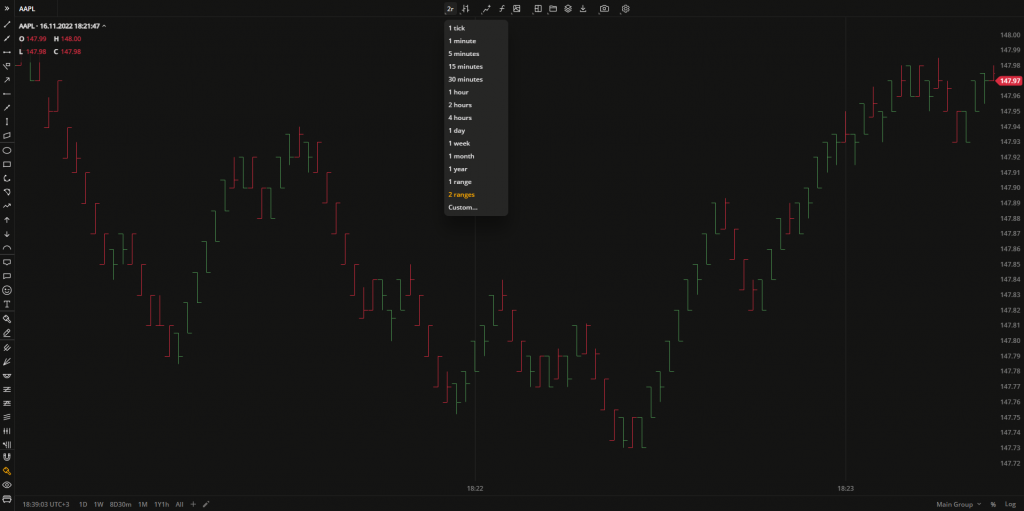
The Bar chart with the aggregation period set to 2 ranges
Custom aggregation periods
In this release, we have added a flexible tool for creating aggregation presets. This tool allows you to adjust the aggregation period (the time period of 1 bar), specify a date range, and save these as a preset. The preset will then be displayed on the quick access panel at the bottom-left corner of the charts and can be accessed with just one click.
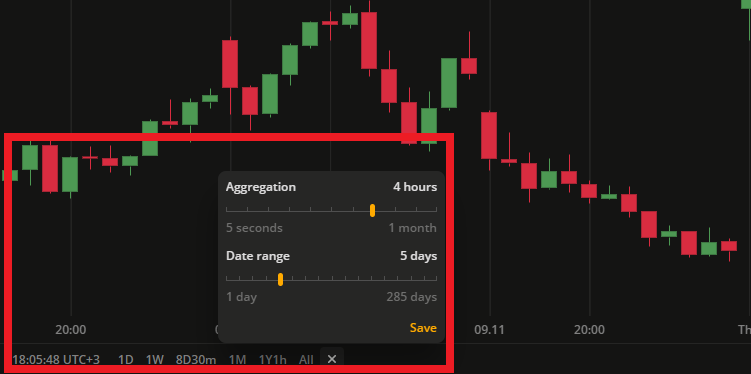
Add up to 15 ready-to-use aggregation presets
Version 4.9.0
Release date: Oct 21, 2022
Drawing groups in Object tree (Layers)
Drawing groups is a feature that allows you to group drawings and operate them as a single set through the Object tree (Layers) box. The Layers box displays all the drawings placed on the chart.
.png)
Find the Layers icon on the Toolbar
In the Layers box you can perform the following actions:
Create, rename or delete drawing groups.
Hide and show drawings / drawing groups on the chart.
Lock or unlock drawings / drawing groups from editing on the chart.
Move drawing between drawing groups.
Change the order of objects in the Layers tree.
.gif)
Show/Hide all the text in one click!
The number of actions and objects in the Layers is going to be extended in the future to cover all chart activity. In the Multichart mode, the Layers box will display a unique set of drawings belonging to the selected chart only.
Chart settings redesign
This change is purely visual. The settings menu style has been updated to enhance its appearance and accommodate the increased number of available settings.
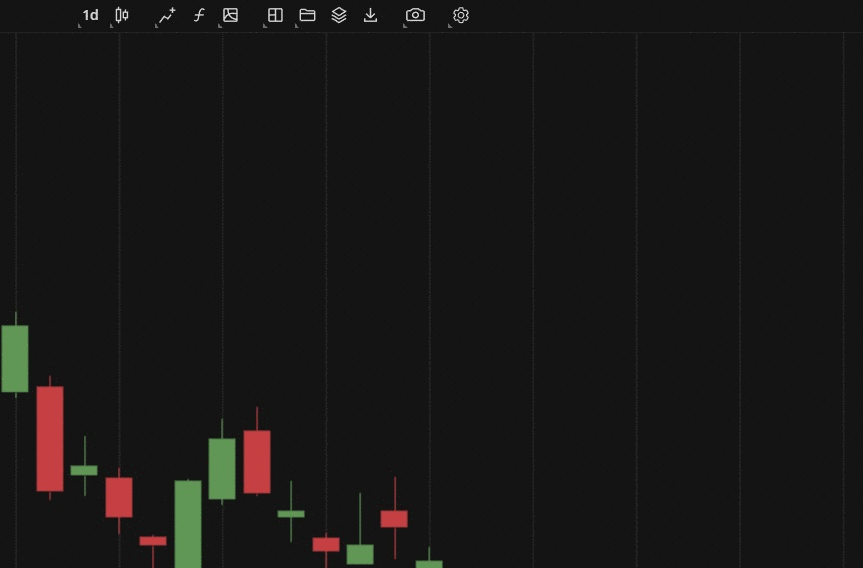
Settings redesign
Tooltips for studies (indicators)
Although some indicators may appear similar, they can differ significantly in their core functionality. When selecting an indicator, it's important to carefully review the descriptions to ensure that you rae choosing the appropriate one. To access the description of a study, simply click on the question mark icon located next to the indicator's name to display the tooltip.
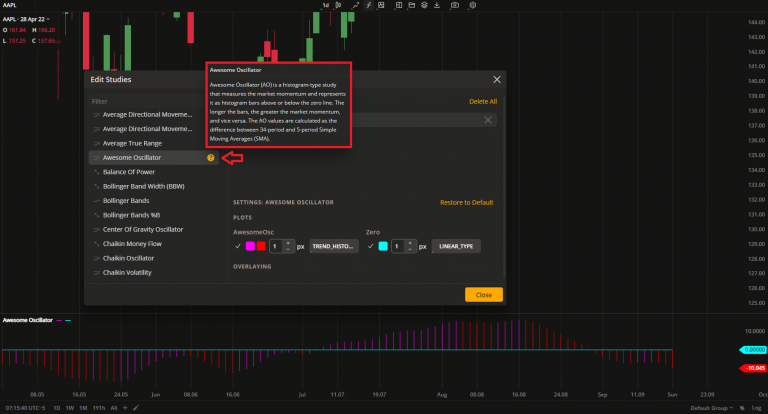
Awesome Oscillator description
Version 4.8.0
Release date: Jun 27, 2022
WaveTrend indicators
We have added two more predefined studies (indicators) for you to use: WaveTrend and its advanced version - WaveTrend with crosses. These oscillators are often used by both day traders and swing traders. WaveTrend is an oscillator based on market wave theory that helps identify overbought and oversold areas. The version with crosses has dots that signal buy and sell opportunities.
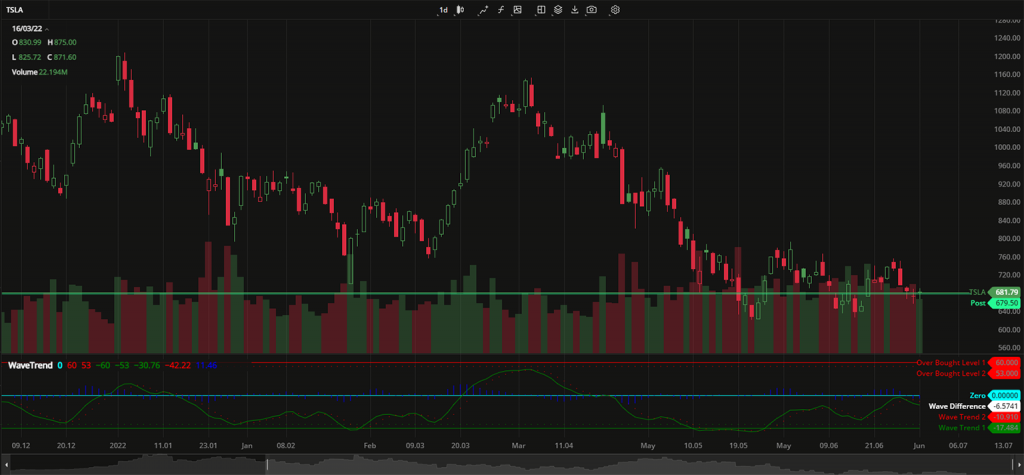
WaveTrend
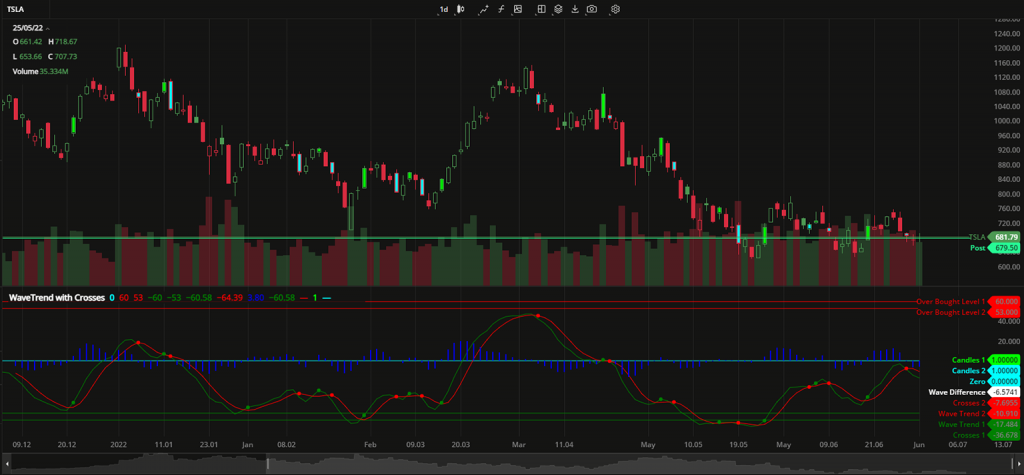
WaveTrend with crosses
Regression Trend drawing
Regression Trend is a channel-like drawing based on a trendline. It has upper and lower deviation levels plotted at the same distance from the trendline. The main idea of this drawing is to identify where the price exceeds these deviation levels.
.gif)
Regression Trend drawing
Tick aggregation
The chart now has the option to display every tick price change through 1 tick aggregation. Custom aggregation periods can also be created with any desired number of ticks, such as a 2 tick chart or 5 tick chart, and so on.
Chart settings: Align stamps to session start
This setting synchronizes the candles on the chart with the market opening time. Once the first data appears, you'll see the volume bars.
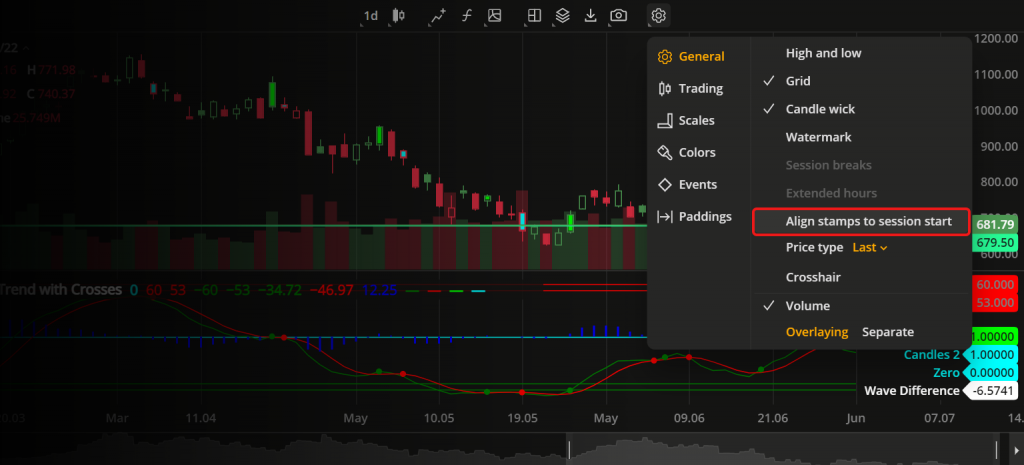
Align candles with sessions
Chart settings: Additional price type
Last price type is now available. Select it to display the candles showing the latest market prices for your instrument on the chart. The full list of price types to build the chart with is now the following:
Last. The most recent price at which deals were made in the market.
Market. The current available price in the market.
Bid. The highest price offered for buying available in the market.
Ask. The lowest price offered for selling available in the market.
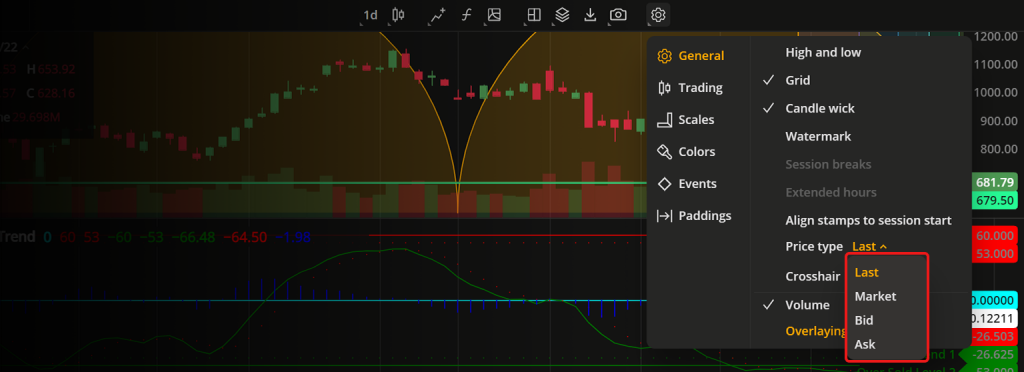
Price type settings
Conference Call event
Events are a useful way to ensure you don't miss a regular call during the trading session. We have added a new type of an event - Conference Call. You can activate it in the Chart Settings to see notification signs of such events at the bottom of the chart.
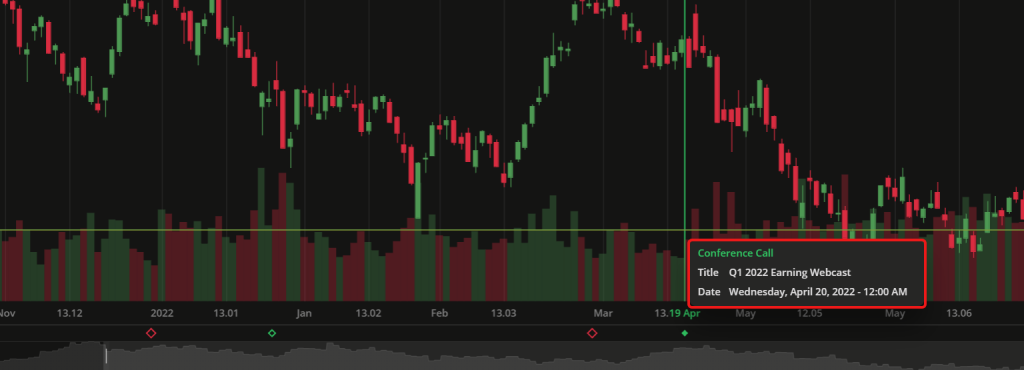
Conference Call event
Version 4.6.0
Release date: Apr 19, 2022
Trend chart
We have added a new chart type - Trend. The Trend chart is similar to the Candle chart but with different coloring patterns. The candles are colored bullish or bearish depending on the opet and close values of the current and two adjacent aggregation periods. For details, see Trend chart.
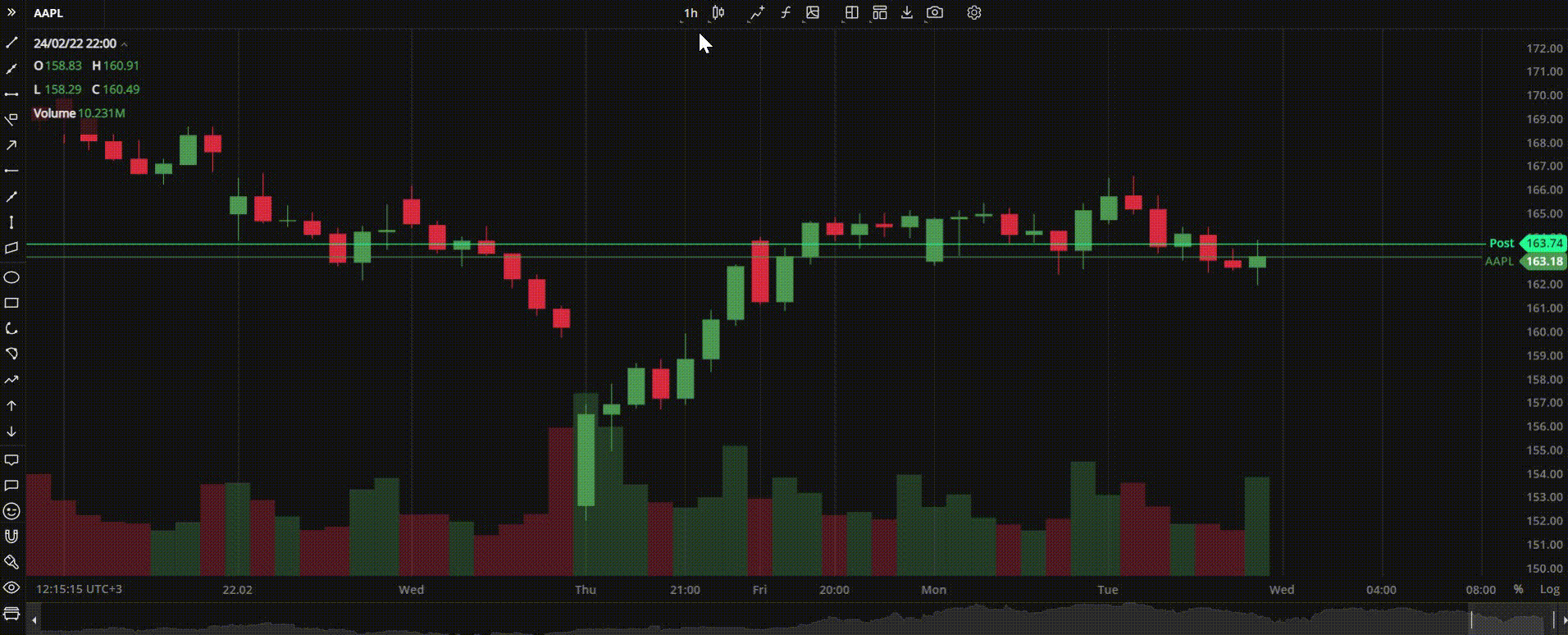
Trend chart
New studies and dxScript improvement
We have added 14 new technical indicators. Now, you can apply even more advanced mathematics to your technical analysis and spot trends as they emerge. Traders who prefer to write their own indicators using our dxScript language, now able to specify the plot type and color direcly in the code when editing an indicator.
The new studies (indicators) in our toolbox are:
Advance/Decline. A cumulative indicator that plots the difference between the daily number of advancing and declining units. It can be used to confirm a price trend and alert a trader to the possibility of a trend reversal.
Average Directional Index. This indicator is used to measure the strength or weakness of a trend over time. This directional index study is derived from smoothed averages of the difference between +DI (Plus Directional Indicator) and -DI (Minus Directional Indicator).
Balance of Power. This study uses the price to measure buying and selling pressure by showing how much the price has changed.
Bollinger Bands %B. This indicator is used together with the main Bollinger Bands study and shows where the price is in relation to the bands.
Bollinger Bandwidth. This is another companion indicator to Bollinger Bands that shows the distance between the upper and lower bands.
Chaikin Money Flow. This indicator, created by Marc Chaikin, shows the distribution and accumulation of an instrument. It works as follows: the closer the close to the high, the more accumulation.
Commodity Channel Index. This is the oscillation study that shows the difference between the current price and the historical average price.
EMA Cross. This is a variation of the EMA (Exponential Moving Average) indicator that shows the crosses between the 9-day and 26-day EMA.
Fibonacci Bollinger Bands. This is a variation of the standard Bollinger Bands where the baseline is a simple moving average and each band is a Fibonacci ratio of the ATR (avwerage true range) from the baseline.
Kaufman Moving Average Adaptive. This EMA-based indicator reacts to trends and volatility. When the line moves down, it indicates a downtrend; when the line moves up, it indicates an uptrend.
Triple Exponential Average (TRIX). This is an indicator that helps visualize both trend and momentum. When used as an oscillator, it shows potential peaks and troughs; when used as a momentum indicator, it helps filter out irrelevant price spikes.
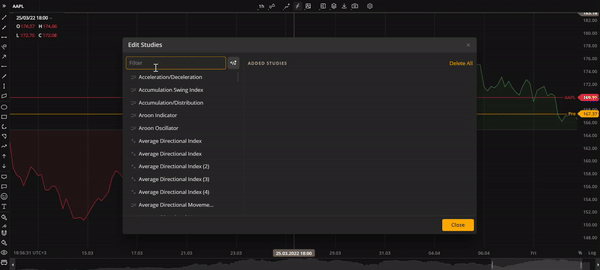
Average Directional Index and Balance of Power studies
.gif)
Bollinger Band Width study Fibonacci Bollinger Bands study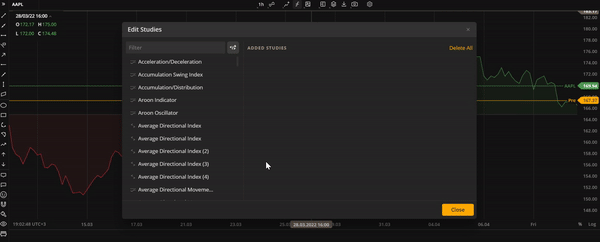
New Fibonacci drawings
The list of drawings has been increased and now includes the following new items:
Fibonacci Projection. A variant of the Fib Retracement drawing tool that allows you to identify swing high and swing low points on the chart.
Fibonacci Time Zone. A series of vertical lines at Fib sequence intervals along the time axis. It helps identify potential areas of importance in terms of time, regardless of price.
Fibonacci Time Ratio. Another time-based Fib drawing that helps predict potential trend reversals based on elapsed time.
Fibonacci Time Extension. A time-based drawing similar to the Fibonacci extension. It highlights the time areas of importance where trends are expected to reverse.
Fibonacci Spiral. A trend-based tool that draws a spiral on the chart using Fibonacci ratios. It is useful for predicting support and resistance areas.
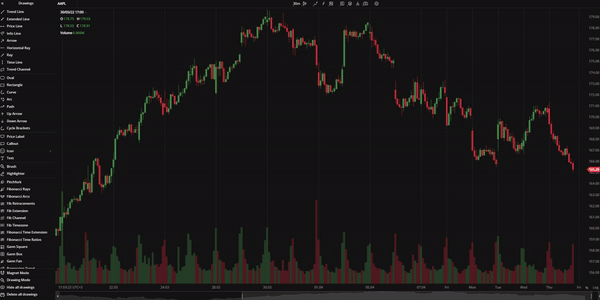
Time-based Fibonacci drawings
Candle improvements: Volume coloring
With this update, the volume bars at the bottom of a candle-type chart (candlestick, hollow candlestick, trend, Heikin Ashi) can have the same color as the candles. For all other chart types, the default color pattern (green and red) is used.
Candle improvements: Hide/Show wicks
Now you can hide or show candle whicks on the chart for better visibility. It can be used with all candle-based chart types. To show or hide candle wicks, click Candle Wick in Settings > General Settings.
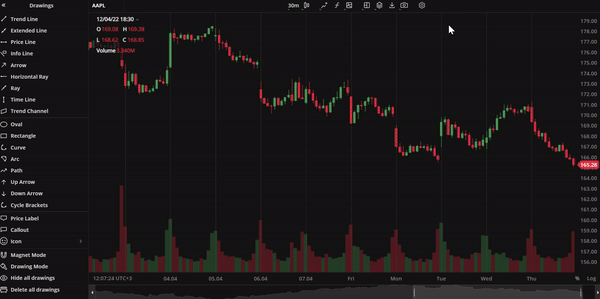
Candle wick
Indicators templates
Another minor but important improvement in our charts is the indicator templates. Now, you can save a list of frequently used studies (indicators) as a template and add them to a selected layout with a single click. For details, see Indicators templates.
Version 4.5.0
Release date: Mar 21, 2022
Responsive UI
We are introducing a responsive user interface to our mobile screens. Now, all chart functionality available on the web is also available on mobile. Additionally, our charts support all iOS touch events and most Android touch events.
Light teme
A light theme has been added to our charts due to popular demand. This allows all traders to have a clearer view of their candles, bars, and lines against a snowy-white background.
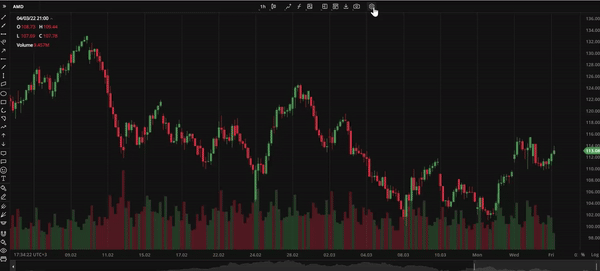
Light theme
Redesigned toolbar
The toolbar, containing chart-related tools and settings, has been updated with a more stylish design and improved functionality. The redesigned toolbar comprises the following clickable icons:
Symbol Search tool
Aggregation drop-down list
Drawings drop-down list
Compare Instruments tool
Edit Studies window
Save Indicator tool
Mulctichart Layout button
Chart Values Export button
Share Chart drop-down list
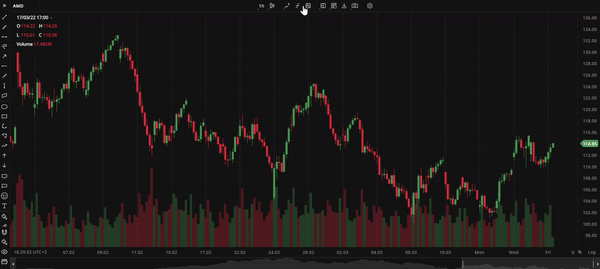
Toolbar
Save chart layout button
The Save Chart Layout button is a new addition to the toolbar. It appears when the user modifies the default chart layout. To save the new layout for future use, click this button and type in the new layout name.
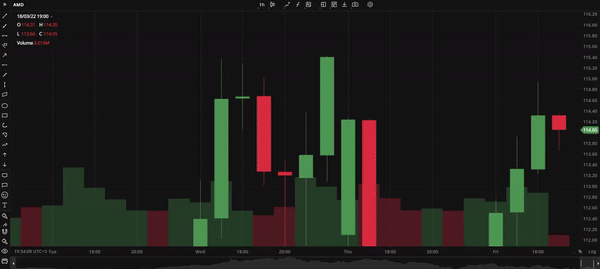
Save Chart Layout button
Price scale improvements
The Price scale has some new features now. Typically, the Price scale is displayed on the right side of the chart. However, traders who use right-to-left scripts as their native language may find this view counterintuitive. Now, they can pin the Price scale to the left side of the screen to make their charting experience more comfortable.
The Price scale also can be inverted, which will flip the candles or bars in an inverted scale mode. Additionaly, the Price scale now includes the option to lock the price to bar ratio. If this function is activated, price change will be locked to bar width. To access both new and old Price scale functions, simply right-click on the Y axis.
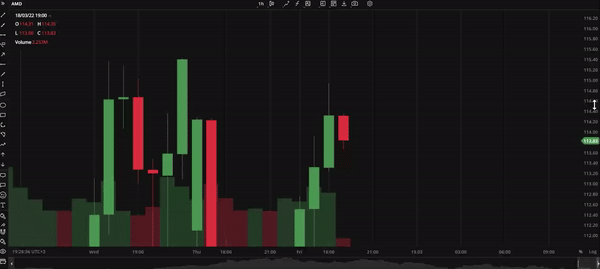
Price sace
Version 4.4.0
Release date: Feb 25, 2022
Basic drawings
We introduce 15 new additions to our drawing lineup:
Brush. The Brush tool allows users to draw any shape and make annotations on the chart with ease.
Horizontal Ray. The Horizontal Ray tool draws a line that extends horizontally from the starting point indefinitely to the right.
Arrow. An arrow-shaped tool that can be used to highlight features on the chart, such as price movements.
Ray. This tool is similar to Horizontal Ray but it can be extended in any direction.
Curve. A tool for drawing curved lines.
Icon. The Icon tool allows users to place icons from a built-in library onto the chart.
Path. This tool is a chain of arrow-shaped segments that can be used to highlight a sequence of trends or a wave on the chart.
Extended Line. The Extended Line is a tool that can draw a line that extends indefinitely in any direction.
Highlighter. Highlighter is a free-form drawing tool that eanbles you to highlight specific details or areas on the chart.
Info Line. The Info Line tool draws a line that displays the number of bars through which the line spans, the time covered, the distance in pixels, and other relevant information.
Price Label. Price Label is a tool for labeling specific prices on a chart.
Callout. Callout is a text drawing tool that allows users to type inside a callout.
Price Range. This tool displays the price range between two selected prices on the chart vertically.
Date Range. This tool displays the range between two selected dates on the chart horizontally.
Date and Price Range. This tool draws a coordinate grid that combines X axis and Y axis using user-selected date points and price points.
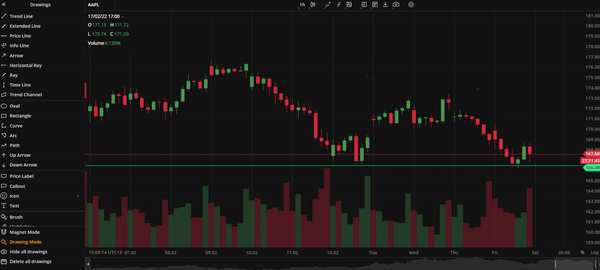
Brush callout
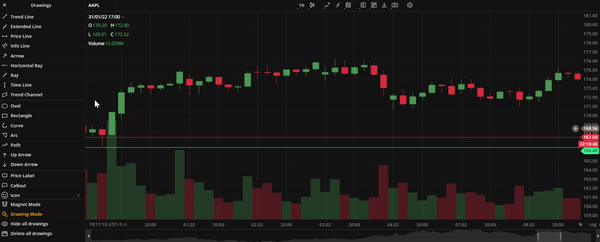
Extended Line
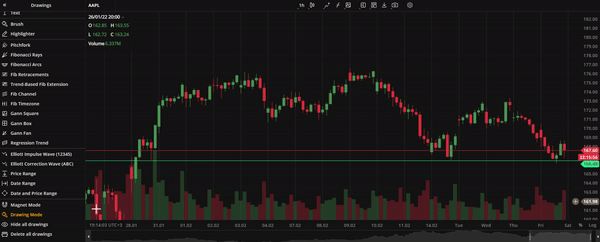
Price date range Path Info line Price label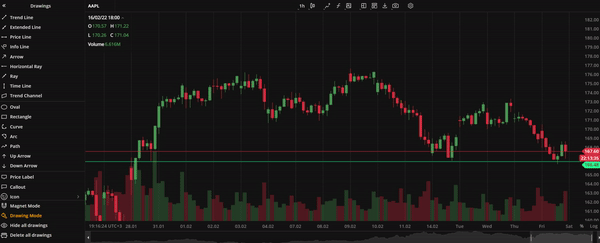
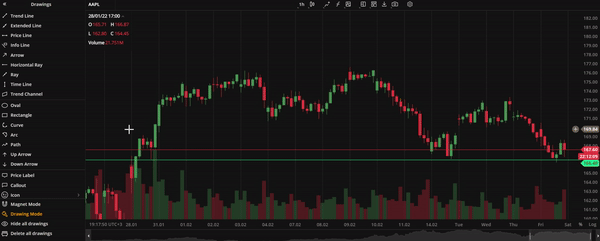
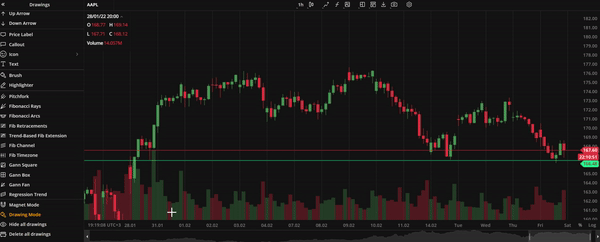
Drawings sidebar
All drawings are now conveniently located in the left sidebar. The sidebar can be expanded to access individual drawings or collapsed to save space for charts. Additionally, the sidebar includes buttons for managing multiple drawings, such as Magnet Mode, Drawing Mode, Hide All Drawings, and Delete All Drawings.
Magnet mode and Drawing mode
When Magnet mode is enabled, user drawings will snap to the nearest Open, High, Low, or Close price making it easier to visualize trends. In Drawing mode, users can draw multiple instances of the same drawing without having to click the drawing selection button. When these modes are enabled, the respectiev icons in the drawings sidebar are highlighted.
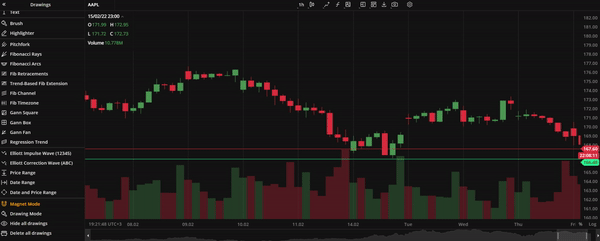
Magnet mode

Drawing mode
Version 4.1.0
Release date: Nov 2, 2021
DXscript
The new addition to our charting package enhances its analytical capabilities. DXscript is a domain-specific language for series processing. It's designed to transform one data series into another and is intended for use by individuals without prior programming experience. As a result, studies written in DXscript tend to be concise and comprehensive. Now, you can add as many studies (indicators) as you want with the parameters you want.
.png)
Adding a custom indicator
Four new chart types
We have added four new chart types to provide users with more versatile charts and additional technical analysis capabilities. These time-based charts are essential for technically-minded users to save time and focus on more complex tasks.
A scatterplot is a chart that shows prices as dots scattered across the chart, with no connecting lines. When zooming in, close prices are shown. This chart type is useful for identifying correlations between two or more data points, as well as outliers or data gaps. For details, see Scatterplot. | Hollow Candles plot the difference between the close and open of the current bar, as well as nearby candles. For details, see Hollow Candles. |
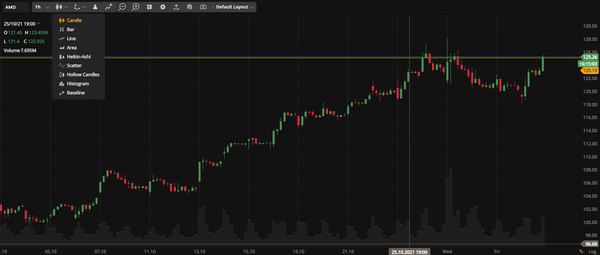 Scatterplot | 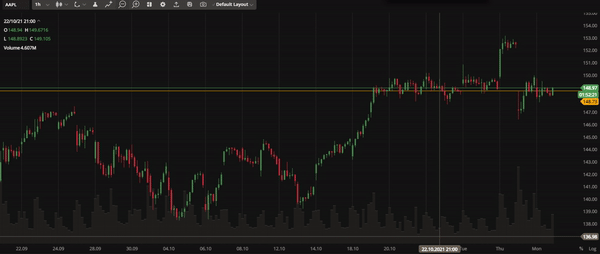 Hollow Candles |
Histograms are useful for displaying the distribution of variables. They allow traders to identify peaks, outliers, and patterns such as skewness or symmetry. For details, see Histogram. | The Baseline chart shows price movements in relation to a trader-selected baseline, which can be helpful in analyzing price fluctuations. For details, see Baseline. |
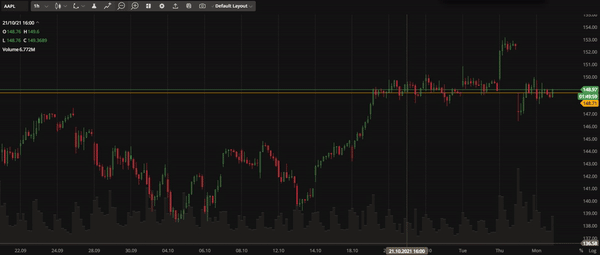 Histogram | 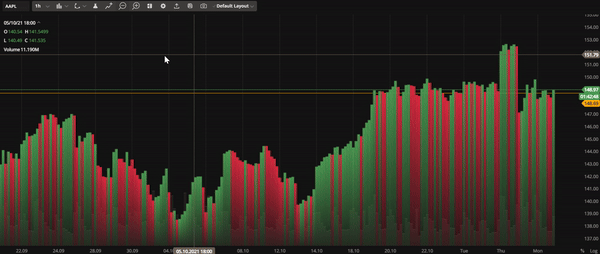 Baseline |
Trade from the chart
You can now buy or sell instruments directly from the chart using our mini order entry feature. This allows you to place Market, Limit, Stop Loss, or Take Profit orders without losing sight of the chart. The system will automatically group your orders if they are close to each other. In addition, you will always know how your future order will affect you because the PL is calculated automatically. To enable the Trade from the chart, select Orders and Positions in the Settings. A plus sign will then appear on the price axis.
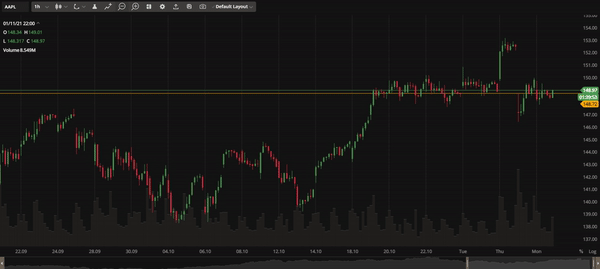
Issue multiple order types from the chart
Toolbar improvements
To save space and simplify the user interface in the multichart mode, we have replaced an individual toolbar for each chart with a single toolbar that controls them all at once. Simply click on the chart you want to control to select it. You can also customize the order of the buttons within the toolbar as needed.
.gif)
Use a single toolbar to control multiple charts
Even more drawings
New drawings have been added. These include Arc and Fibonacci Arcs, Fibonacci Retracements, Fibonacci Channel and Fibonacci Timezones; Gann Fan, Gann Box, Gann Square; Elliot Impulse Wave, and Elliot Correction Wave.
The drawings allow technical analysis and market trend tracking. See the full list of drawings here.
Version 3.5.0
Release date: Apr 26, 2021
Corporate events on chart
We've added the ability to display important financial events such as earnings, dividends, and splits on the chart. To enable the Events on chart, go to Settings and select Events. The markers with additional information about the event will appear on the time axis below the chart.
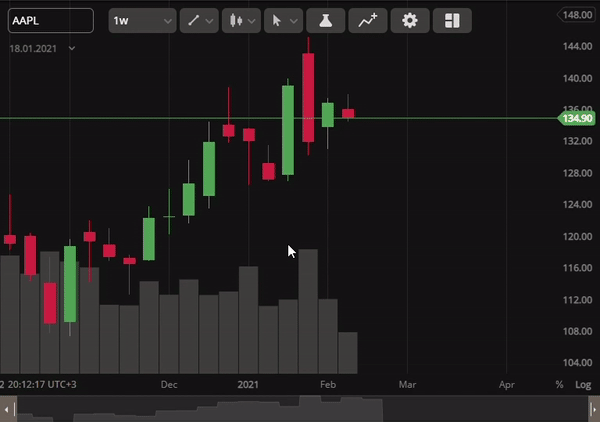
View corporate events on chart and track their effect
Price scale improvements
Our price scale has been updated with more information and is now easier to use. You can display labels and lines on your chart or switch to a logarithmic scale by right-clicking on the price axis.
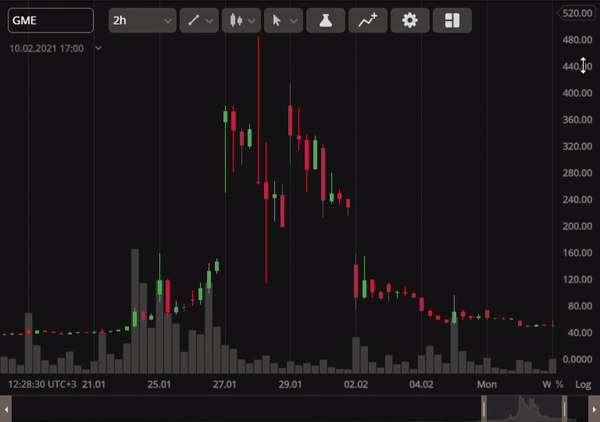
Switch to a logarithmic price scale and display labels
Custom aggregation period
Previously, you could only choose from a set of candle aggregation periods on the chart. Now, you have the option to enter your own custom aggregation period. To do so, click on the arrow next to the aggregation period, select Custom, and type in your desired aggregation period (e.g. 6m). The chart will then display the candles (bars) aggregated for this period. You can also remove any aggregation period from the list including the default ones.
Version 3.0.0
Release date: Dec 15, 2020
Multichart sync studies
DXcharts can now synchronize studies (indicators) across multiple charts. To do this, go to Multichart on the toolbar and select Studies in the Synchronize column. Any study added to a chart will be automatically applied to all charts, and the study settings will be synchronized across charts. If you remove a study from the selected chart, it will also be removed from all other charts in the series.
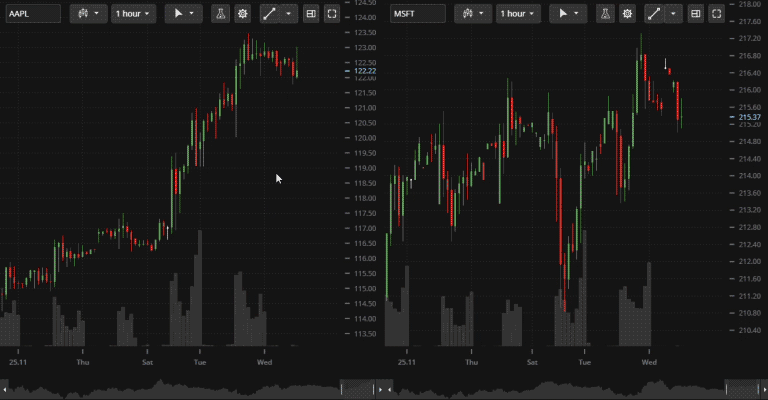
Synchronize studies on different charts
Compare charts
The Compare charts feature helps traders to analyze and reveal correlations between multiple instruments. It allows you to view price plots for several instruments simultaneously, with each plot showing the price as a percentage of the first candle's close. You can add up to 5 price plots to a chart.
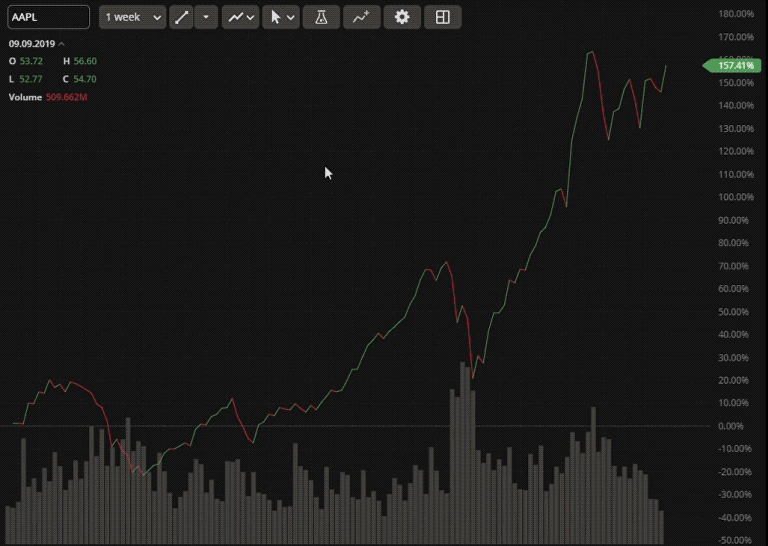
Compare charts to reveal correlation between instruments
Reworked data box
Data Box displays the current open, high, low, and close prices, volume, and study values on your chart. The design has been improved to allow for easy folding and expanding the box. Additionally, values are now automatically shortened to fit in one line for clarity and conciseness.
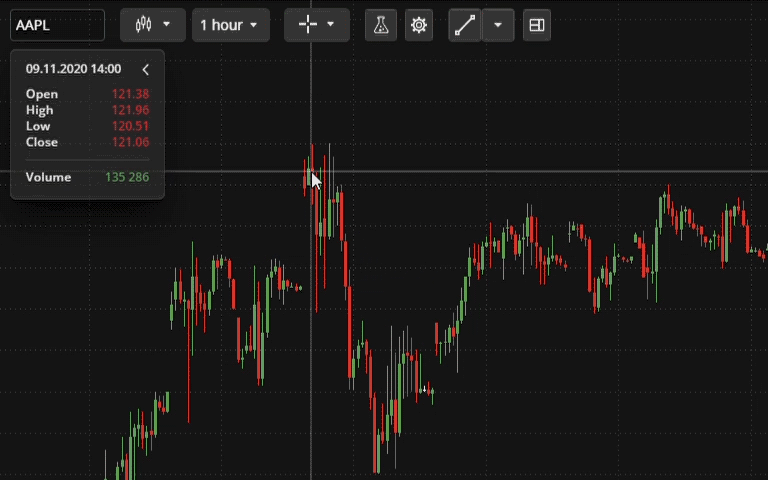
Redesigned data box to display OHLC, volume, and study values


(10).webp)
.png)